As a leader or business owner, you would agree that the success of any team or organization depends on its ability to communicate quickly and effectively. This communication is possible in person or through online platforms such as Slack.
One of the most compelling features you can use in Slack is Slack channels. Slack Channels allow team members to update everyone involved in a project in real-time. But what’s more to know about Slack channels and how they boost productivity? Let’s find out.
What Are Slack Channels?
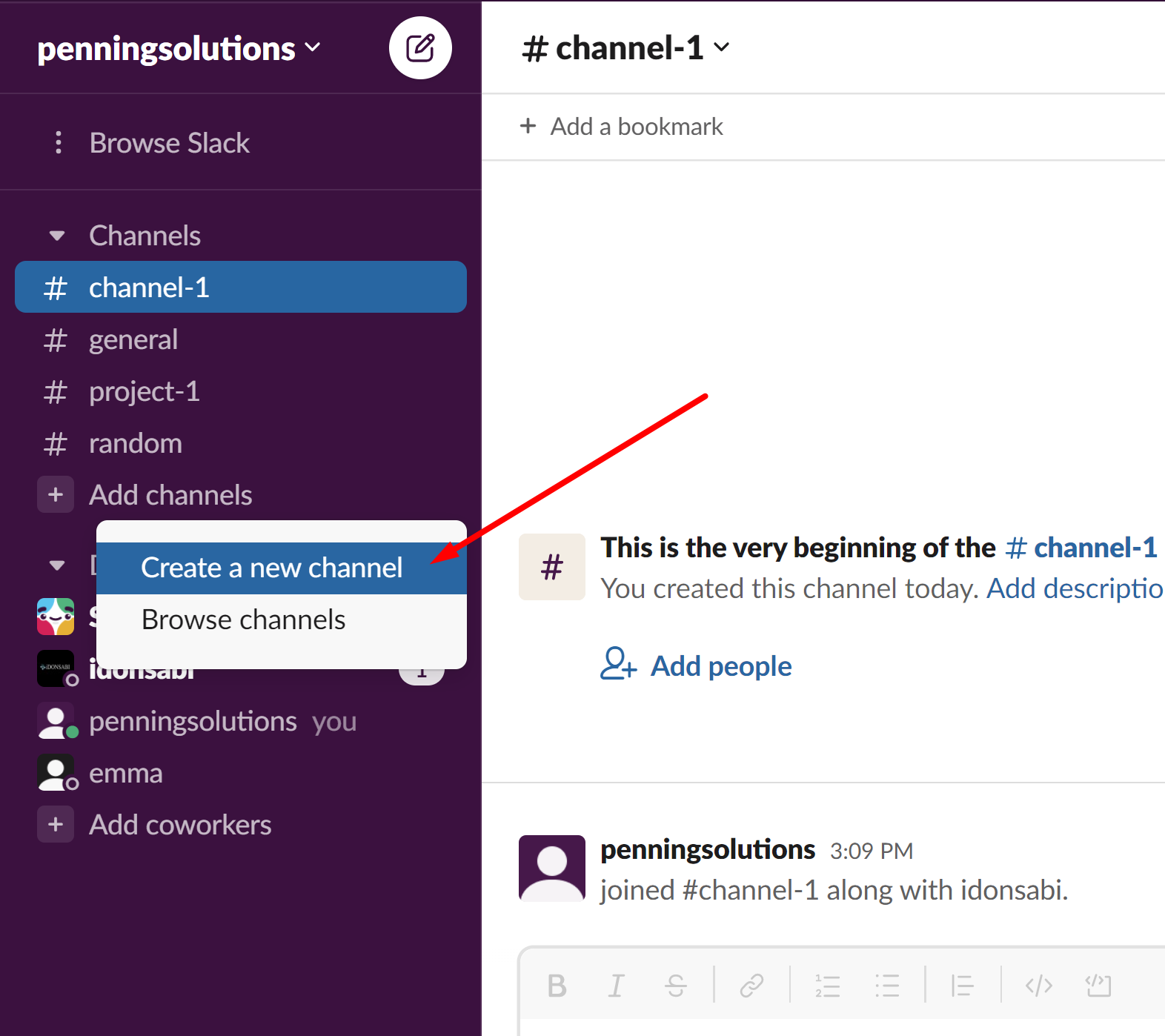
A Slack channel is a space in the Slack workspace where a team can share messages, tools, and files. Channels are great because they keep each team member up to date.
It is best to create a Slack channel for specific projects and properly label them so team members can know where to search for information.
There are four types of Slack Channels you can create for your team. You can use these channels in different ways.
NOTE: A workspace is a collection of channels that you can use to connect workers across several departments.
Public Channels
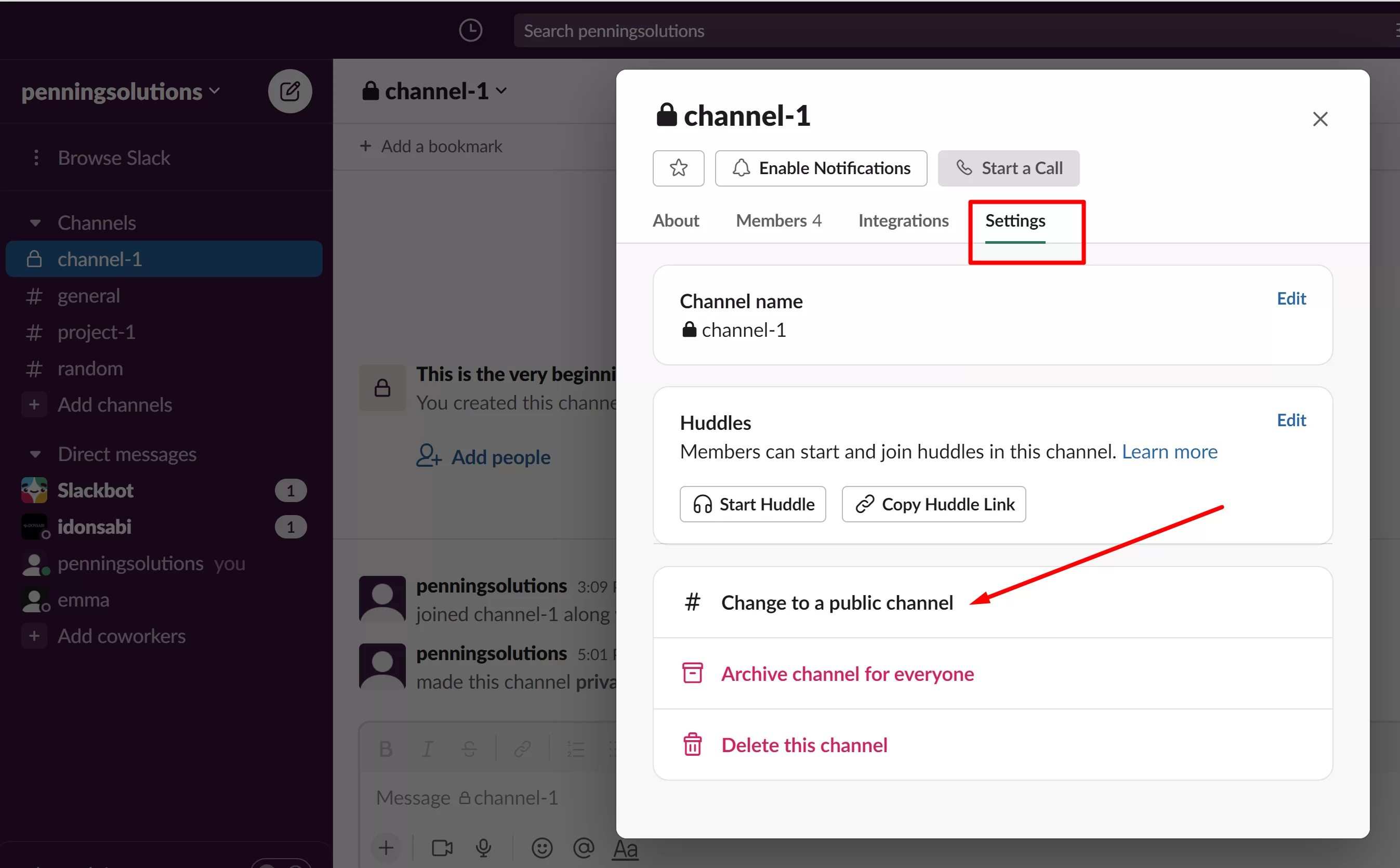
Public Channels are spaces in a Slack workspace where every member of your community can search and gain access to information.
Moreover, workers can join and leave the workspace anytime they like. Public channels are recognizable because their names usually have a hashtag (#) in front of them.
You can use public channels to pass along general information that everyone working for you should know in your company.
For example, you can create a channel titled #announcements to provide general information to all your employees on Slack.
The information on these channels should be relevant to the workers and should be adequately labeled so people can easily know where to find them.
Private Channels

Private Channels are spaces in a Slack workspace with information that only invited members of your community can access. A member who has not been invited cannot search for information in it.
Like public channels, they can be found in the workspace and are denoted with a hashtag. But you can easily tell a private channel by its padlock sign.
You can create private channels by simply turning on the private toggle during channel creation. You can use them for teams that work on projects that are not general knowledge.
You can create a unique channel labeled #payroll for your accounting team in your company. This channel should be private, as you do not want everyone in your Slack space to have this type of information.
How To Decide if a Channel should be Private or Public
Slack always advocates that all channels are public to promote the easy flow of information. But this is not always possible in an organization.
So when should a channel be private? The rule of thumb is simple. The channel should be public if you feel that anyone can join or contribute to a conversation or project.
But if you feel the conversation or project is sensitive and meant to be exclusive, then the channel’s settings should be private.
Multi-Workspace Channels
Multi-Workspace channels connect different workspaces to a single channel. You can use it to connect different departments that have different workspaces.
For instance, your company’s sales department may need to work with the accounting department. They can share information by setting up a Multi-Workspace channel.
Multi-Workspace channels are easily recognizable by the link icon on their title. This type of channel is shared across several workspaces, and then all members of each workspace will search for it.
Shared Channels
Shared channels work like normal channels but are handy when two organizations have to work together. Your organization may need supplies or may want another organization to handle the delivery of your goods or services.
You can only use shared channels if you have a paid Slack plan. So, if the other organization you are working with is also on a paid plan, then using shared channels is a way of relaying information.
A significant advantage of this type of channel is that new teams or companies coming into a project can quickly get themselves up to speed by viewing the project archive.
As projects grow, you can add more shared channels to boost productivity.
Benefits of Using a Slack Channel
Slack channels are the heart of Slack’s entire operation in the online space. Below are some benefits of using Slack Channels in organizing your business:
1. Slack Channels keep everyone on a team updated in real-time. Quick passage of information means that a team can react to a sudden change in a direction much faster.
2. When working on multiple projects involving many people, Channels dedicated to different teams and projects are sure to establish order and avoid crucial errors or mix-ups.
3. Channels make it possible to bring recruits onto a project and quickly get them up to speed on where the project is headed.
All the recruit has to do is read up the channel history or archive without a teammate wasting time trying to update him.
4. You can use other work tools in your Slack channel without leaving the workspace. Slack allows you to link apps or tools such as Google Drive, Salesforce, etc.
And you can do this without the hassle of switching from one app to another and trying to locate things like the right email.
5. Creating channels increases focus and productivity. The Slack interface allows each individual to focus on only those crucial projects.
As a team leader in charge of many projects, you can customize notifications and use the ‘Star Option’ to get alerts to only those projects that require your attention.
You can also delete or archive any channel once you complete the project it was created for. This will also reduce disorder in your workspace.
As a team member, you will only be fed information in the channels you belong to, and this will help you prioritize your work.
Conclusion
Slack Channels are essential platforms to make your project execution much more effective. You can create different channels that fit your specific projects and organize each channel appropriately.
Leave a Reply
You must be logged in to post a comment.