One of the many benefits of Slack is its ability to create channels for specific projects or discussions. However, some channels need to be visible to everyone on the team. In order to maintain transparency and inclusivity, it’s important to know how to make a Slack channel public.
In this guide, we’ll walk you through the simple steps needed to create a public channel in Slack, ensuring that all team members can access the conversation.
The Steps to Make a Slack Channel Public
Open the channel you want to make public and click the channel name at the top of the screen.

Click the drop-down icon.
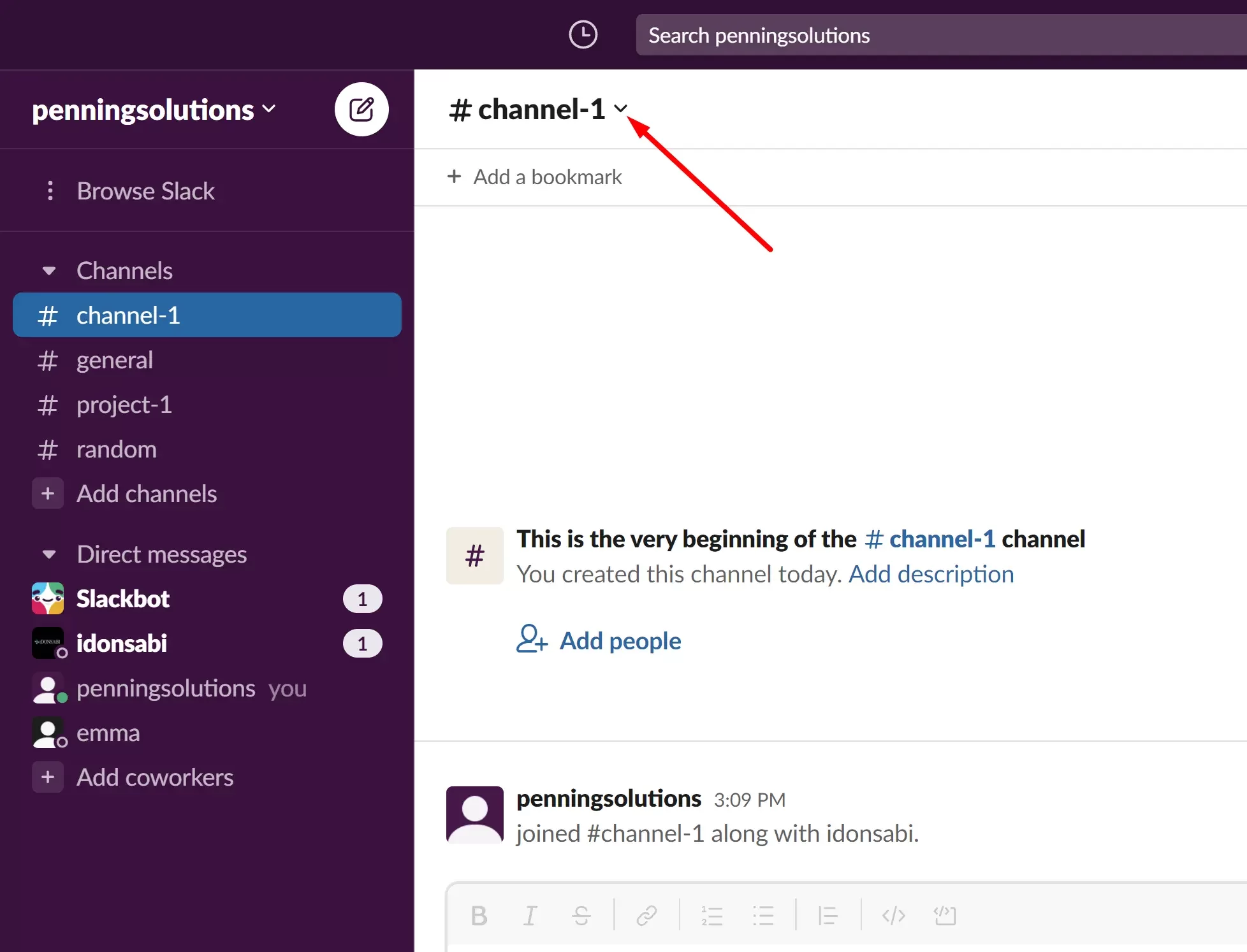
Scroll and select ‘Settings’ and then Change to Public Channel.
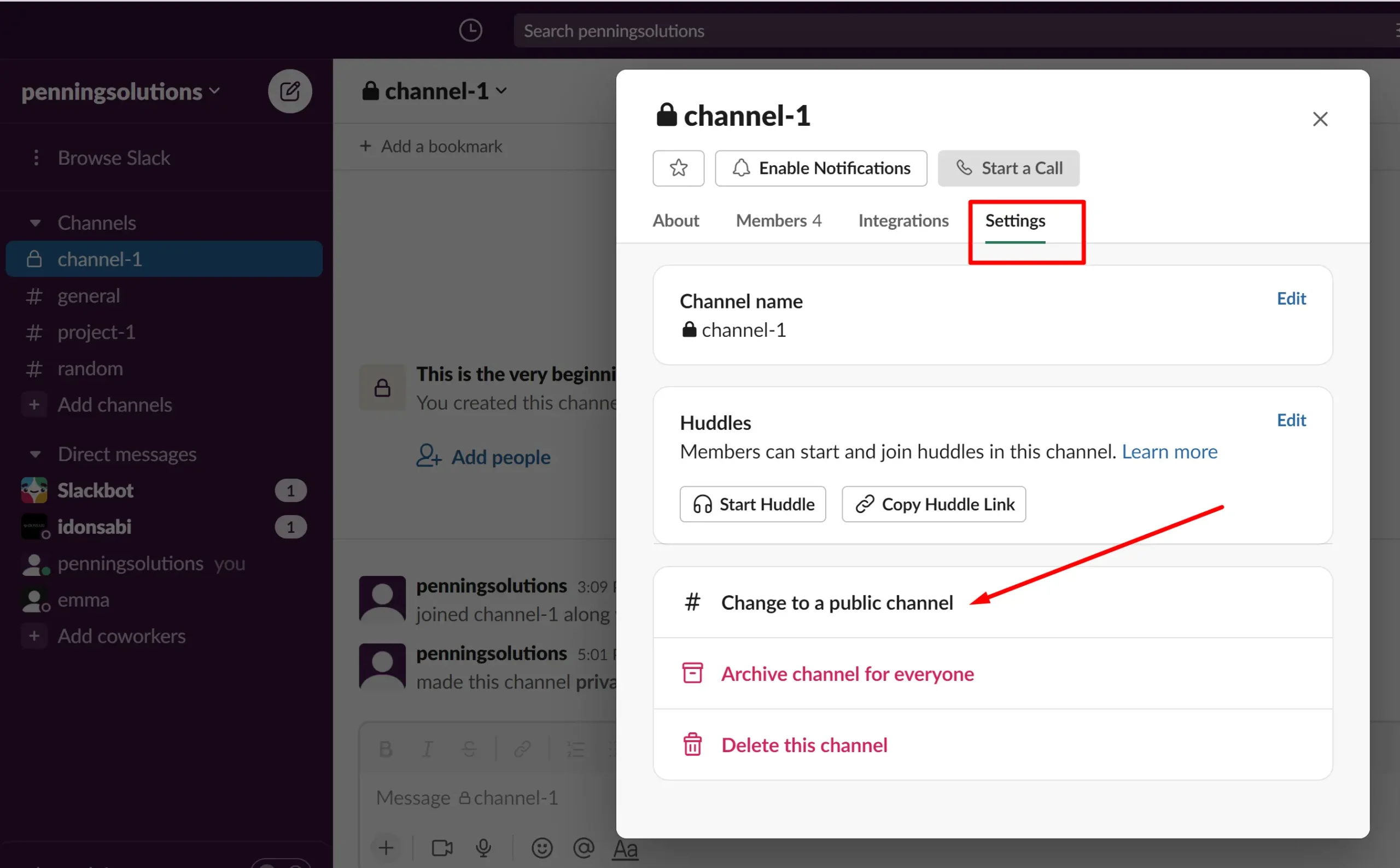
Click the green button to confirm.
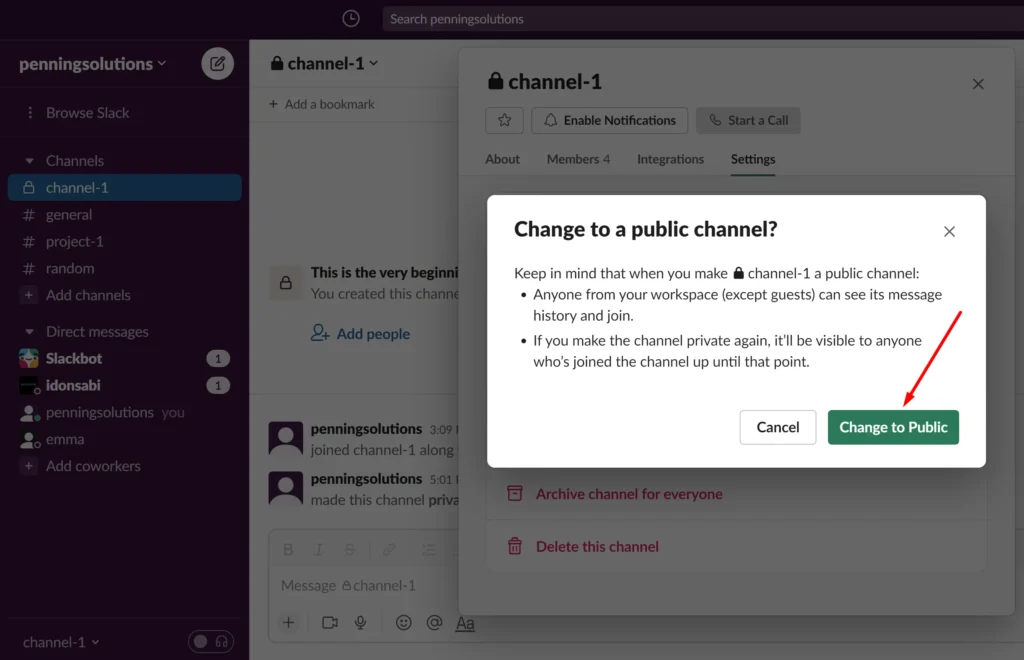
Once you complete the process, Slack will convert your existing private channel to a public one. Easy-peasy!
But what if you don’t want to convert an existing channel? What if you want to create a new public channel? If that’s what you want, use the steps below.
How to Create a Public Slack Channel
On the menu sidebar, click the + sign on the right side of Channels.
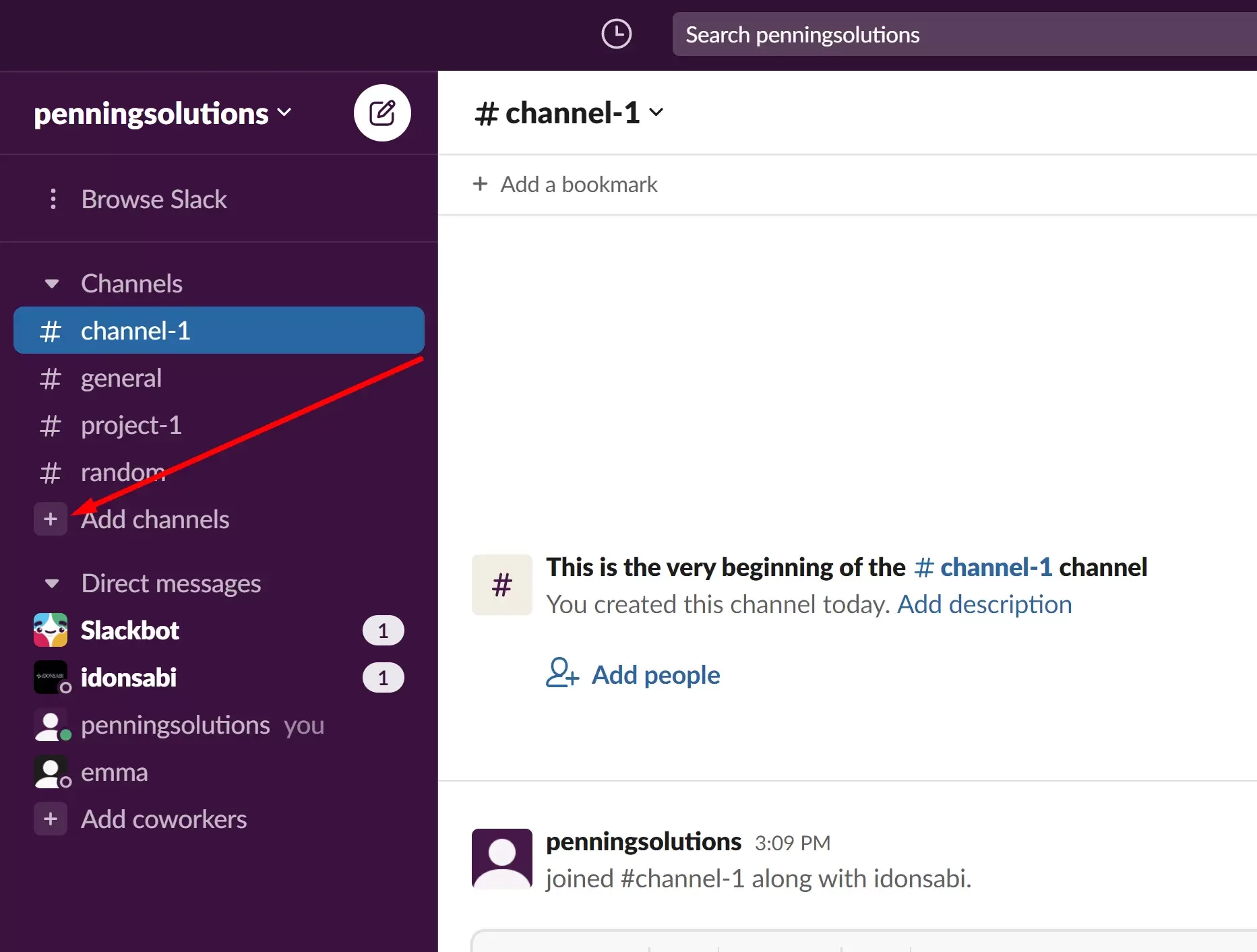
Click on ‘Create a new channel’.
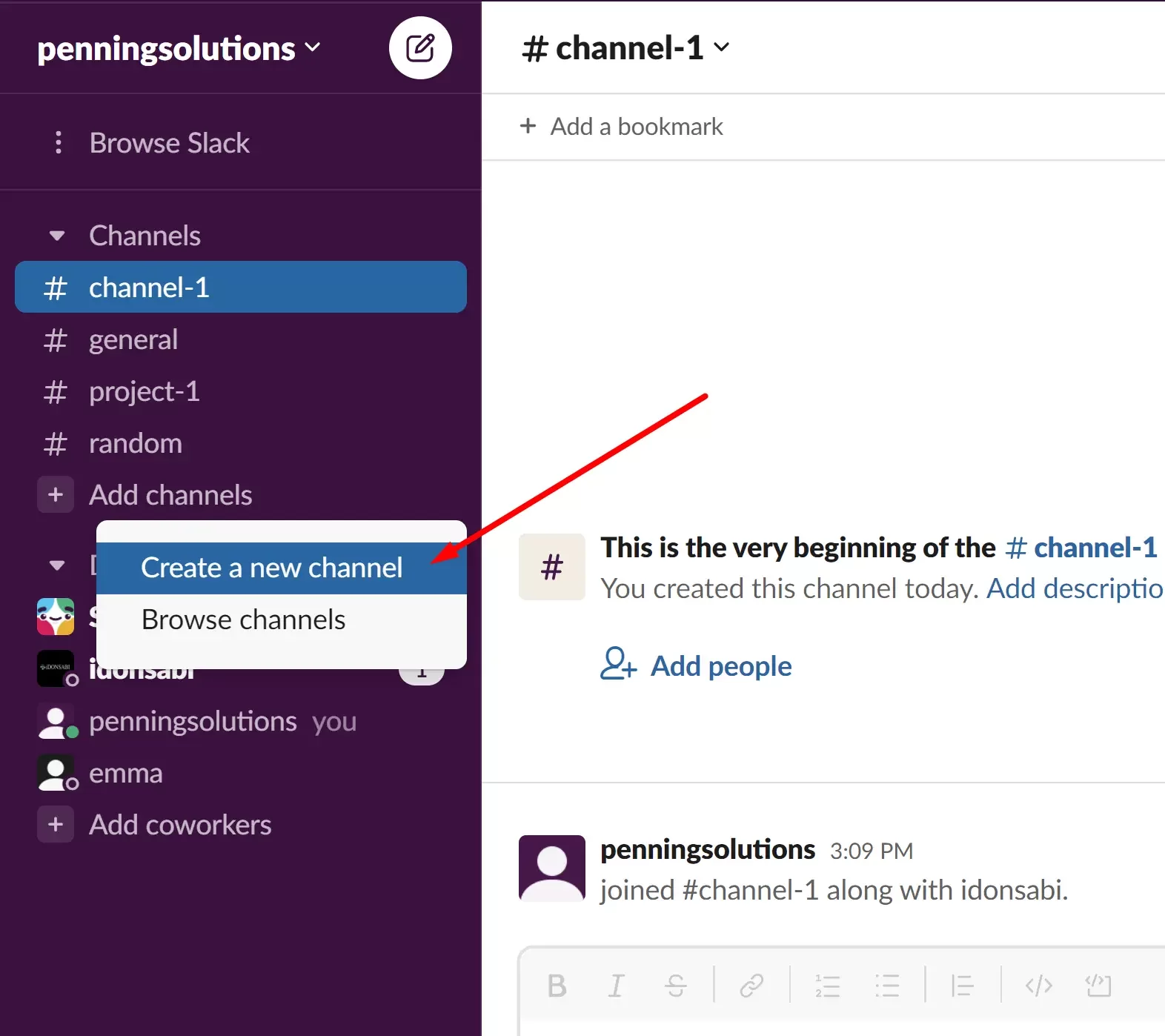
Type your channel name and other details. The new channel is automatically set to public but if the ‘make private’ button is green, click it to deactivate the ‘Make Private option” and make the channel public.
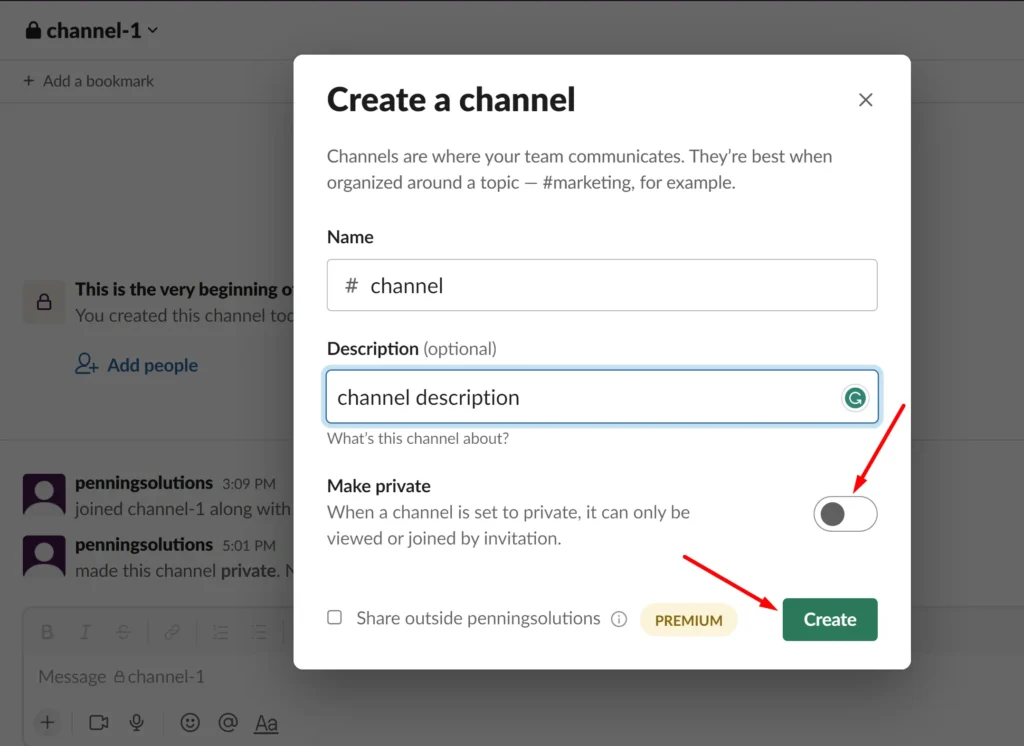
Click Create and begin to add members to the new public channel.
What to Know About Making a Slack Channel Public
Here are some things you should know before making a Slack channel public:
- Owners and admins can switch a channel to public by default, but owners can further restrict this permission by prohibiting the creation of public channels. If you’re having trouble making a channel public, contact the owner and ask for assistance.
- Because it is a default channel, you cannot make the #general channel private. You can convert only the channels you create.
- The files that are shared on the channel will continue to be visible to all team members.
- Channel management tools on the Business+ and Enterprise Grid plans allow owners and admins to change channels to public.
- When you make a channel public, a notice will appear in the channel to inform participants that the channel visibility has been changed.
- You won’t be able to make a channel private again once it’s been converted to public. As a result, you must be sure that it is what you want. It is better to create a new public channel if you are unsure.