Slack is a popular team tool that allows teams to collaborate efficiently and effectively. One of its most useful features is the ability to create channels for different projects, teams, or departments. These channels make it easy to keep everyone informed about what’s happening in their area of responsibility. However, as projects evolve and teams grow, it’s common to need to change the name of a Slack channel. In this article, we’ll show you how to do just that.
Steps to Rename a Slack Channel
Step 1: Open the channel you want to rename
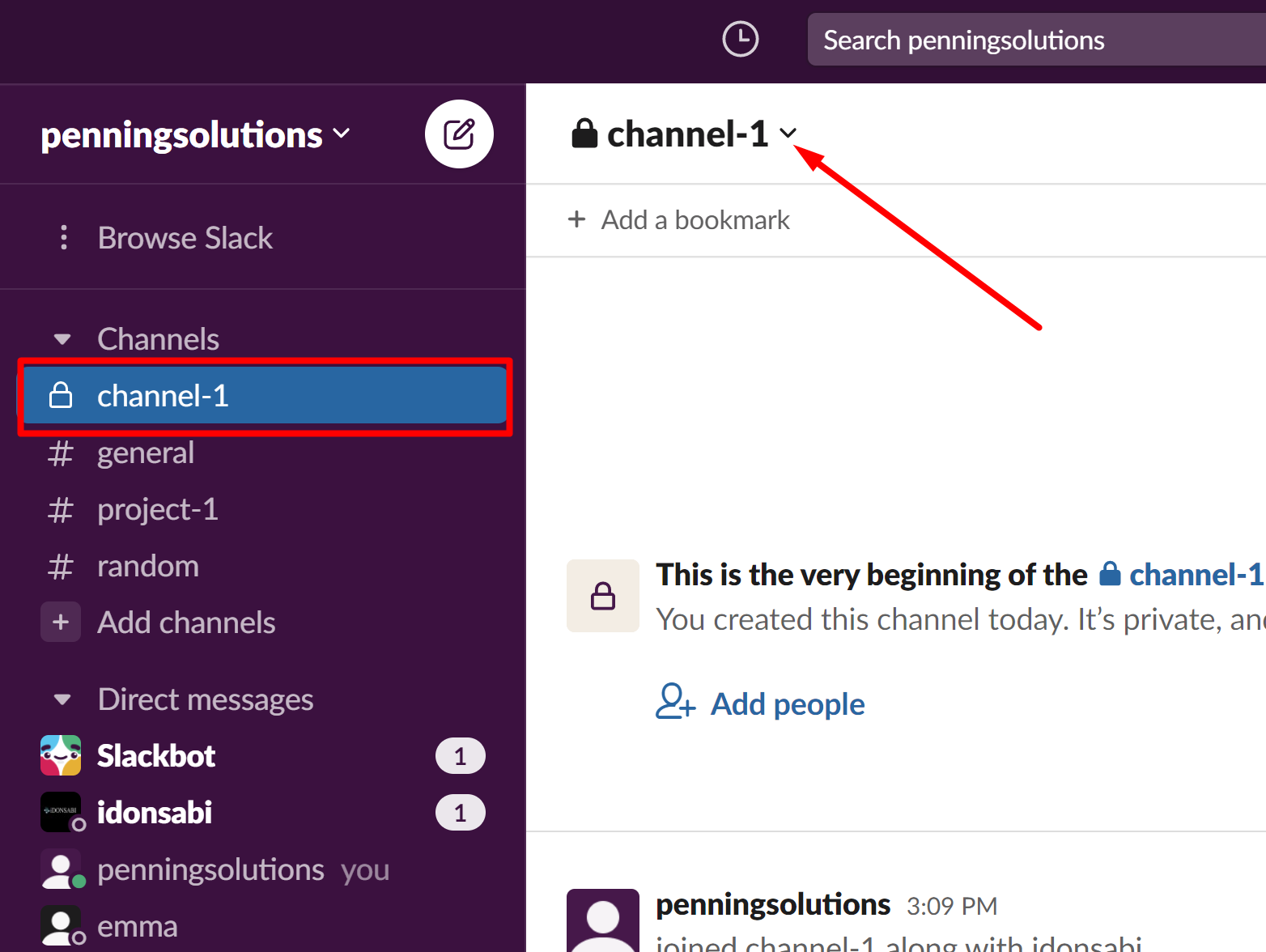
The first step in changing the name of a Slack channel is to open the channel you want to rename. This can be done by clicking on the channel name in the left-hand sidebar of your Slack window. If you can’t see the channel you want to rename, click on the “Channels” heading at the top of the sidebar and use the search bar to find it.
Step 2: Click on the channel name
Once you have the channel open, the next step is to click on the channel name at the top of the window. This will bring up a drop-down menu with a few options, including “Rename Channel”.
Step 3: Choose “Edit”

Click on “Edit” to begin the process of changing the channel name. This will bring up a new window where you can enter the new name for the channel.
Step 4: Enter the new channel name
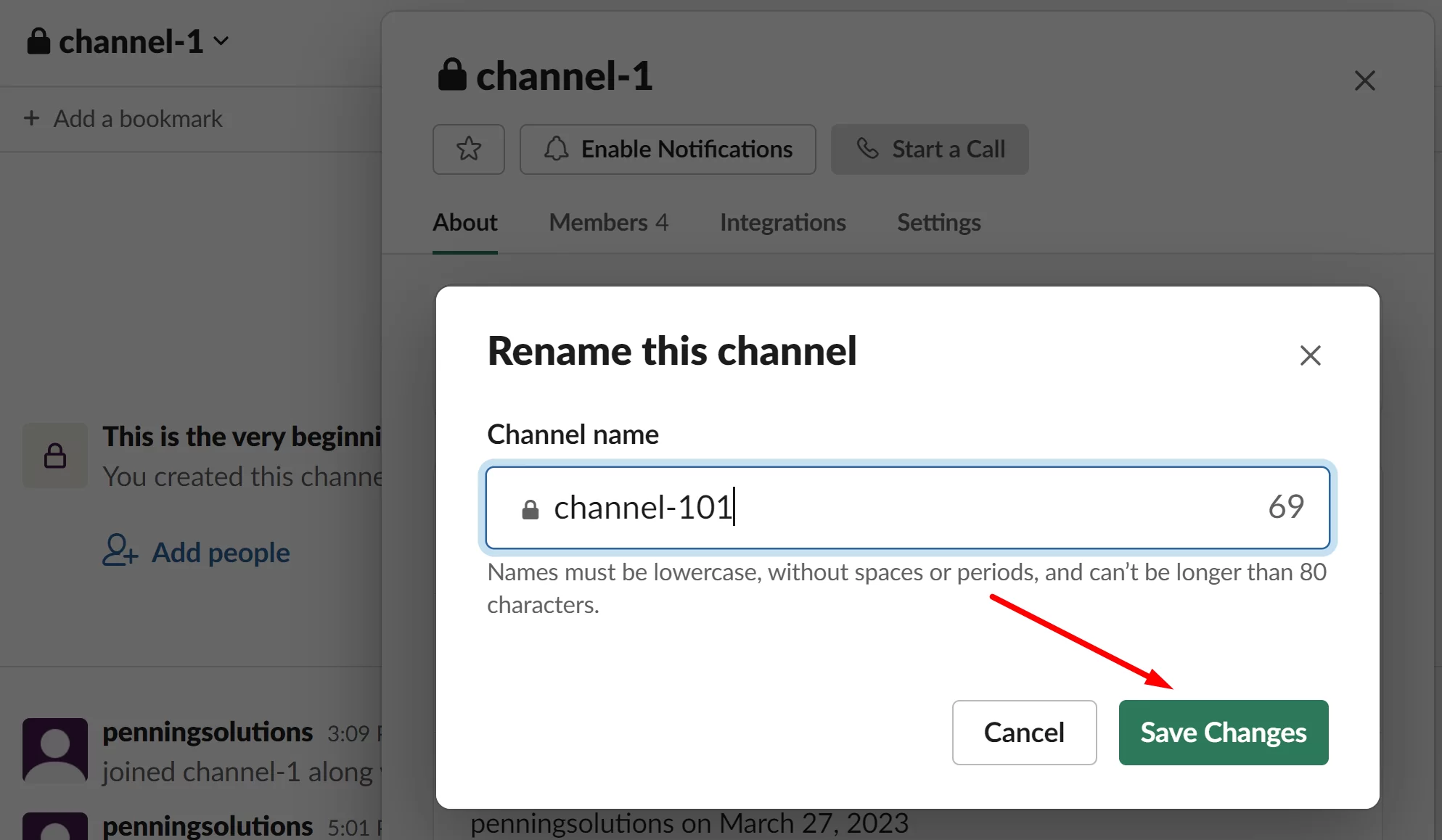
In the “Rename Channel” window, type in the new name you want to give the channel. You can use letters, numbers, spaces, and some special characters in the channel name, but there are a few rules to follow:
- The name can’t begin or end with a space.
- The name can’t contain a period at the beginning.
- The name can’t be longer than 80 characters.
- The name can’t already be in use by another channel or member.
Once you have entered the new name, click on the “Save” button at the bottom of the window to save the changes.
Step 5: Confirm the change
After you click on the “Save” button, Slack might ask you to confirm the change. This is to make sure you are happy with the new name before it is applied to the channel. If you’re sure you want to change the name, click on “Yes, change it” to proceed.
Step 6: Let your team know
Once you have confirmed the change, the new name will be applied to the channel immediately. It’s a good idea to let your team know about the new name so they don’t get confused. You can do this by posting a message in the channel or sending a direct message to the members who use the channel the most.
Changing a channel name in Slack is a simple process that can be done in just a few clicks. However, there are a few things to keep in mind when renaming a channel:
- The new name will be visible to everyone who has access to the channel.
- If you use integrations with other apps, such as Google Drive or Trello, you may need to update those apps with the new channel name.
- If you have custom slash commands or bot integrations that use the old channel name, you will need to update those as well.
To wrap up, changing a Slack channel name is a straightforward process that can be done quickly and easily. By following these steps, you can ensure that your team has the most up-to-date information and stays on top of their projects. Just remember to let everyone know about the change to avoid confusion and ensure that everyone is on the same page.