Merging layers in Illustrator can be a game-changer for your designs. It allows you to combine different elements and make them function as one, creating a cohesive and polished look.
I’ll show you how to effectively merge layers in Illustrator using some easy techniques. This guide will help you master the art of merging layers in Illustrator and improve your illustrations.
2 Methods to Merge Layers
Merging layers in illustrator is easy and simple. It will help you to work faster and smother. There are 2 methods to merge layers in adobe illustrator.
Method 1:
First, open illustrator, then opens your project. go to File > open and then select your File. Short Key win [Ctrl + O] and Mac [Cmd + O]. and click Open.
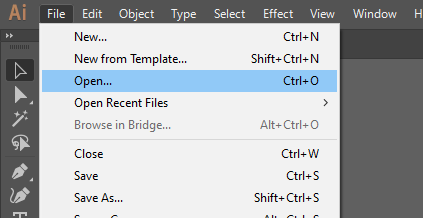
Now go to the layer panel if you don’t find it go to Window > Layers. Or you can press on keyboard F7. You will find all the current layers in your document. Each layer will be colored differently.

Now select the layers that you want to Merge. Make sure that you selected at latest two layers. To select multiple layers, select the first one and then hold shift to select additional layers. Once you have selected your layer, go to the layer panel options and select Merge layer.
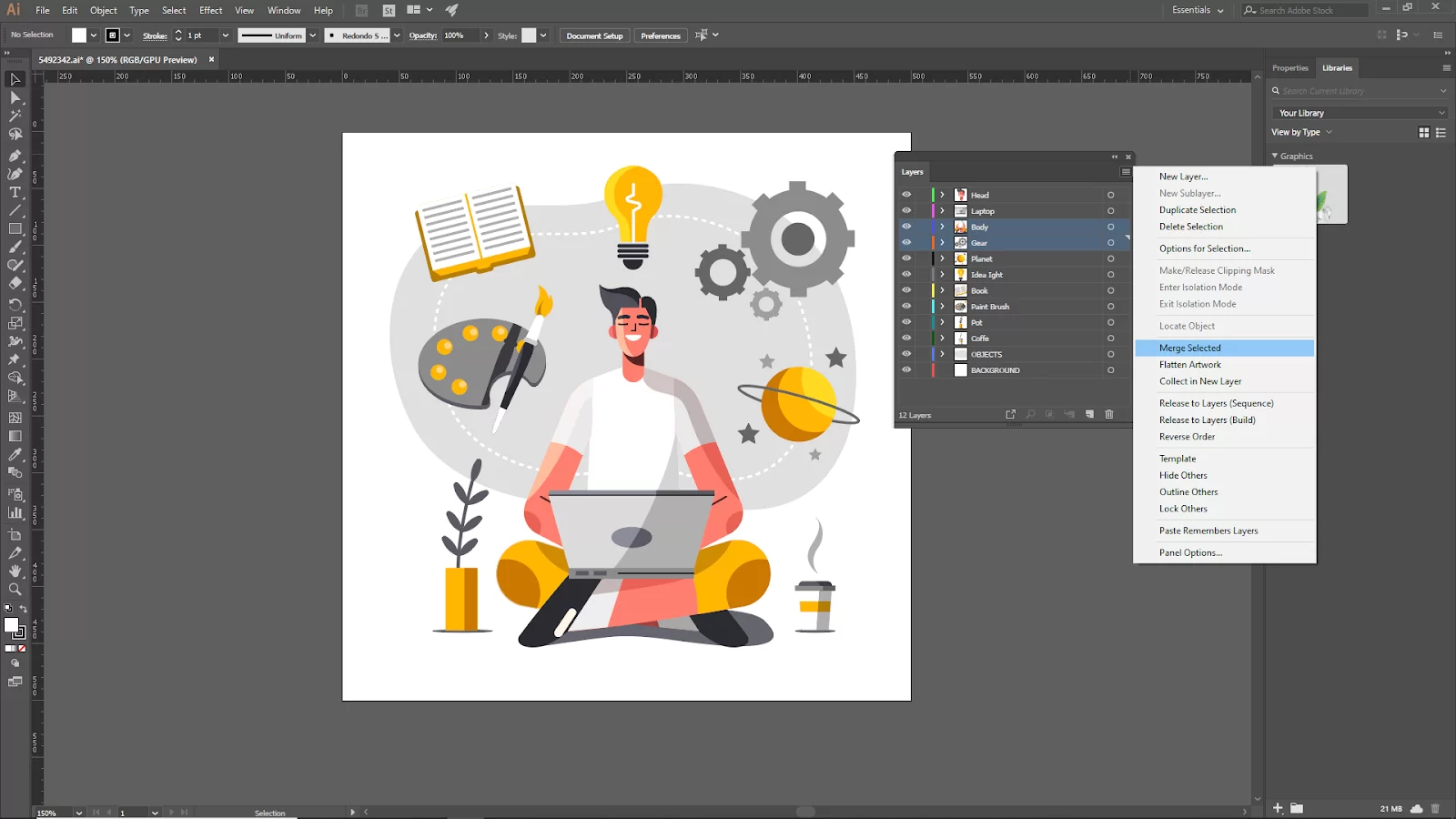
That’s all, then! You have successfully combined multiple layers into one layer. This procedure can be repeated as often as necessary.
Method 2:
Merge the Layer with the flattened image. This will merge your entire layer structure and flatten it.
Click on the Layers Panel menu in your Layers Panel, where you may view a list of your layers. For this phase, you don’t need to pre-select any layers.

Click the Flatten Artwork option. A single layer will be made from all your layers. Your document will be simpler to navigate and easier for teammates and contributors to grasp now that everything you need is contained in one distinct layer.

Illustrator Layers: What are They?
It can be challenging to stay on top of everything in the design document, especially if you are an illustrator and collaborating with a designer on a large project. When you have control over all the elements shown on your artboards, choosing the one you want to modify can be easier.
Illustrator layers are an awesome tool for organizing every element of an artwork. Layers provide you the option to operate solely on visible layers, and it also allows you to construct an arrangement hierarchy with distinct objects and move artwork between layers. This implies that you can choose and edit a single layer without looking for it in your design.
Layers can be made to be as easy or complex as you like depending on your taste. By default, illustrator groups your design elements into a parent layer. Also, Illustrator allows you to design on a single active layer. In illustrator, you may move objects between layers to establish a hierarchy and add new layers using the Layers Panel option.
This layers panel option allows you to isolate and identify specific design elements in the Layers menu, making it simpler to select and change multiple items at once without unintentionally selecting those you want to leave alone.
When Do You Need To Merge Layers?
Designers use layers in illustrator to manipulate elements. Designers use Illustrator to carry out tasks such as drawing circle, removing art boards and so on. However, there are times when you will need to merge layers. There are a few causes that come to mind when you will need to merge layers.
The first case when merging layers becomes important is when you have fewer layers in a working document. While layers are useful for organizing your design elements, having too many can sometimes be a hassle because it makes it challenging to move through your design file.
Layers also become useful when they are merged into a single layer. Second, layers help you to give a workable document to a client or colleague that doesn’t require them to deal with a tangle of layers, which is when merging layers comes into place.
When working on your illustrator file, you could also flatten the artwork by combining all the layers into a single composite shape. Flattening your artwork in illustrator makes it easier to handle if you wish to use a picture in different designs.
If you enjoyed reading this article, you will enjoy our article on how to make a pattern in Illustrator.
Leave a Reply
You must be logged in to post a comment.