When I first started using Premiere Pro, I had to work on a client project with background music, and the client wanted me to fade out the music towards the end of the video. Good thing my client was a non-paying family member aka my sister. Although easy, I had a hard time figuring out how to fade music in Premiere Pro.
I’ll show you just how easy it is to fade out music on your Premiere Pro like a Pro (sorry, couldn’t resist!) using some pretty basic steps.
How to Fade Out Music in Premiere Pro
Step 1:
Import your music and drag it timeline
First, import your audio or music in premier pro File > Import and then drag it to the timeline. Or you can use the short key [Ctrl + I] for Windows and [Cmd + I] for Mac. And then drag the music into the timeline.

Step 2:
Go to Effects Panel
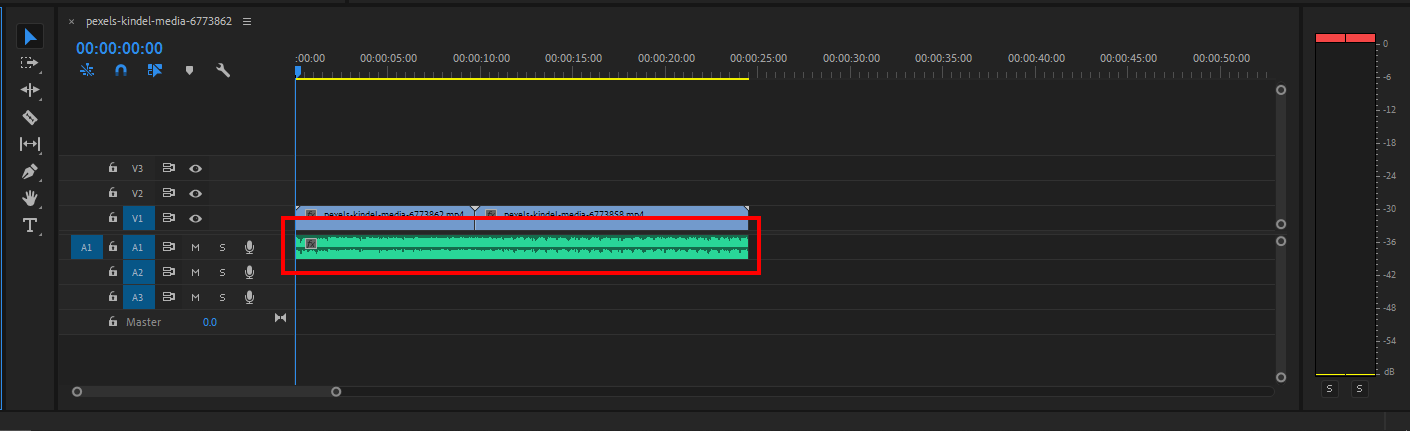
First, go to the Effects panel and search on the search bar Crossfade. Now under the Audio Transitions, you will find Crossfade > Constant Gain.

Drag this Constant Gain onto the end of your music or your audio clip [Note: the constant Gain only applies to the end of the audio. If there are two tracks, make sure it doesn’t apply in the middle of them]

Now your music or audio will fade out. If you want to do a longer fade, click on the edge of the box, and drag it backwards.
You can also add this to the beginning of the footage to fade in audio. Speaking about footage, did you know you can also add transition effects to your footage using Premiere Pro?
How to Fade Music Using Crossfade Audio Transition
The best method is to first select the audio clip and then select Sequence->Apply Audio Transition in Premiere Pro. Alternatively, you can also use the keyboard shortcut Shift+Command+D if you are using macOS or you can use Shift+Ctrl+D for windows.
Using the shortcut will give the beginning and conclusion of the clip the Constant Power CrossFade effect. By clicking and dragging the transition’s end, you can easily change its duration.
You can also easily end the transition by pressing the Del key. The blending of two audio files can also be accomplished via crossfade transitions. However, if there isn’t another audio clip that comes right after your song, it will simply fade out normally.
Also check out our in-depth article on how to export video from Premiere Pro.
Fading Music Using Clip Keyframes
To generate a fade in your music, you may also keyframe the loudness of the audio clip rather than utilizing a cross-fade effect. There are two different types of volume in Keyframes in Premiere Pro and they are track keyframes and clip keyframes.
The difference between them is that Track Keyframes never move; instead, they always remain where they are. On the other hand, clip Keyframes move with your music clip if you move the clip in the sequence. To add volume keyframes, therefore, simply use the Pen Tool after ensuring that Clip Keyframes are enabled.
Fade Out: What Does it even mean?
Fade-out is frequently utilized after a clip or to connect two audio clips. Simply put, Fade out is the slow lowering of the loudness of an audio track. In music and video for advertising, TV, or movies, Fade out is constantly used.
A transition between various takes or scenes in a video is called an audio fade. So that the scene doesn’t stop abruptly, Fade out aids in making the audio transition smoother. The software of choice for many seasoned filmmakers when Fading out is Adobe Premiere Pro, which is excellent for fade-out audio.
Other Types of Audio Transitions in Premiere Pro
Apart from fading out, other types of audio transitions can be used in Premiere Pro. Below are a few of them.
- Constant Power
A seamless transition between clips is provided by Constant Power crossfade. The audio fades out gradually in the middle and quickly at the end f the first clip. The second clip, on the other hand, will gradually increase the audio from the beginning to the end.
- Exponential Fade
Exponential fade is Similar to the Constant Power transition. The exponential fade transition operates more progressively than the exponential fade. To create a smooth fading effect, the volume is reduced along a steady curve. The most popular fade-out effect in Premiere Pro is the exponential fade because it is used by a lot of editors. After fading your audio, you can duplicate audio using Premiere Pro.
Leave a Reply
You must be logged in to post a comment.