In InDesign, hyphenation is a feature that automatically adds hyphens to words that appear at the end of a line, in order to improve the overall appearance of your document.
However, there may be times when you want to turn off hyphenation, such as when working with a specific design or when creating a document in a language that does not use hyphens. In this guide, we will show you how to turn off hyphenation in InDesign and discuss some of the benefits and limitations of this feature.
How to Turn Off Hyphenation in InDesign
Step 1
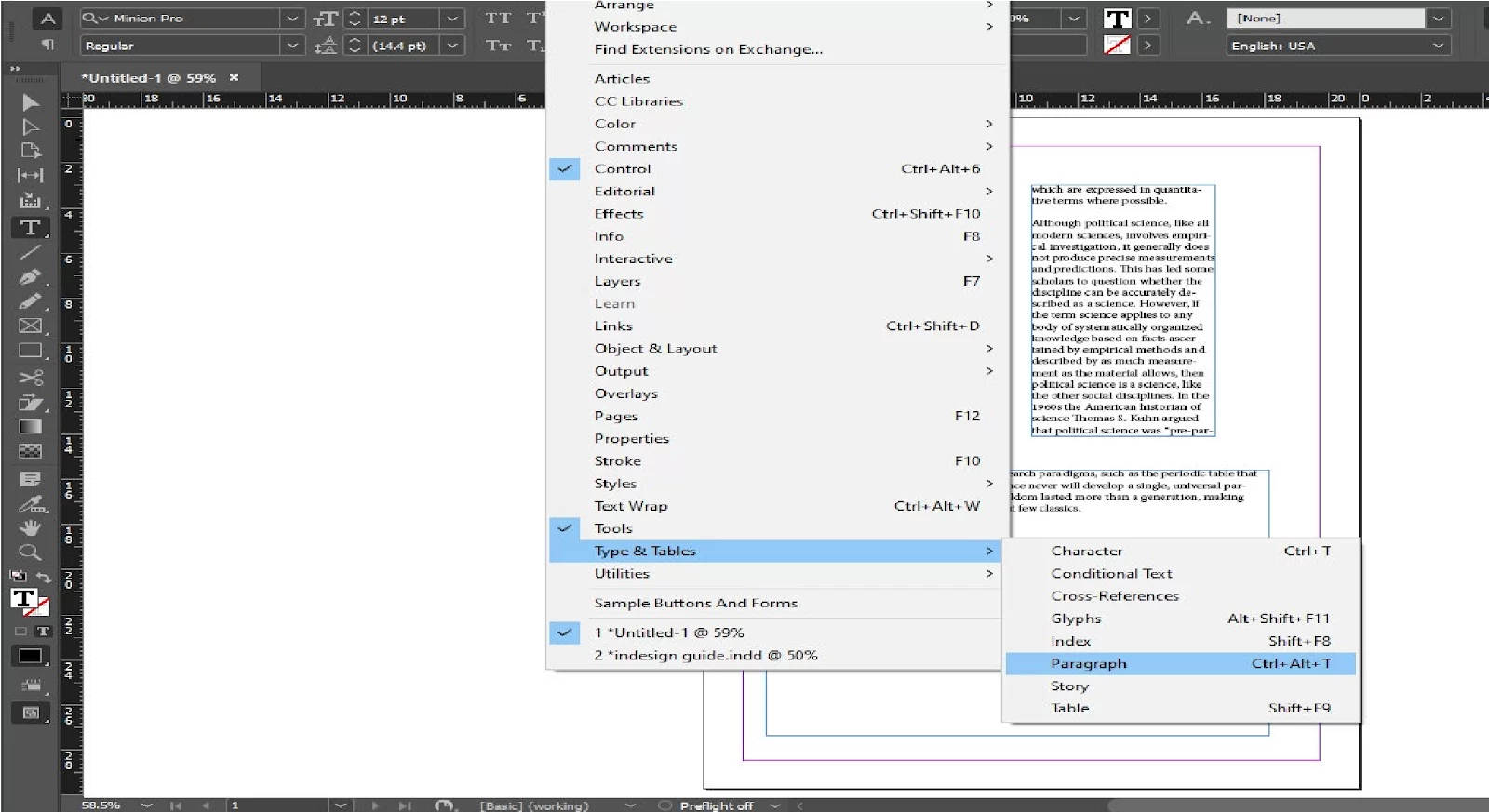
Select the paragraph (or paragraphs) to affect. If you only want one paragraph, you can place your cursor anywhere in that paragraph. If you select two consecutive paragraphs, select the text in each paragraph.

Step 2
Click on the Paragraph panel. If it’s not open, go to the Window menu and select Character & Table > Paragraph.
Step 3
If you haven’t done so already, check the Hyphenation check box at the bottom of the panel to enable hyphenation for selected paragraphs. Text wraps to create more balanced paragraphs. Additionally, you can turn off hyphenation in InDesign from the same menu.

After turning it off, the text will be set.
We also recommend that you see our guide on how to highlight text in InDesign.
How Does Hyphen Work In InDesign
Hyphen controls how text is shown within the page, making it a very important element in a document.
One of the best things about InDesign is that it has very advanced features which are used to control hyphenation. These features are called composers.
There are two types of Composers: Adobe Paragraph Composer and Adobe Single-line composer. These two composing methods calculate the possible line breaks according to The Set Language, The Hyphenation Settings, and The Justification Settings.
The Paragraph Composer analyzes the entire paragraph to distribute words throughout the lines. It does this without getting too much detail. On the other hand, the single-line composer analyzes every single line.
I suggest you use Adobe Paragraph Composer for your documents because I believe it will give you the best results.
Check out our in-depth guide on how to make a triangle in InDesign.
Hyphenation Mistakes: How To Avoid Them
It is important to set the language in your document. This is important not just for spell checks but also because of Hyphenations. Your Hyphenation will be off if you set the wrong language. You also need to be careful when working on documents in more than one language. Ensure that you set the right language for each section.
How To Remove Hyphenation Through Character Style
Follow the short steps below to remove Hyphenation using character style.
Step 1
Start by creating a character style.
Step 2
Now activate the No break option in the Basic Character Formats tab that can be found in the character style options window.
Step 3
Now apply the style to the word that you don’t want split up.
Manually Adjusting a Hyphen in InDesign
You can adjust the text in InDesign in a way that allows you to do just about anything. By using the discretionary hyphen, you can manually adjust your word.
Step 1
Using the Type tool, click on the part where you want to insert your hyphen.
Step 2
Next, click on Type > Insert Special Character > Hyphens and Dashes > Discretionary Hyphen.
You need to be careful because hyphenation is managed in a much more complex manner. Take note that the document will still follow the rules that were applied before. However, if you use the Discretionary Hyphen, you will be forcing InDesign to split the word in the chosen spot.
Editing Hyphenation Settings in InDesign
When you change the Hyphenation settings, you can edit how InDesign hyphenates text. You can carry this out within a style or locally. Here is how you can do it within a Paragraph Style.
Step 1
Begin by going to edit Paragraph Style by double-clicking on the name.
Step 2
Now go to the Hyphenation tab, and you will find the settings.
Also, here are some functions that you find in the Hyphenation tab.
- Words With at Least X Letters
This function allows you to control the minimum length of words to apply Hyphenations.
- After First X letters/Before Last X letters
This function allows you to control the minimum number of characters each part of the word needs.
- Hyphen Limit X hyphens
This function controls the maximum number of hyphens used in a paragraph. When you see the number Zero, then it is talking about an infinite number of hyphens.
- Hyphenation Zone
This shows how far a word must be from the right margin before a hyphen is added. Only text that uses Non-Justified Single-Line Composer has access to this option.
Did you enjoy reading this article? Check out our in-depth guide on How To Add Fonts To InDesign.
Leave a Reply
You must be logged in to post a comment.