One of the many benefits of Slack is its ability to create channels for specific projects or discussions. However, not all channels should be visible to everyone on the team. In order to maintain privacy and security, it’s important to know how to make a Slack channel private.
In this guide, we’ll walk you through the simple steps needed to create a private channel in Slack, ensuring that only invited members can access the conversation.
The Steps to Make a Slack Channel Private
1. Open the channel you want to make private and click the channel name at the top of the screen.
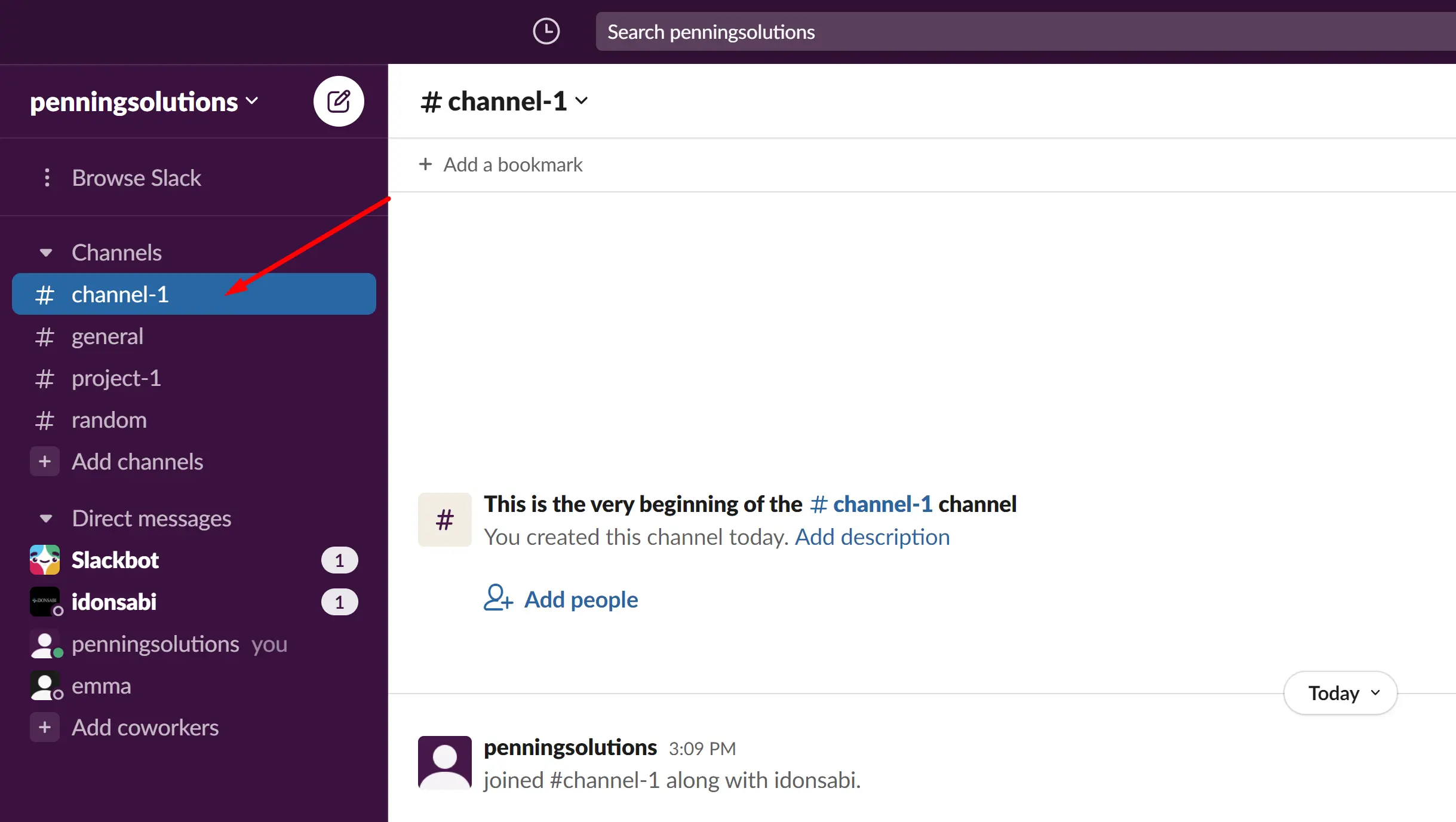
2. Tap the drop-down icon
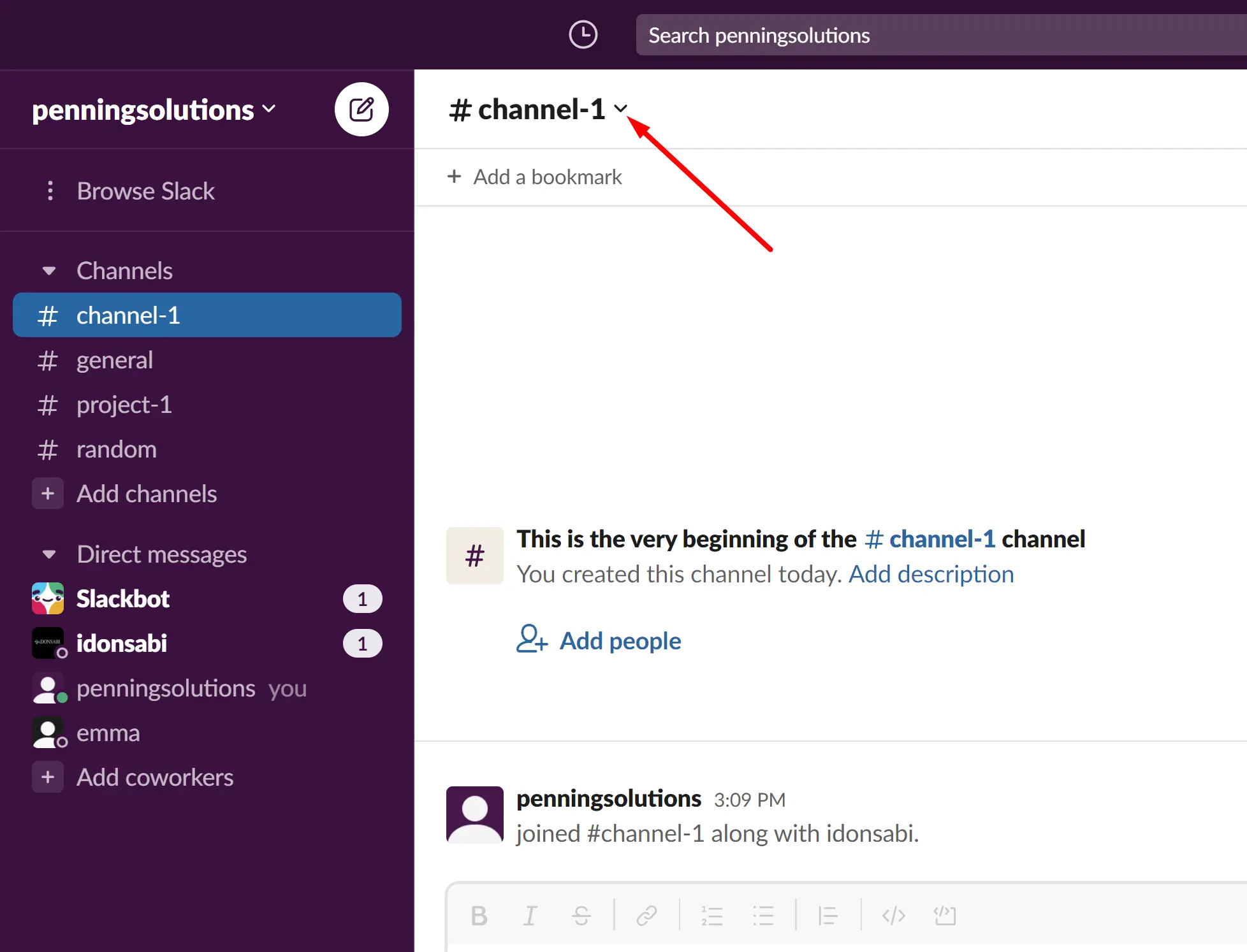
3. Scroll and select ‘Settings’ and then Change to Private Channel
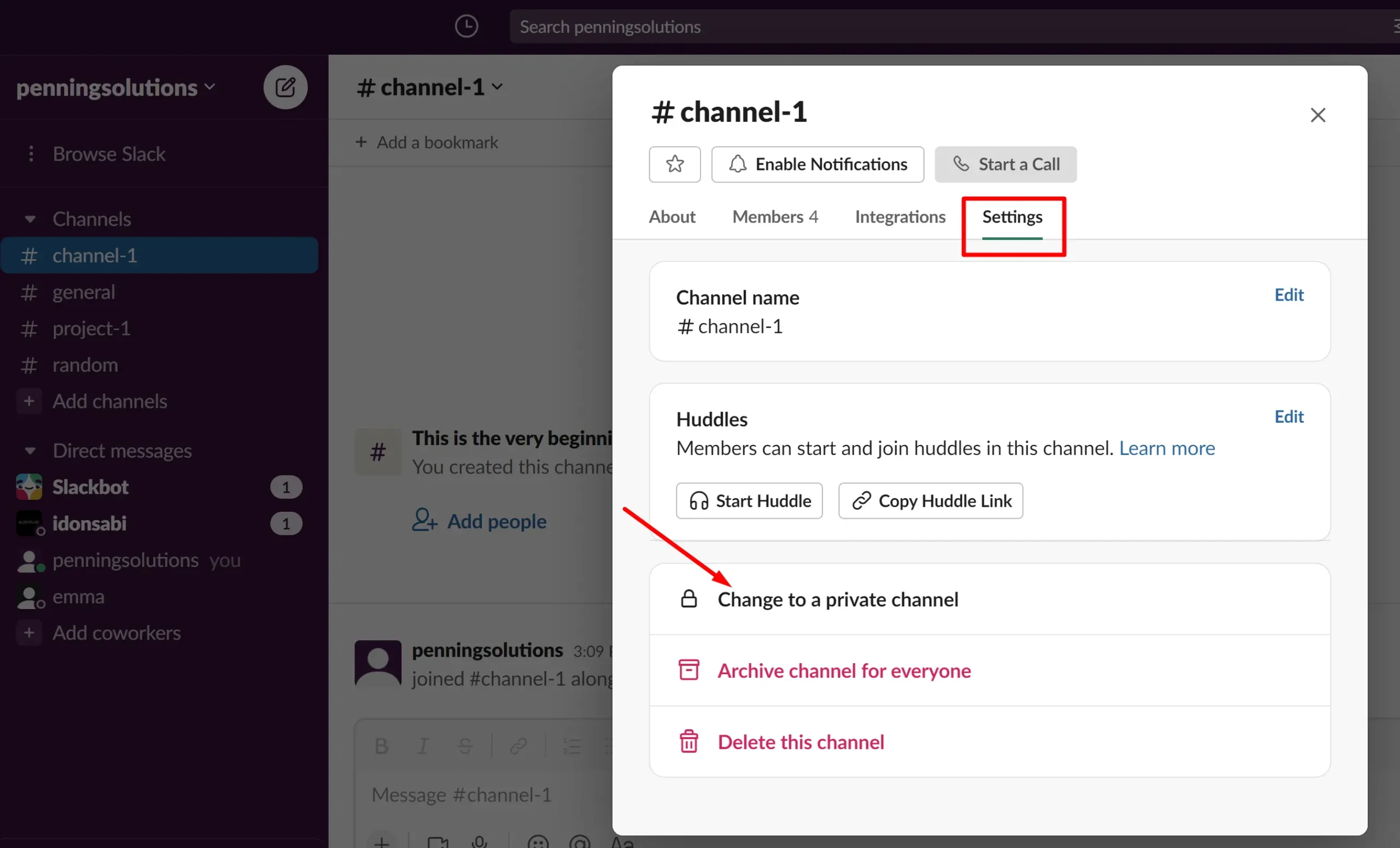
4. Click the red button to confirm.
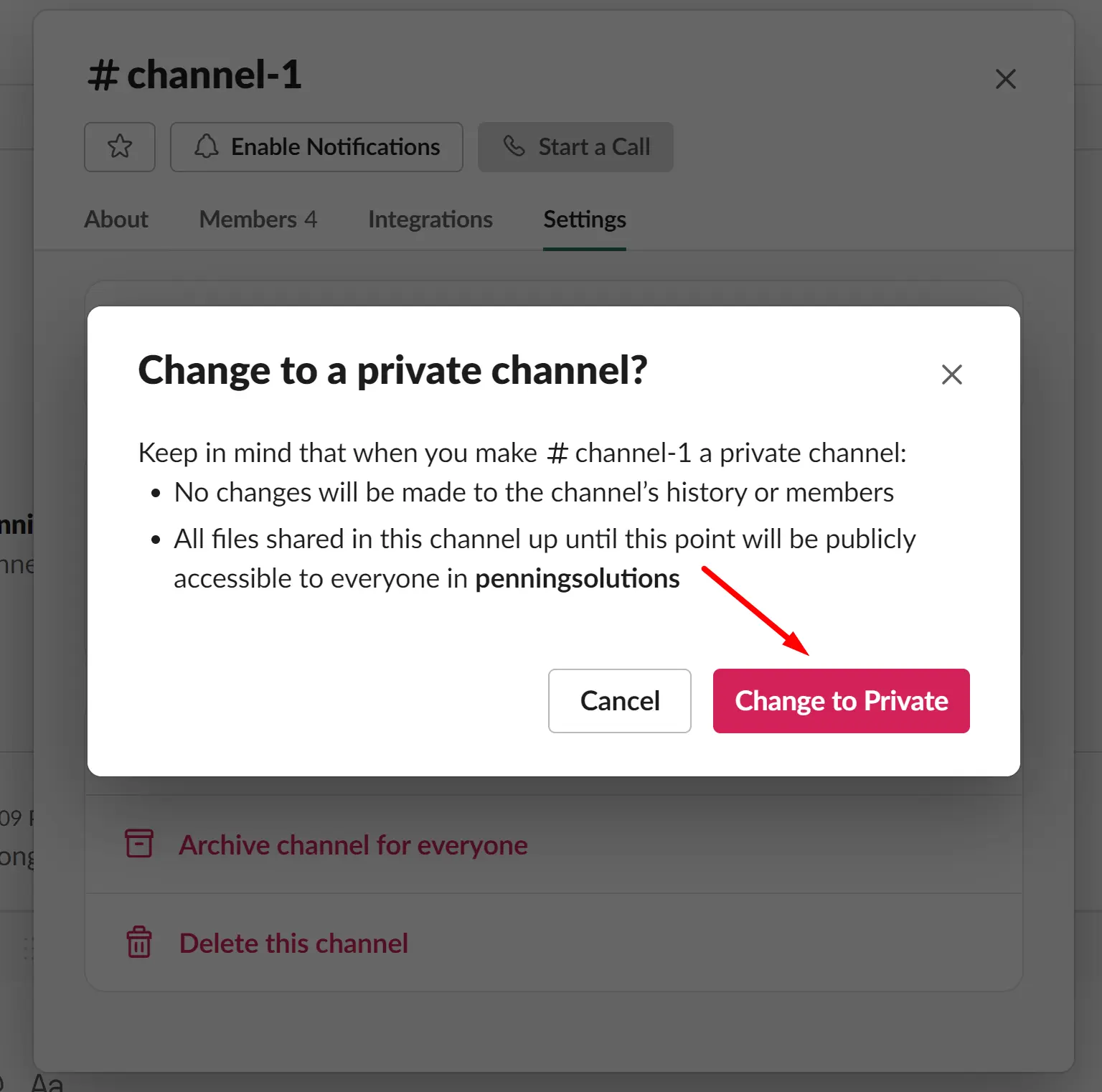
Once you complete the process, Slack will convert your existing public channel to a private one. Easy-peasy!
But what if you don’t want to convert an existing channel? What if you want to create a new private channel? If that’s what you want, use the steps below.
How to Create a Private Slack Channel
1. On the menu sidebar, click the + sign on the right side of Channels.
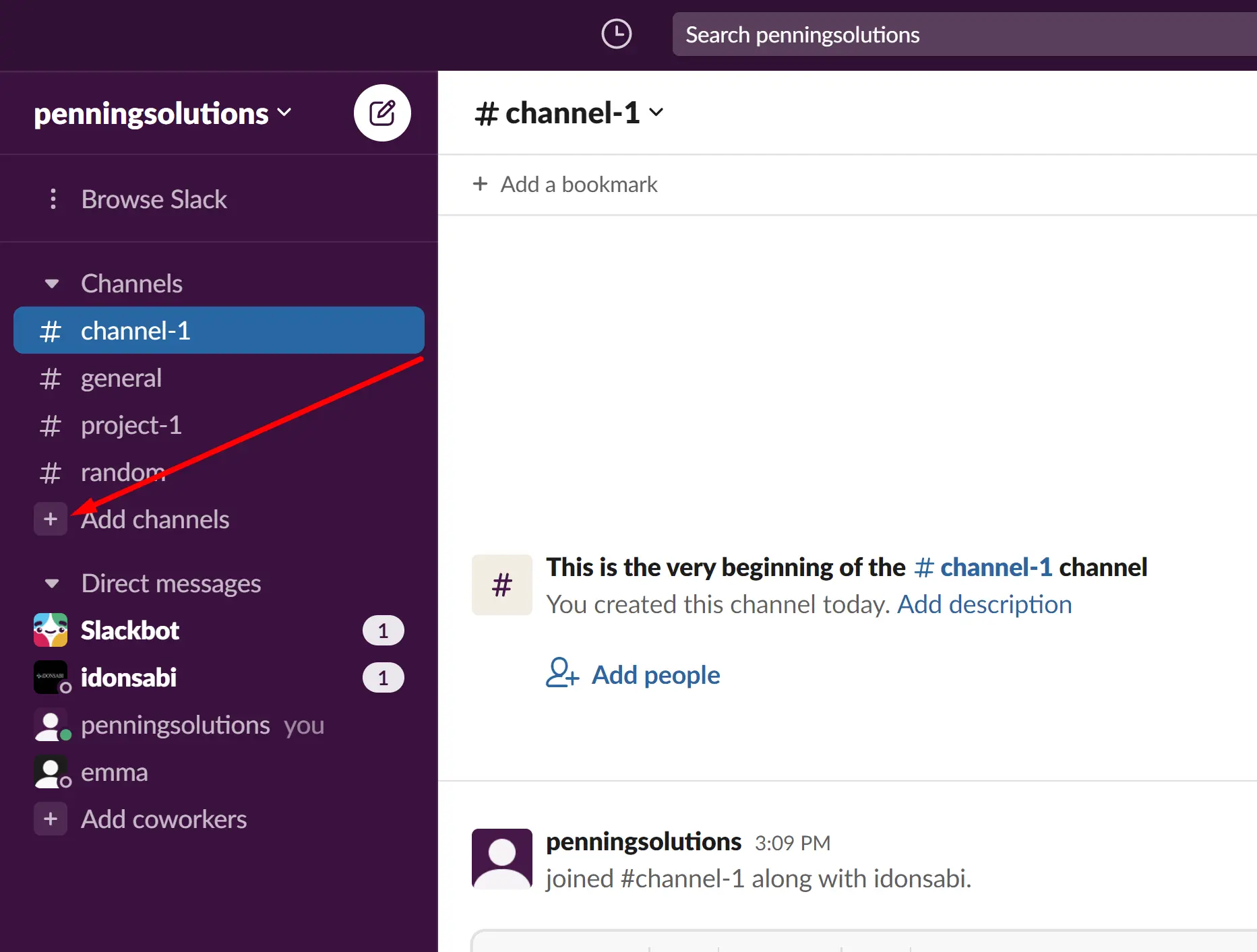
2. Click on ‘Create a new channel’
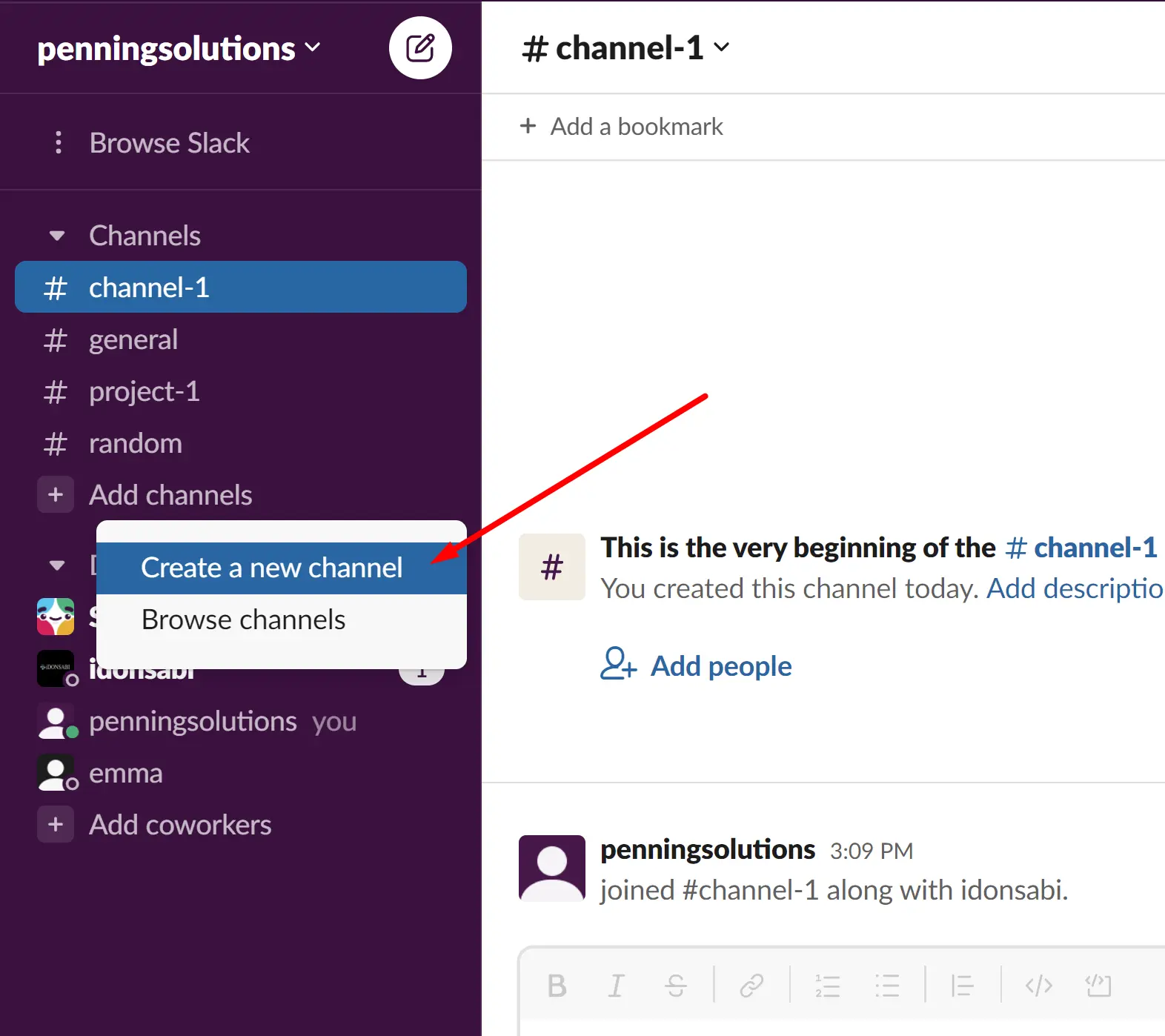
3. Type your channel name and other details, then activate the Make Private option.
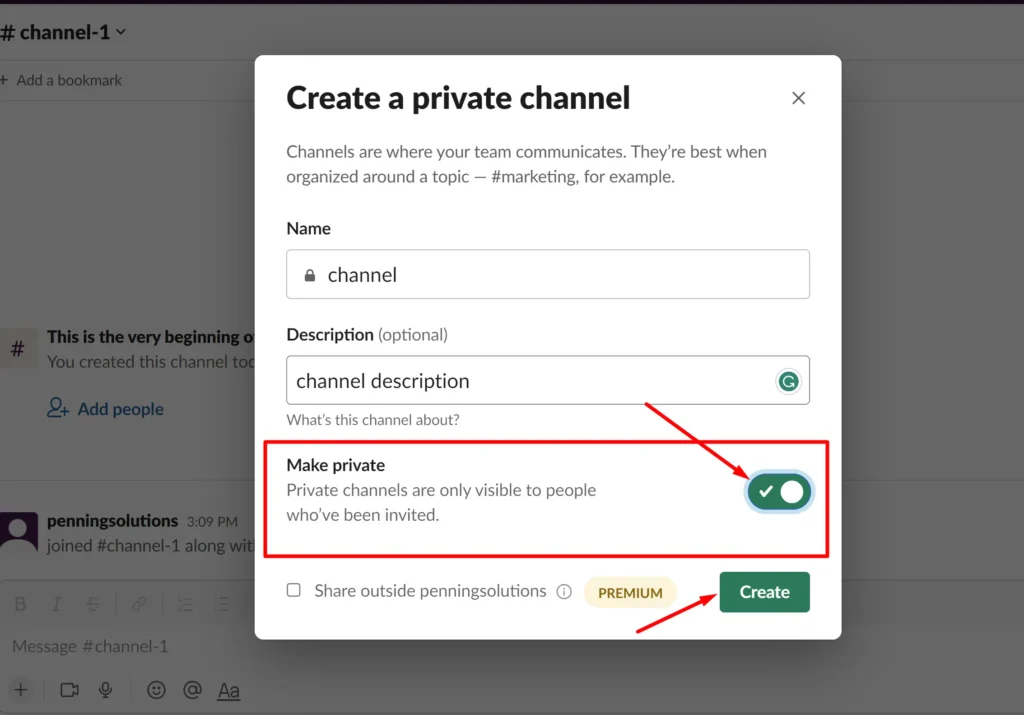
4. Click Create and begin to add members to the new private channel.
What to Know About Making a Slack Channel Private
Here are some things you should know before making a Slack channel private:
- Owners and admins can switch a channel to private by default, but owners can further restrict this permission by prohibiting the creation of private channels. If you’re having trouble making a channel private, contact the owner and ask for assistance.
- Because it is a default channel, you cannot make the #generic channel private. You can convert only the channels you create.
- The files that are shared on the channel will not be made private.
- Channel management tools on the Business+ and Enterprise Grid plans allow owners and admins to change channels to private.
- When you make a channel private, a notice will appear in the channel to inform participants that the channel visibility has been changed.
- You won’t be able to make a channel public again once it’s been converted to private. As a result, you must be sure that it is what you want. It is better to open a new private channel if you are unsure.
Leave a Reply
You must be logged in to post a comment.