When incorporating images into illustrator, there are two ways to place them. First, you can place them as a linked image where the image has been included along with the illustrator file or as an embedded image where the image becomes part of the illustrator file.
I’ll show you the methods I use to embed images in Adobe Illustrator.
How to Embed Images In Illustrator
Go to window > links. The image link panel will open it will show you whether the image is embedded or not.
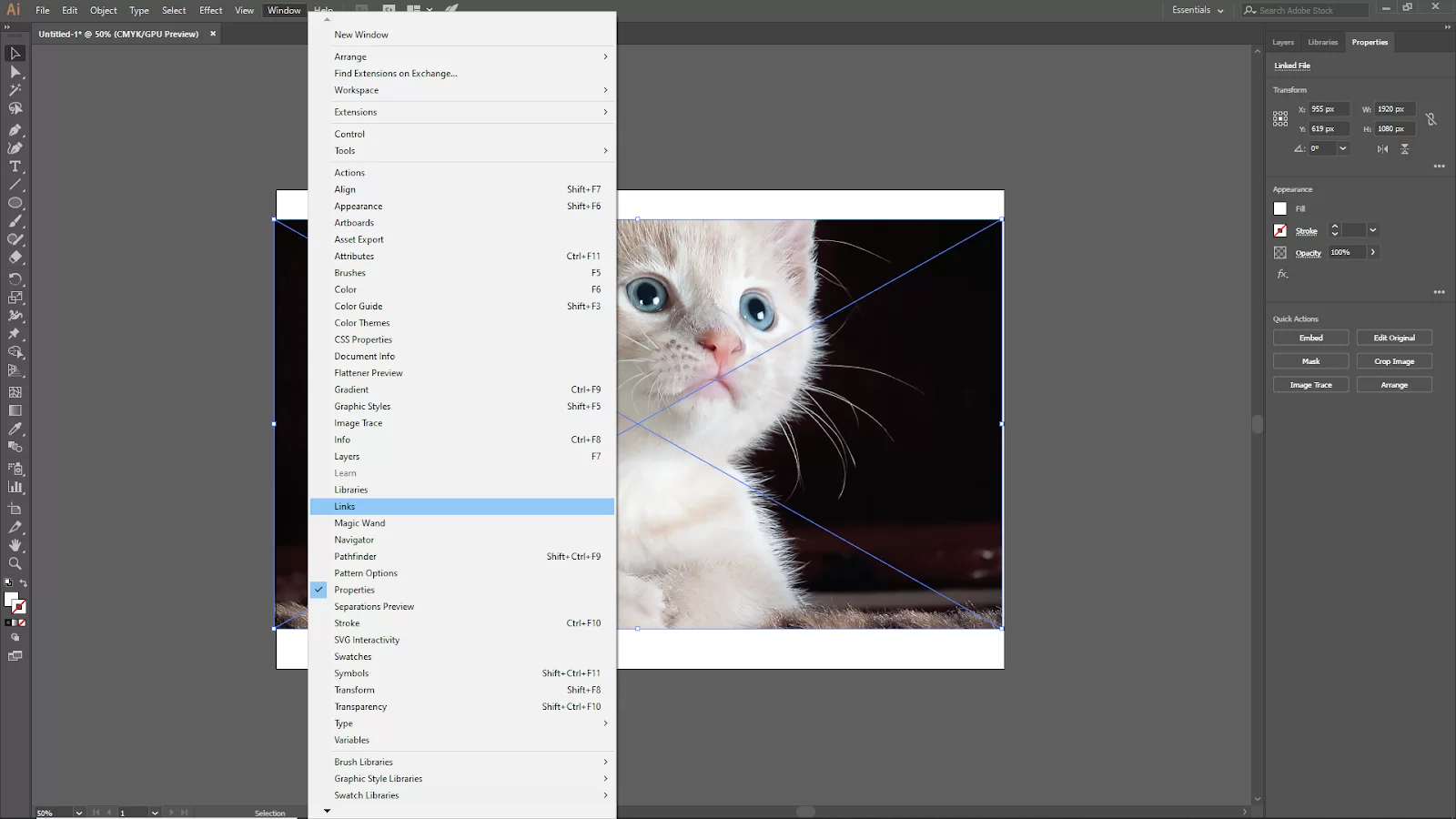
To embed the image, click on the upper right corner menu of the links panel.
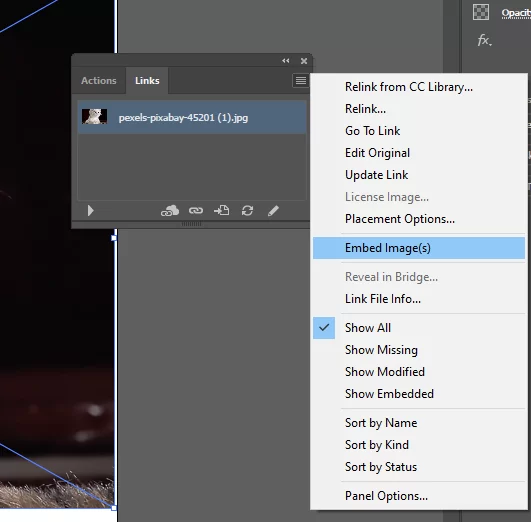
When you click on embed images, you will see at the right corner of the image, there is a square icon showing; this means your image is embedded.

What are Embedded Images?
When a picture is embedded in illustrator, it is saved in the AI document. One of the advantages of embedding images is that they can be moved freely to other devices without fear of losing images.
Also, you can still view the image in Illustrator even if you erase it from your hard disk. When you insert a picture into Illustrator, it appears as a link with two crosshairs. However, the cross lines will vanish as soon as you embed it, leaving you with merely the bounding box.
Why it is Important To Embed Your Images
One of the importance of embedding your image is that you can open the AI file on many devices and still view the images when your photographs are in illustrator.
When working on a project with other individuals, it’s a good idea to embed the images on your AI File. Trust me, missing photos are annoying, and downloading or replacing them will take extra time. And as an illustrator, you should know that time is precious.
Embedding Images Using Quick Action
Thanks to illustrator, you can embed your images using quick actions. Follow the simple steps below.
Step 1
Start by placing the image in your illustrator.
Step 2
Choose the image that you want to embed on your artboard.
Step 3
Proceed to click embed using the Quick Action tools section. Remember to save your work when you are done.
You can read our detailed article on how to save vector images in Illustrator.
Can an Embedded Image Be Edited in Illustrator?
From the Links tab, you can modify the linked images. To alter the image, select Relink from the menu. Before embedding, you can only edit the original image and change your image before embedding it. To select your image before editing, select Edit Original from the Links window.
Linking and Embedding: What is The Difference?
Did you know that images can be viewed in Adobe Illustrator as links? Your photos are connected to a particular spot on your computer. If you move a file on your computer, you must also update the link on AI; otherwise, your links which are images, won’t appear in the AI document.
On the other hand, embedded photos are already a part of the Illustrator document, so they won’t appear missing. Your embedded photos will remain in your AI file even if you remove the original images (links) from your PC.
We also recommend that you check out our article on how to use the pen tool in Illustrator.
How To Know an Image is Embedded in Illustrator
You may check to see if Illustrator has incorporated your image in one of two methods. The first method is to check that the cross lines on the image are not visible. If the cross lines on the image are not visible, then the image is embedded.
A different approach is to view it through the link panel. A little embed icon will appear next to the image name.
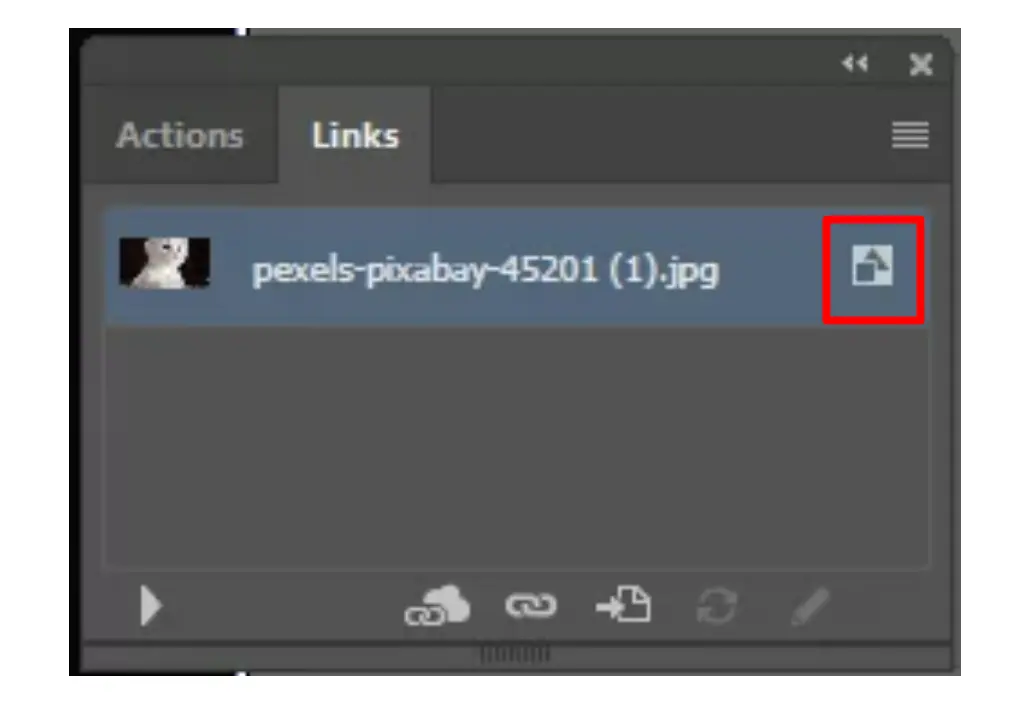
While illustrator makes an excellent tool for embedding images, it can also be used to fill colors.
Leave a Reply
You must be logged in to post a comment.