Ending relationships is a normal human phenomenon. If you can call it quits with another human being, surely you can with a project management software like Slack. We’re always searching for a better offer, a better service, a better experience, and if you’ve found it elsewhere, it’s time to move on from Slack.
As you have decided to delete your account from Slack, I have decided to break down the steps to help you do it without any hitch. Without further ado, let’s delete that Slack account!
The Steps to Delete a Slack Account
The first thing you should know is that you can’t delete your Slack account right away. I know, but don’t fret. You first have to deactivate the account and then reach out to the primary workspace owner to request deletion on your behalf.
If you can’t reach them, there’s a second option to contact Slack yourself. That said, let’s see the processes below.
Step One: To deactivate your account (desktop):
1. Click your profile picture in the top right corner of the screen
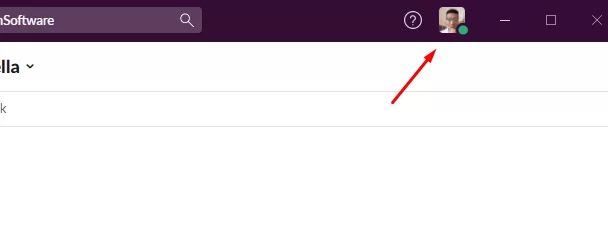
2. Select Profile in the menu that appears

3. Choose More option, and select Account Settings
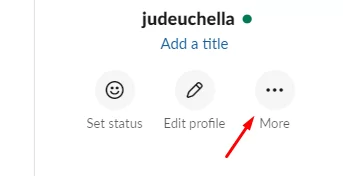
4. Locate Deactivate Account and engage the button
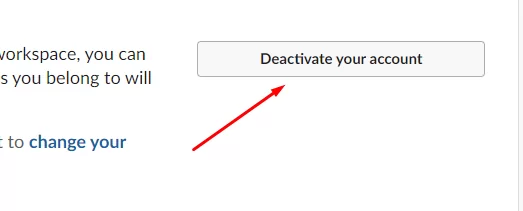
5. Type your password to authorize deactivation
6. Click Yes to confirm the deactivation of your account
Once you complete this process, Slack will deactivate your account immediately. Note that you won’t have access to that workspace again unless the admin reactivates your account. Also, note that if you want to deactivate/delete your account totally from Slack, you will have to repeat this process for each workspace you belong to.
Step Two: Delete Your Profile Information
This is where you can remove your profile details and account from Slack, almost like you were never there. There are two ways to do this; see below.
Method 1: Contact the Workspace Primary Owner
After deactivating your account, you should contact the workspace admin and ask them to remove your profile. They will reach Slack on your behalf and make this request. Once this is done, your Slack account should be deleted as soon as possible.
Method 2: Contact Slack Directly
If you’re unable to get across to your workspace admin, use this second option to delete your Slack account.
Write an email to feedback@slack.com and include relevant information to help them identify your account. This information should include your workspace URL and your Slack email address. After receiving these details, Slack will forward them to the workspace’s primary owner. The primary owner gives their consent, and Slack will delete your account.
If you don’t want to send an email, you can complete the deletion form, and the system will send your request to Slack, which will still be forwarded to the primary workspace owner.
How to Deactivate and Delete Members’ Accounts (for admins and workspace owners)
You can deactivate and delete a member’s account as an admin, workspace owner, or workspace primary owner. This is also the case for Org owners and admins in the Enterprise Grid plan. If a member is a nuisance or no longer needed in the workspace, use the steps below to remove them.
1. Click your workspace name in the top left corner of your desktop screen
2. Tap Settings & Administration in the menu and Click Manage Members
3. Tap the three dots (…) to the right side of the member you want to deactivate.
4. Click Deactivate Account.
Note that this action won’t delete the member’s profile information. To delete their account altogether, email feedback@slack.com notifying them of your intentions. Also, include the member’s email and your workspace URL.
What You Should Know About Deleting/Deactivating Slack Accounts
You may have noticed that deleting a Slack account is not a straightforward process, and it’s also worthwhile to note the implications of deactivating or deleting an account. Let’s see.
After deactivating and subsequently deleting your account, Slack will not delete your messages and files. Slack does not consider this data profile information, so they will remain after you’re long gone. However, if your workspace allows it, you may be able to delete your messages and files before deactivating your account. Check your workspace settings for this.
What’s considered profile information? Slack will remove your profile information after the primary owner requests deletion. This information includes the following:
- Email address
- Display name
- Phone numbers
- Profile picture
- Full name
- Job title
- and Details from a custom profile field
As we mentioned earlier, your messages and files are not considered profile information. Also, any mentions of your profile name will remain undeleted.
You should also note that the primary workspace owner controls all members’ data, including all the content and profile information you submit in the workspace. When you opt to leave the workspace through deactivation, the primary owner has the prerogative to determine if your data requires deletion or not.
Another thing to note about deleting an account on Slack is that the action is final; you can’t recover the account. So you have to be sure it is what you want before sending a request to the primary workspace owners. However, You can reactivate a deactivated account. Consider this option instead if you want your account detail intact.
Lastly, only primary workspace owners can request account deletion from Slack. If the person disagrees with your decision to delete the account, Slack won’t do it. You can see Slack’s terms of use for more information on this.
Closing Thoughts
There are many project management software in the market, some with better features and offerings than Slack. If you’ve found a better haven for your team, feel free to move on and deactivate/delete your Slack account if you no longer have use for it.
Follow the steps outlined in this guide, and you will have no issues whatsoever. It’s even easier if you’re an admin or primary workspace owner because you don’t need anybody’s permission to delete your Slack account.
Leave a Reply
You must be logged in to post a comment.