Changing the canvas size in Adobe Illustrator is a straightforward process for most users. This feature allows you to adjust the dimensions of your artwork or design. This can be useful for various reasons, such as adapting a design to fit a specific size requirement or simply giving yourself more space to work with.
In this tutorial, I’ll review the steps for changing the canvas size in Illustrator and give some tips for working with different canvas sizes.
It’s important to note that changing the canvas size will not automatically resize the content within it. If you want to resize the content as well, you can do so using the “Scale” tool. Simply select the content you want to resize, click on the “Scale” tool in the toolbar, and enter the new size values in the Properties panel.
What is an Artboard Tool? It is a dedicated tool for changing the size of your canvas in illustrator. The Artboard Tool lets you change the canvas size either manually or by inputting a numerical value. Illustrator’s dedicated tool for changing canvas size puts it above many other photo editors, such as Gimp.
Understanding The Artboard
Before you learn how to change the canvas size, it is important to note that illustrator works with Artboards even though the two concepts are very similar.
This is why beginners frequently need to change the canvas size rather than the artboard size, which is where the mistake happens in the first place.
2 Ways to Change Canvas Size in Illustrator
Artboards are blank canvases in Illustrator where you will create your intended design. It helps you to work with a specific area of your design. Here are two methods to change Canvas or Artboard Size In Illustrator.
Method 1:
First, we need to open Adobe illustrator. And create a blank project, click Create New or you can go to File > New for the short key win [Ctrl + N] or Mac [Cmd + N].

The artboard settings panel will open. You can adjust the width and height. By default 1920×1080 px, Change it to your desired Size.

Then click on Create, and your Canvas size will create with your desired Size.
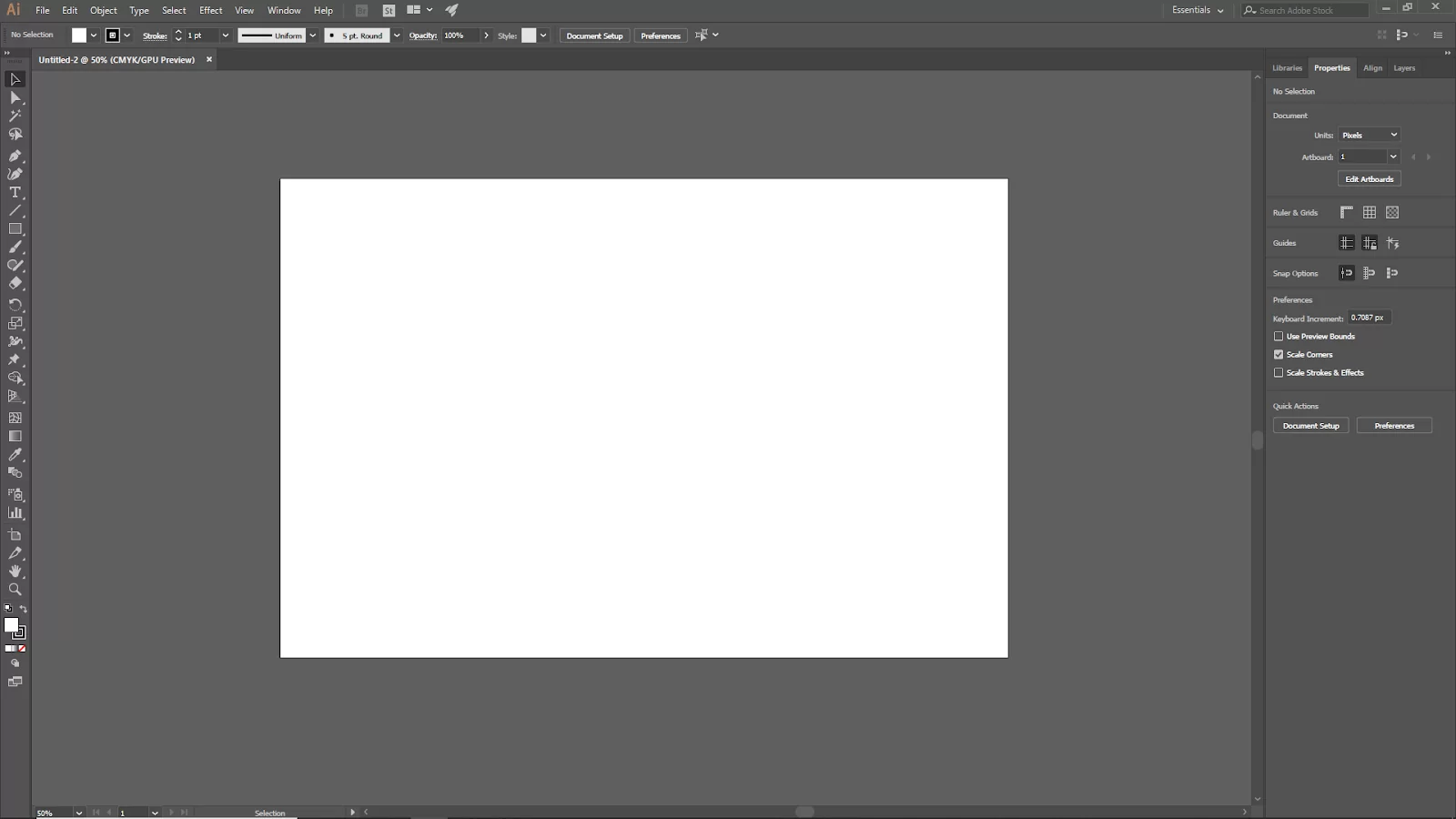
Method 2
This method is great for after you’ve already created your artboard or canvas and want to change the size. First, select your Artboard tool from the toolbar. Then Double-Click it.

And here Artboard Options panel will Open. Now, change the height and weight of your Canvas to your desired size. You can also change the orientation from here. Click ok, and your canvas size should be changed.

Using The Artboard Tool To Change Canvas Size
Using the Artboard tool, you can manually resize the artboard (Shift O). Follow the steps below.
Step 1
Either use the keyboard shortcut Shift O or click on the Artboard tool in the toolbar.
Step 2
Choose the artboard that has to be resized in step two. The bordering blue box will be visible.
Step 3
Third, freely resize your image by clicking and dragging the bounding box. Hold the Shift key if you wish to maintain the same artboard proportion when dragging.
Step 4
Let go of the mouse, and you’re done.
How to Resize By Fitting Artboard to Art
Follow the steps below to resize your canvas by fitting the artboard to the art.
Step 1
Open the Illustrator project. Then next, you resize the artboard.
Step 2
Click the Object option in the Illustrator window at the top of the Windows screen or the top screen of the Mac. A drop-down menu will then be displayed.
Step 3
From the drop-down list at the bottom, select Artboards, and it continues till the last pop-up box.
Step 4
The fourth step is to choose the Fit to Artwork Bounds option. Your artboard will now be visible within the artwork at its new size.
You can also check out our article on how to find Pantone in Illustrator.
How To See The Size of The Artboard in Illustrator and Resizing Multiple Artboards
When you click on an artboard with the Artboard tool selected, depending on your settings, the size value will appear in the Transform panel on the right-hand side or at the top of the document window.
In resizing multiple artboards, multiple artboards can have their sizes changed simultaneously. Pick the artboards you wish to resize while holding down the Shift key.
If you enjoyed reading this article, see our article on to how to add textures to images using Illustrator.
Leave a Reply
You must be logged in to post a comment.