In InDesign, adding a page is a fundamental task that is necessary for creating any document. Doesn’t matter if you’re working on a brochure, a book, or a magazine, adding pages allows you to expand the content of your document and create a more polished final product.
InDesign provides a variety of tools and options for adding pages, including the ability to add a new page to the beginning, end, or middle of a document. You can also add multiple pages at once, which can save time and effort.
In this tutorial, we will show you step-by-step how to add a page in InDesign, so you can start creating professional-looking documents with ease.
How to Add Page in InDesign
Create a document.
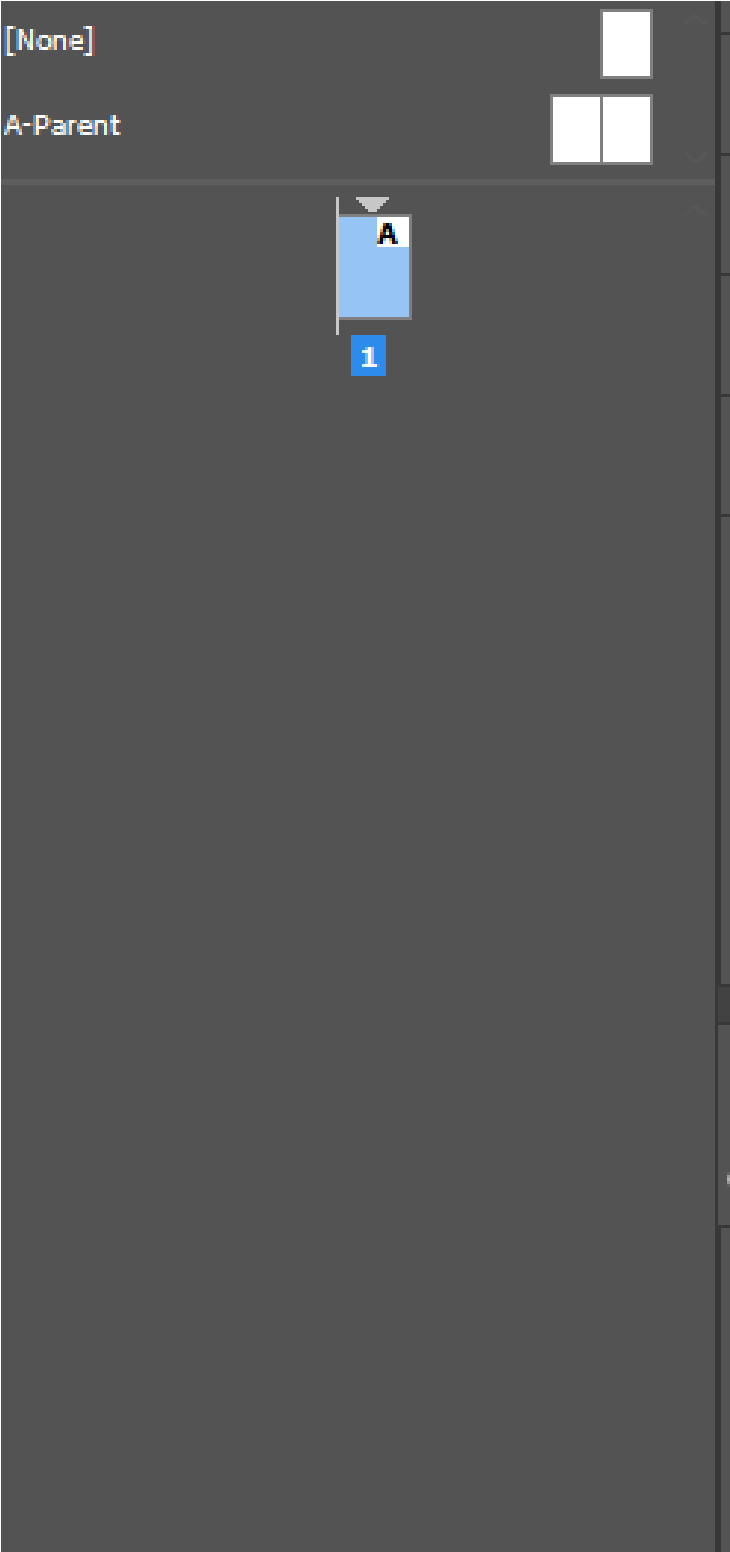
If you need more pages, then you can add them by clicking window>>page.
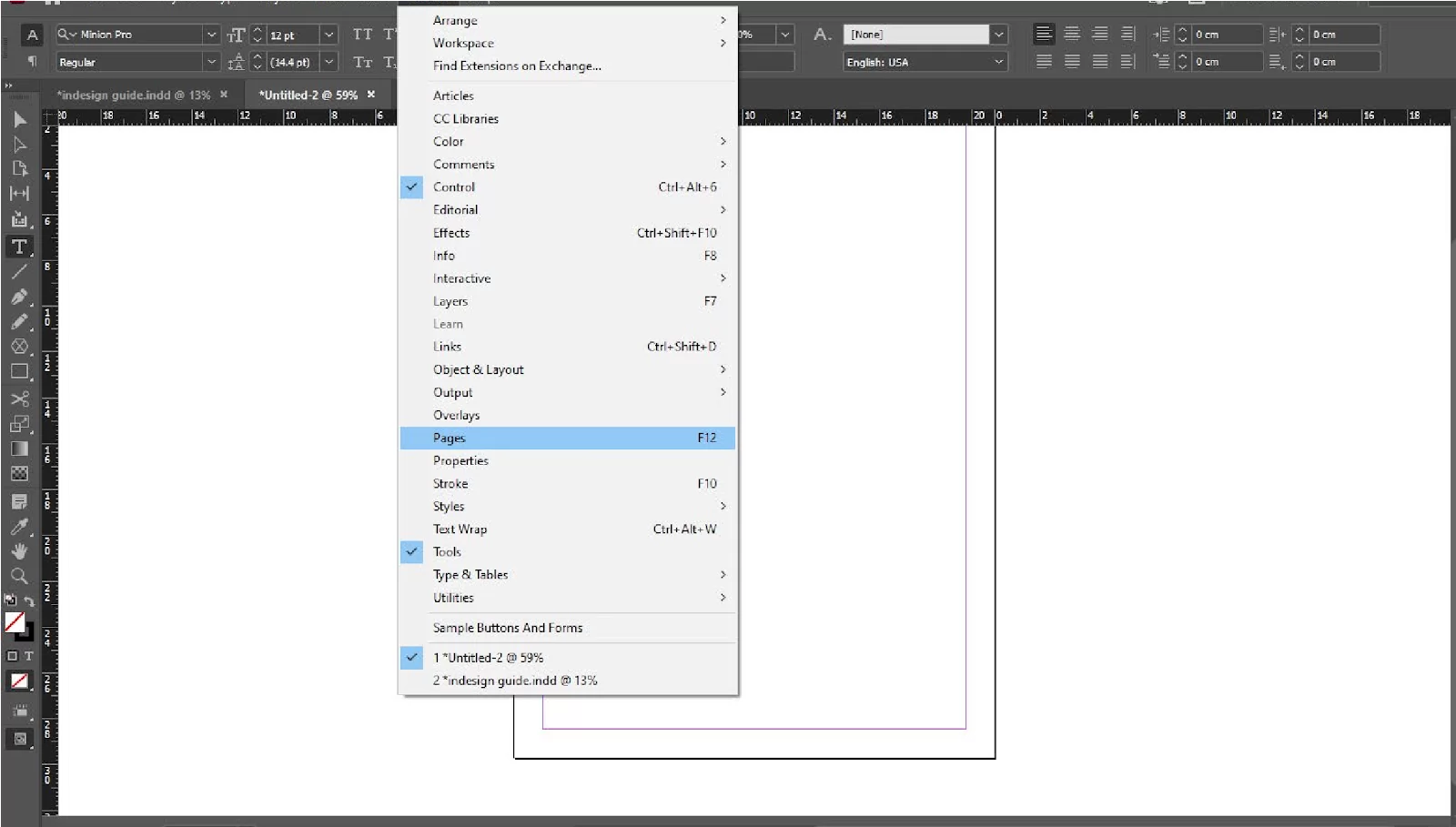
Click on the page, and then you will see downward the + icon

Click + to add pages, and you can add many pages that you need.
We also recommend that you see our guide on highlighting a text in InDesign.
Tips For Adding Pages in InDesign
Sometimes you may have multiple-page documents such as a catalogue, use master pages and brochures. When you are using master pages, you can automatically insert pages using specific layout elements. This would help you to add each page without affecting the master layout.
Here is another tip for you. Your added page can show up in the wrong place; if it does, you can easily rearrange it by using the move pages option in the submenu of the Pages palette.
Also see our detailed guide on curving text using InDesign.
How To Create a Double-page Spread In InDesign
The best way to create a double-page spread in InDesign is to ensure that the facing pages option is checked. The facing pages option should be checked when you are exporting from your graphics program.
If the program you are using to set up the spread isn’t InDesign, then you don’t need to use any bleed in the centre. Just use the standard ⅛” bleed on the outer edges of the page. The bleed has to be included just like you will set up a file cover. InDesign is still the best software for creating a double-page spread.
What are Single Pages in InDesign?
Use the Single Page layout if each page will be read separately. Each page will be printed flat on either one or both sides of the paper. The pages can be bound loosely or with slip-in inserts, metal rings, spiral, wire, comb threads, screws, etc.
Printed pieces that use the Single Page include letters, flyers, ads, Menus, and Posters.
What are Facing Pages in InDesign?
Spread-based documents are Facing Pages, and these spread pages are viewed together so that each page faces the other. You see, a spread consists of two-page pairs of a left and right page. This is one of the reasons why four pages are the minimum number of pages in a spread-based print piece.
Examples of pieces that use the facing page layout are Menus, Newsletters, Announcements, Programs, booklets, notecards, Etc.
If you enjoyed reading this article, you will also like our guide on How to Add Page Numbers in InDesign.
Leave a Reply
You must be logged in to post a comment.