Creating stickers on PicsArt is a fun and easy way to add a personal touch to your photos and messages. Using PicsArt’s powerful editing tools and easy-to-use interface, you can create custom stickers that are tailored to your specific needs and preferences.
One of the biggest benefits of creating stickers on PicsArt is its ability to add a personal touch to your photos and messages. With the ability to add fun stickers, you can make your photos and messages more expressive and visually appealing.
PicsArt offers a variety of tools that can help you create stickers quickly and easily. I’ll show you how to create stickers on Picsart.
How to make a sticker on Picsart
Step 1: Open PicsArt. If you are not sure about how to open Picsart, then read our step-by-step guide on how to use Picsart. This would help you get familiar with using Picsart.
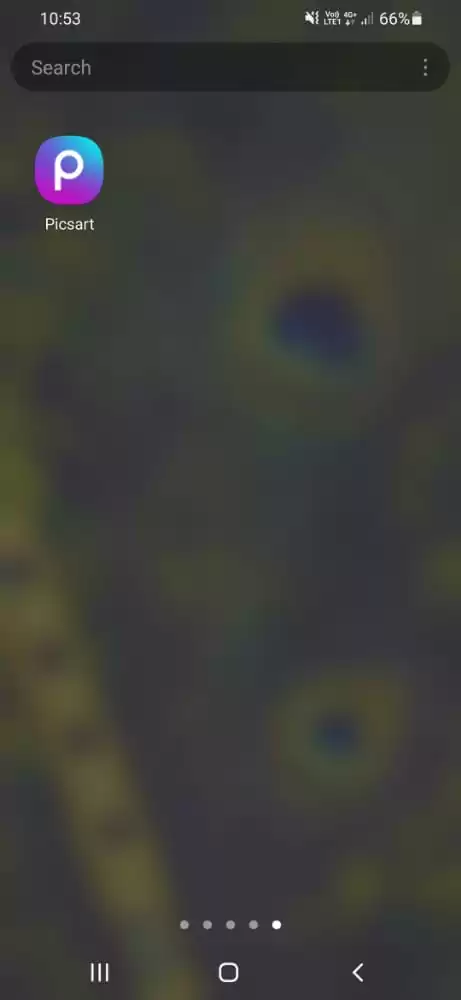
Click on the Plus icon and then Click on Edit a Photo.
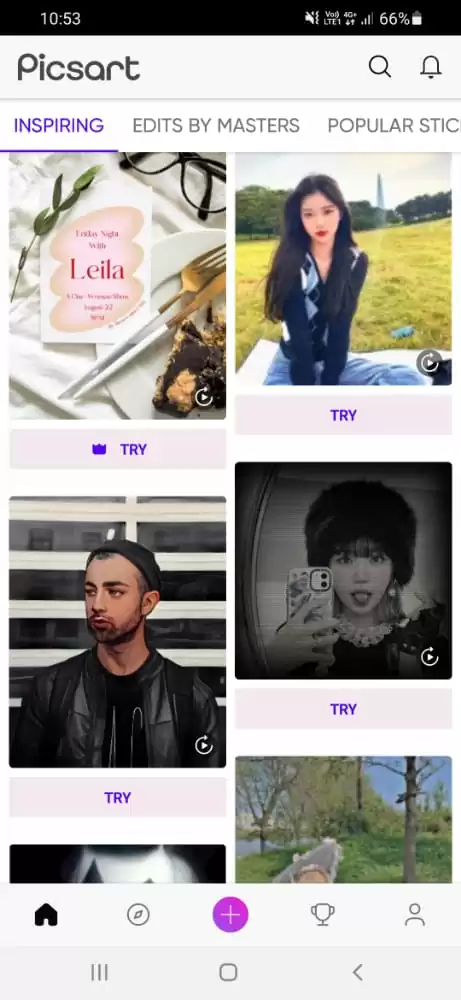
Step 2: Select the photo you want from the gallery to make into a sticker.
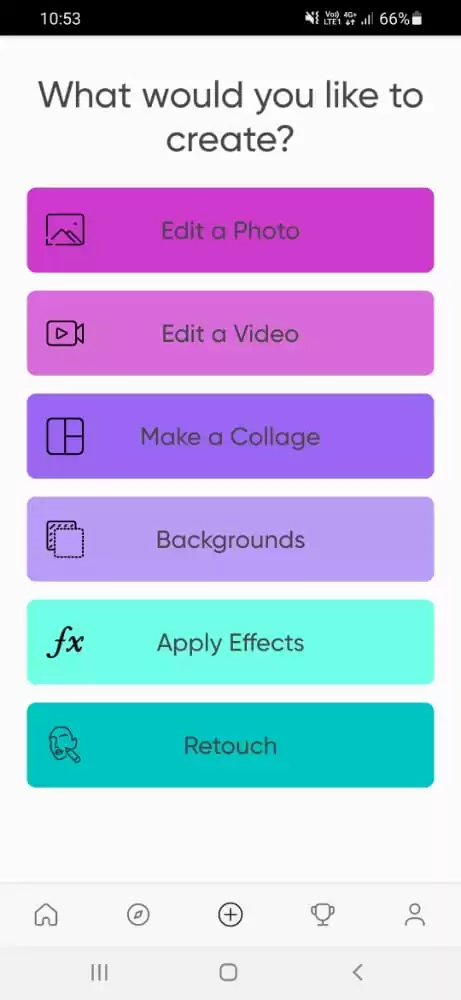
Step 3: Now, your photo is imported into your Picsart. Click on Cut Out.

Step 4: Then click on a person or object, and your sticker will automatically get marked by red.

Then click on Eraser to trim the red line from the picture. The Eraser tool is also used when you want to completely erase an image in Picsart.
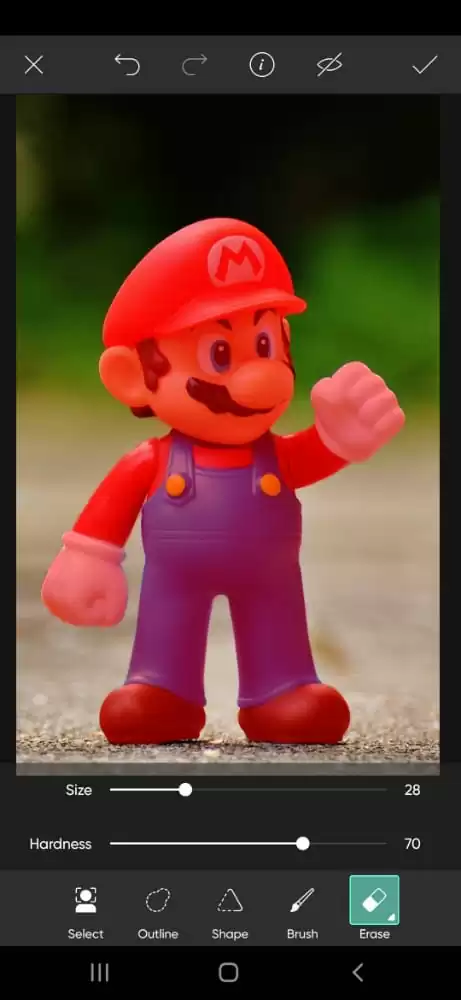
You can increase or decrease the size of the Eraser.
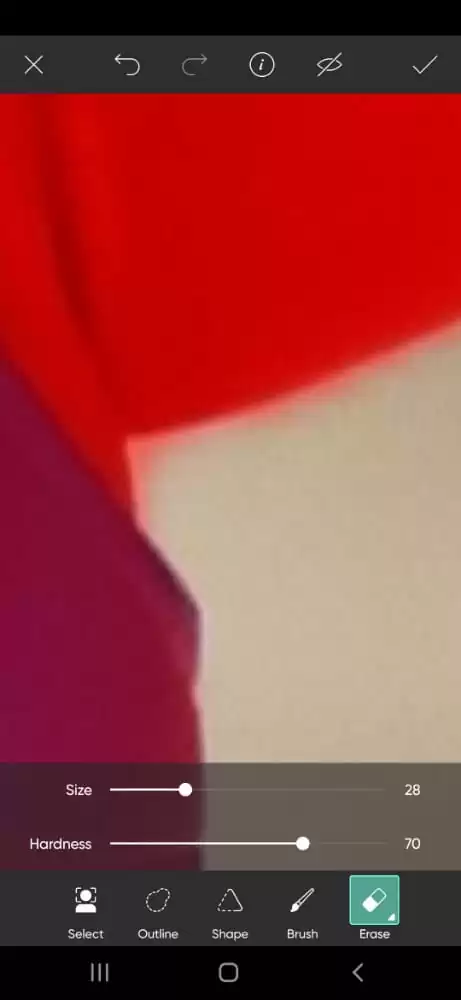
Step 5: After completing the marking process, click on Tick ✔️.
Step 6: You can add borders or text.

Let’s save this edit by clicking on the Right arrow ➡️ which is at the top right corner.

Step 7: Enable the sticker option. And then finally, click on Save.
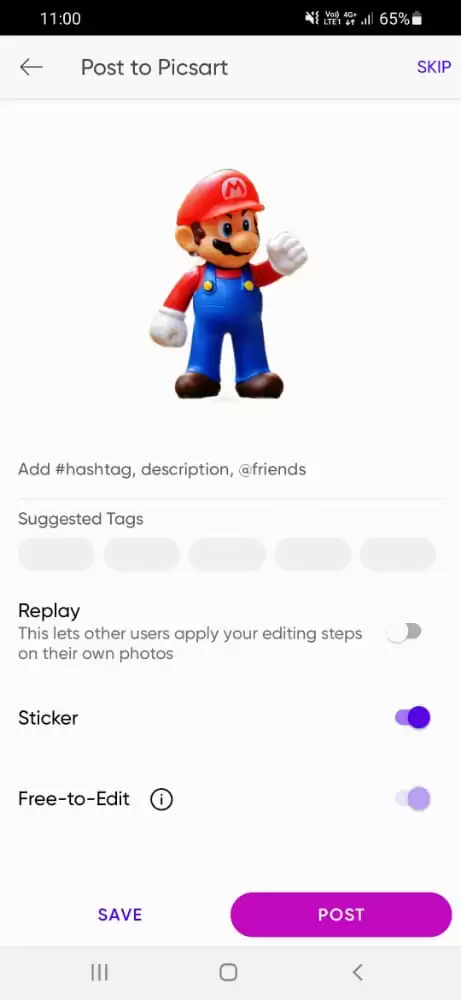
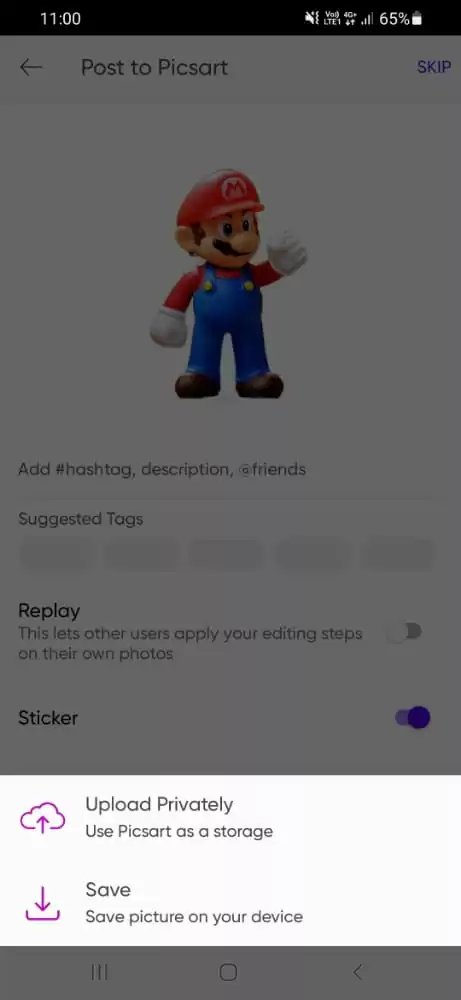
If you want to edit that sticker, open the Picsart again. And search for my stickers. And then you can do further editing. You can always adjust the stickers and increase or decrease the opacity of the sticker.
Making Custom Stickers in Picsart – Method 2
Stickers have become a normal part of text messaging, and it is often used to communicate where words fail. To improve your designs with personalized Stickers, you don’t need to be an experienced graphic designer. Here’s how to design a Sticker on Picsart Web if you like to create it on a desktop.
Step 1
Go online and launch Picsart Sticker Maker. Select the image you want to use to make a personalized Sticker by clicking the Upload button.
Step 2
After selecting the ideal image, use the Remove Backdrop tool in PicsArt to remove the background from your photo.
Step 3
Using the Adjust tool on the upper toolbar, you can adjust your new Sticker as necessary after removing the background from an image to make it into a sticker on PicsArt.com. To give your Sticker a lively appearance, you can change the lighting, saturation levels, colors, and other elements here.
Step 4
When you are okay with your design, save your Sticker as an image by clicking the Export icon in the top right corner. Alternatively, you can save the Sticker in your Picsart profile by clicking the Share option and choosing Sticker.
Finding Amazing Free Stickers On Mobile
Here is how to find amazing free stickers on mobile.
Step 1
To search for Stickers, launch the Picsart app and tap the Search button in the top right corner. Whether you’re looking for adorable heart designs, paint splatters, clouds, or something else, you may search for particular Stickers here.
Step 2
Apply will appear when you tap on the Sticker you want to use.
Step 3
For the third step, add the Sticker to a picture from your camera roll or a stunning Picsart background. If you wish to make additional changes to the Sticker before using it on your photos, you can also choose a gray and white checked image as a blank background.
Step 4
Proceed with the free Sticker on your own as necessary. When done, choose the downward arrow to save it to your mobile device or hit Next to save the modified Sticker as a new Sticker in your Picsart library.
Customs Stickers: Where Can They Be Used?
Here are some ideas for your custom Stickers.
You can also enhance event flyers with energetic stickers. Use stickers to draw attention to the location, attendees, or what to bring for the event.
In your subsequent presentation, omit the bullet and utilize stickers to captivate your audience with striking imagery. Even better, use stickers to make infographics that illustrate important data and convey a narrative.
Leave a Reply
You must be logged in to post a comment.