Splitting a clip in After Effects is an easy process that can save you a lot of time and effort when working on a project. Whatever project you’re working on, the ability to split a clip can come in handy when you need to make changes or adjustments to a specific part of the footage.
In this guide, we’ll walk you through the steps of splitting a clip in After Effects, showing you how to do it quickly and easily. So, if you’re ready to learn how to split a clip in After Effects, read on and start editing like a pro.
3 Steps to Split a Clip in After Effects
Step 1:
First, Open Adobe After Effects. Then you should see a home window panel where you can create your blank project. Click Create New, or you can go to File > New for the short key win [Ctrl + N] or Mac [Cmd + N].
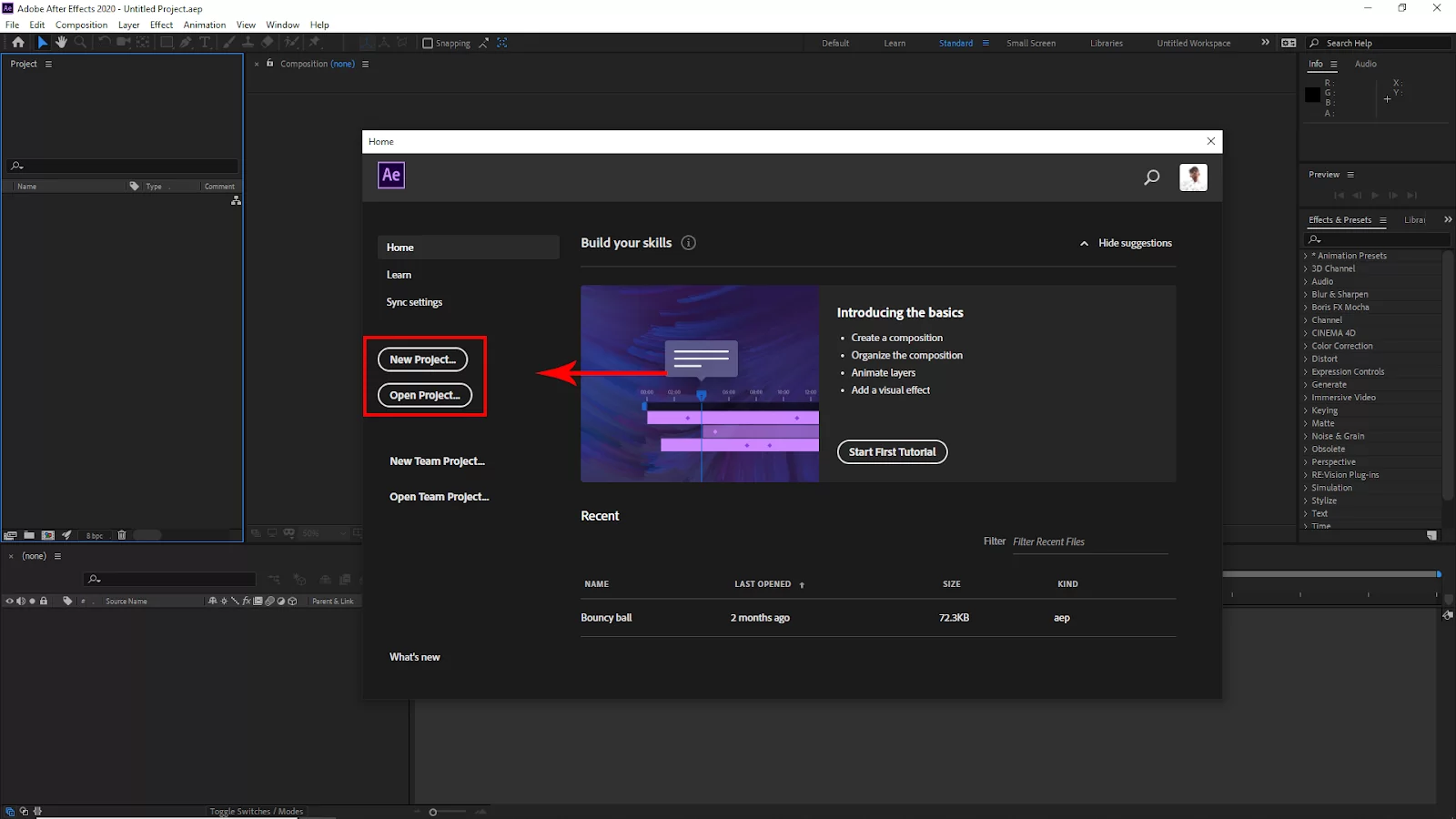
Or, if you have an existing file, you can open it from here just Click Open Project, select your project from the file, and click open.
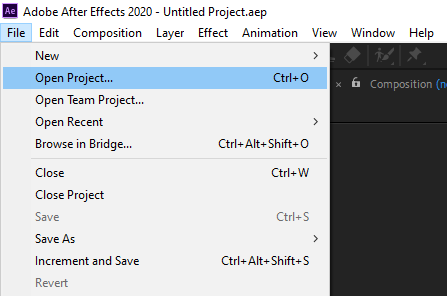
Another way to open an existing file, go to File > open and select your File. Short Key windows [Ctrl + O] and Mac [Cmd + O].
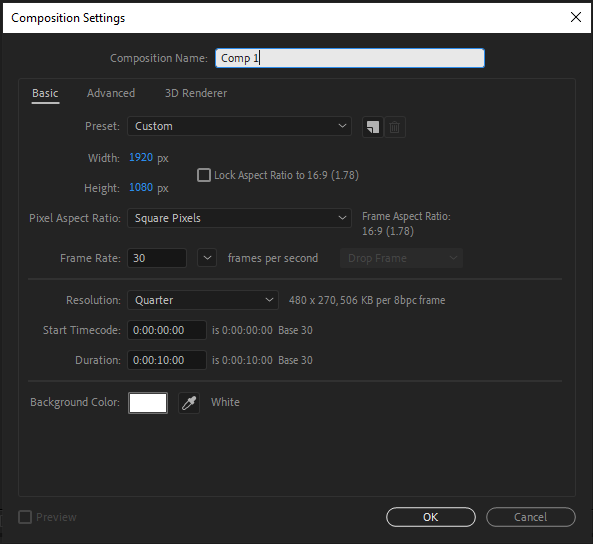
After clicking on Creating a new project, you should see the Composition Settings panel. Here you will set your project Width and Height and select your project background color. You can also set the Frame Rate. Then Click Ok.
Step 2:
After creating your blank project, you must import your video or the footage you want to cut.
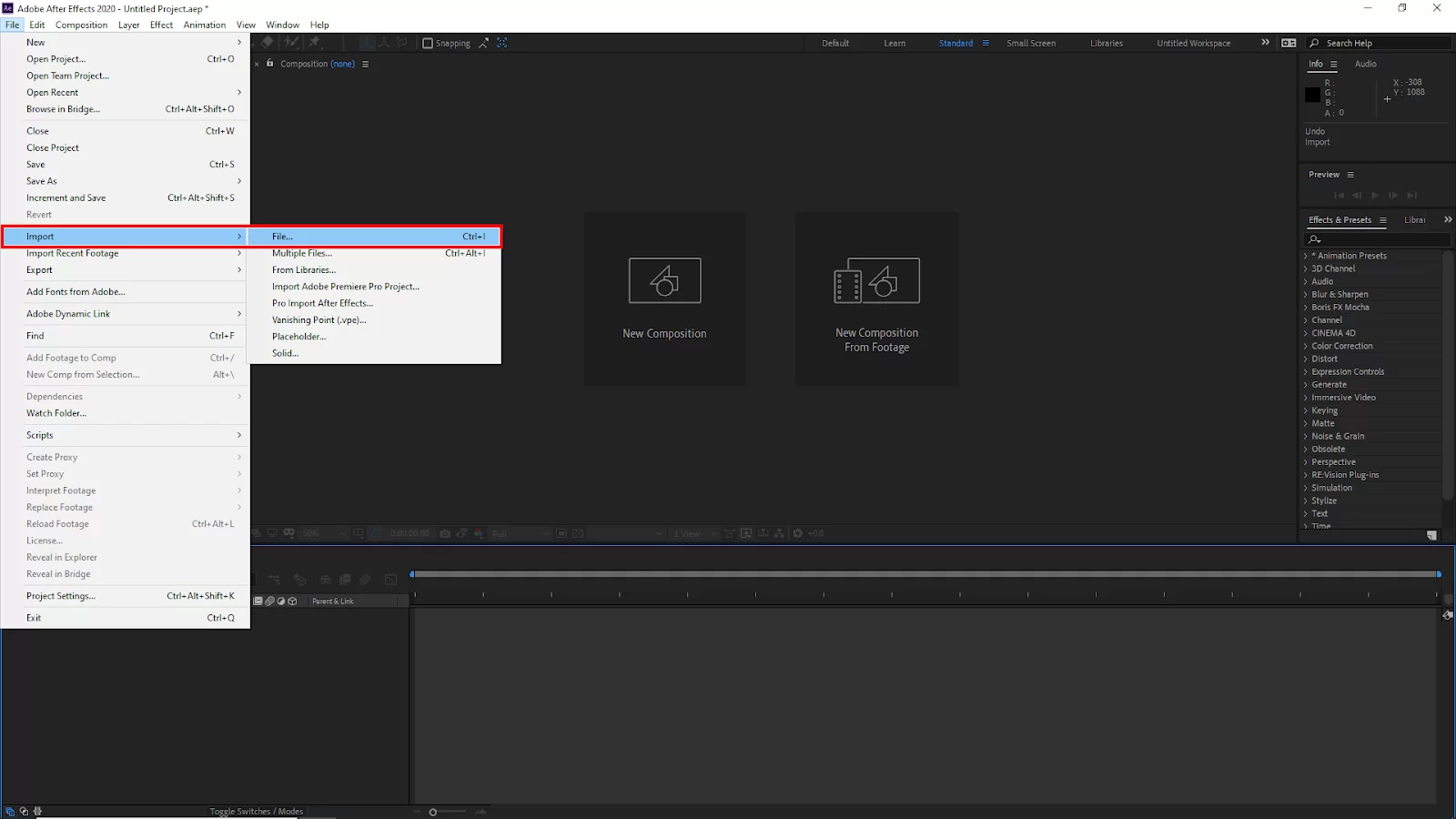
To import your video go to File Import and, select your video from the file, then click import. Or you can use the short key Win [ Ctrl + I ] or Mac [ Cmd + I ].
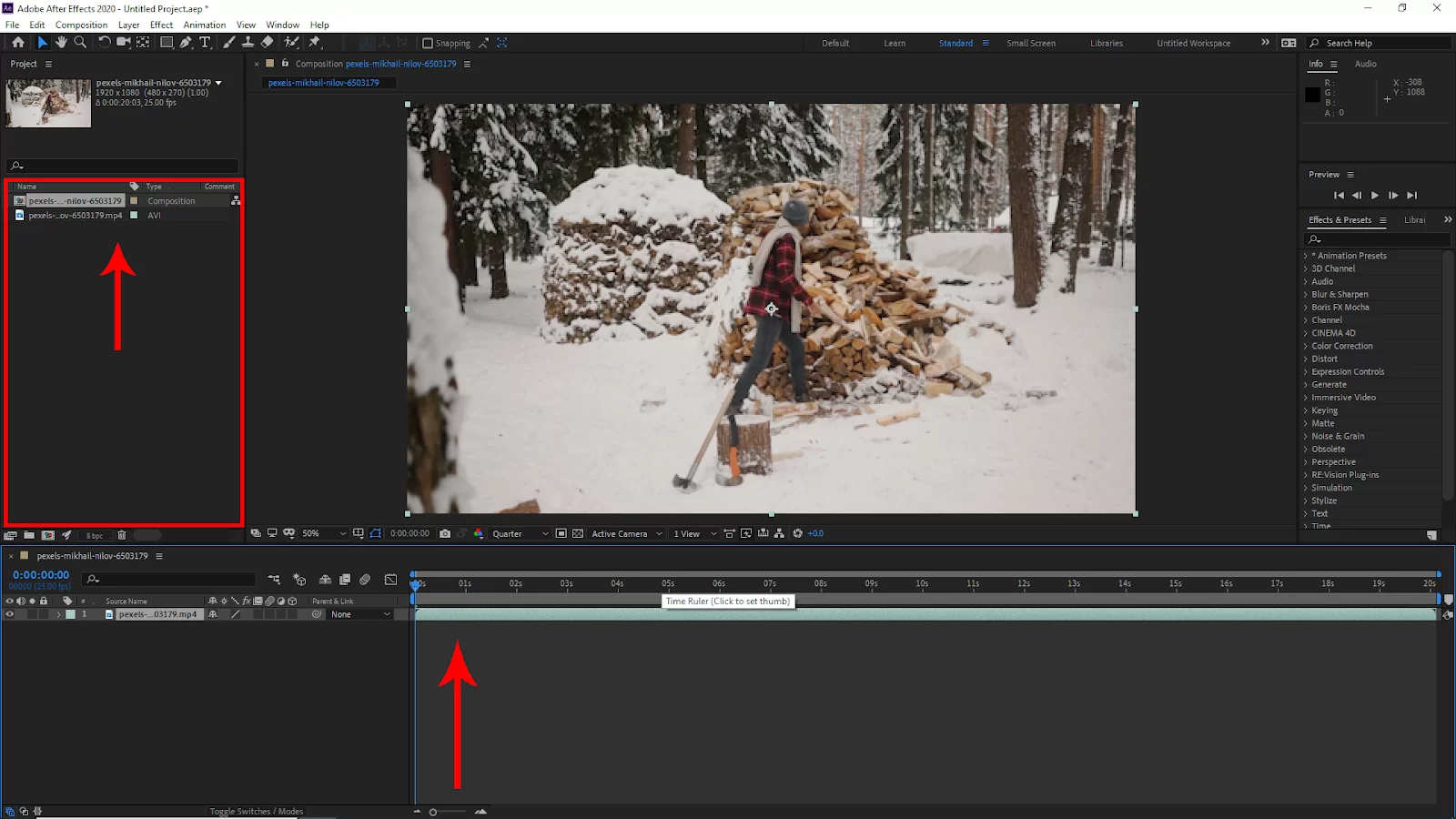
Now click and drag your video into the timeline. And select the video from the timeline.
Step 3:
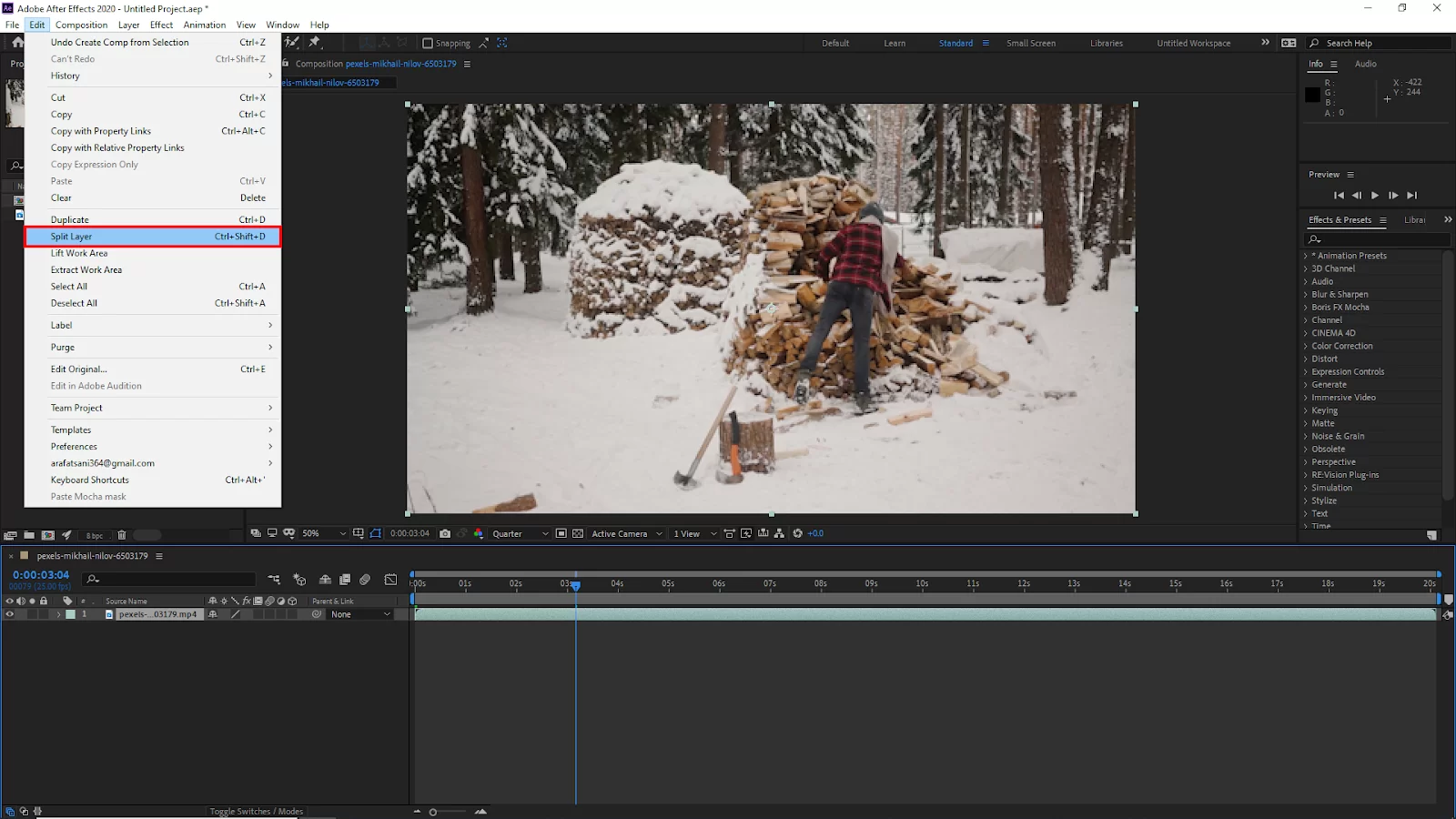
Let’s move the playhead or current time indicator where you want to cut. Go to Edit and then click on Split Layer to cut the playhead or current time indicator position.
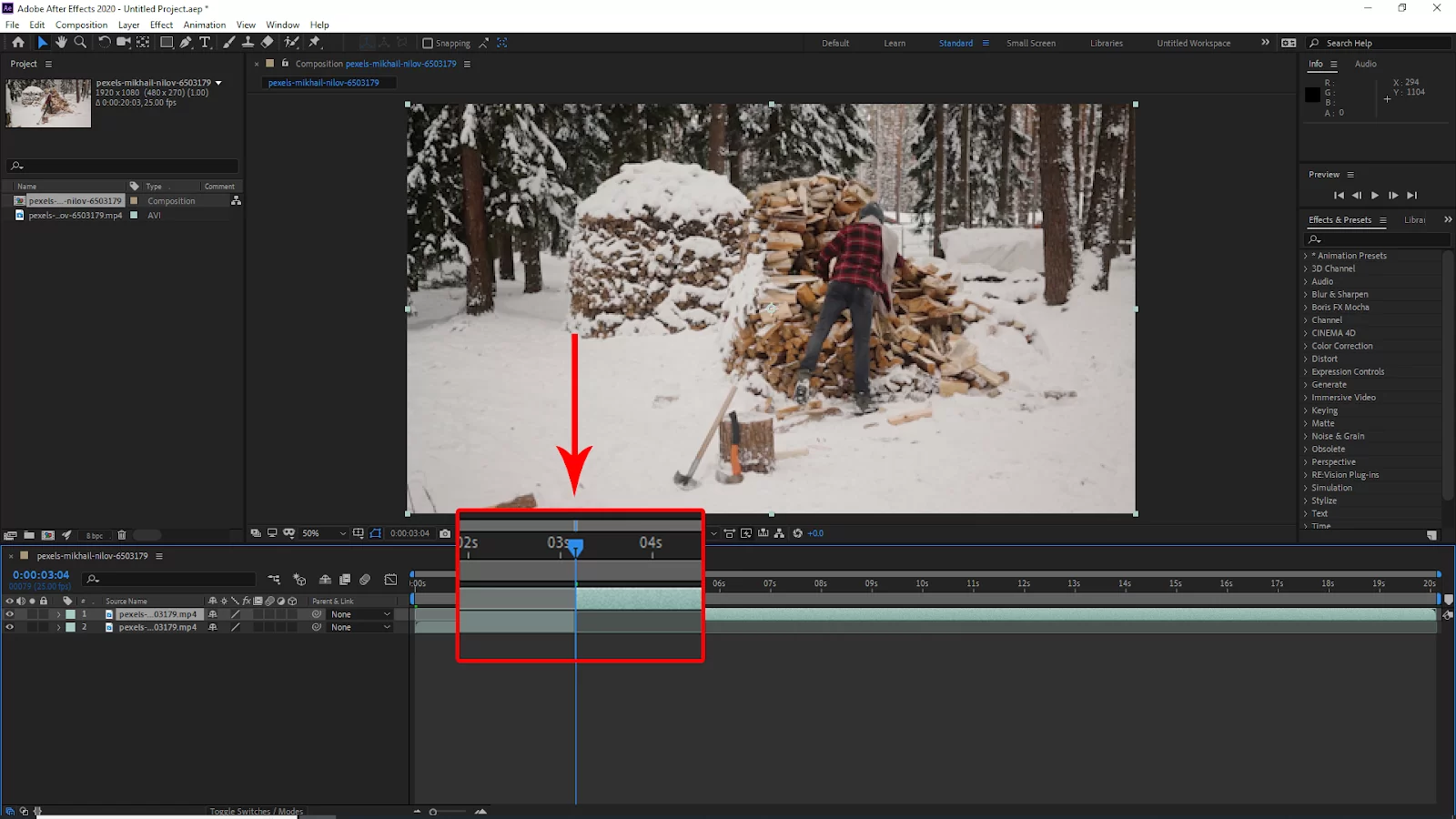
Or you can also use the short key Win [ Ctrl + Shift + D ] or Mac [ Cmd + Shift + D].

Every time you make a cut it will create a new layer at the cut. Now you can delete the cut clip by pressing delete on the keyboard.
Step 4:
You have split and deleted your unnecessary footage and now here are every individual split clip in layers now you want to combine it to make a sequence in the timeline. First, adjust your clips to the beginning of the timeline. and also click and drag the right side clip to fill the split gap with your left side clip.

To do this, select both of the clips then right-click on them and click on pre-compos.

And your clip will be combined in one sequence in the timeline.
You can also see our step-by-step guide on how to move anchor point in After Effects.
How To Trim Layers in After Effects
Cutting the beginning or end of your clip is the process of trimming your layers. Cutting is standard procedure for most editing. In After Effects, there are two ways to trim your Layers. However, we’d advise you to learn the Hotkeys instead because they are one of the most utilized AE shortcuts. Follow the steps below to learn how to trim layers in After Effects.
Step 1
Start by dragging your clip to an existing timeline or start a new composition after importing it.
Step 2
Grab the ends of the clip and drag them along the timeline to make tiny edits to the beginning or end of the layer.
Step 3
The shortcuts can be used to reduce your layer to the playhead as well. For the beginning of the clip, press Alt+[or Option+[, and for the conclusion, press Alt+] or Option+].
We also recommend that you see our information packed article on how to cut in After Effects.
How To Quickly Cut a Section From a Clip
If you want to cut a section from a clip, you will need a blade tool. The blade tool will also delete a section if you need to. Follow the steps below to cut a section from a clip.
Step 1
For the first step, you need to add your clip to the timeline. Your clip should be added to the timeline before being chosen in the Layers window.
Step 2
You can duplicate your layer by hitting Cmd+D or Ctrl+D on your keyboard.
Step 3
Place your playhead where you want to start cutting. Then press either Cmd+] or Ctrl+] to select the bottom layer of the two layers.
Step 4
Place the playhead on the final portion of the piece you want to remove, then choose the upper layer of the two. To trim the start, use the keyboard shortcuts Cmd+[ or Ctrl+[. The portion is eliminated by dragging the top layer along the timeline until it touches the initial layer.
How To Split and Clip Multiple Clips
It is very easy to split and clip multiple clips in After Effects. Keep in mind that when you are editing multiple clips all the layers you select will be affected. This is why you should pay attention to the clips you select.
Step 1
Start by placing your clips where they need to be on the timeline.
Step 2
Next, hold down Shift while selecting the top and bottom of the layer stack in the Layer panel. Doing this will select all of the stacked layers.
Step 3
Hold down Cmd while selecting the necessary layers in the Layer panel to choose several clips that are not stacked together.
Step 4
You can now edit all of the chosen clips using one of the trimming or splitting methods.
If you enjoyed reading this article, you will enjoy reading our step-by-step piece on how to loop in After Effects.
Leave a Reply
You must be logged in to post a comment.