It’s pretty difficult to take a screenshot in PicsArt, it’s not even possible to take screenshots of your edits in PicsArt. Three fingers method (swiping three fingers from top to bottom) or pressing the power button and volume button together is used to take a screenshot on mobiles, but we can’t take the screenshot in Picsart by using this method.
When you try to take a screenshot, you get a message saying you can’t take a screenshot due to PicsArt policy…another way that used to work was to record the screen and edit and save that screen record in mp4 and take a screenshot from the video. But now this method doesn’t work anymore. I know it’s sad to hear all this.
But I will tell you a popular way where you don’t need to worry about taking a screenshot or paying monthly or yearly.
NOTE: I CANNOT verify the safety or legitimacy of the PicsArt mod so please do your research before downloading.
How to take Screenshot in Picsart Using Picsart Mod
Now we can download Picsart mod, where you can do free editing. You will have a pro version.
The steps for downloading and installing this application are as follows:
Step 1: Click on this link https://apkdone.com/picsart-app/download. A new window will appear on your phone.
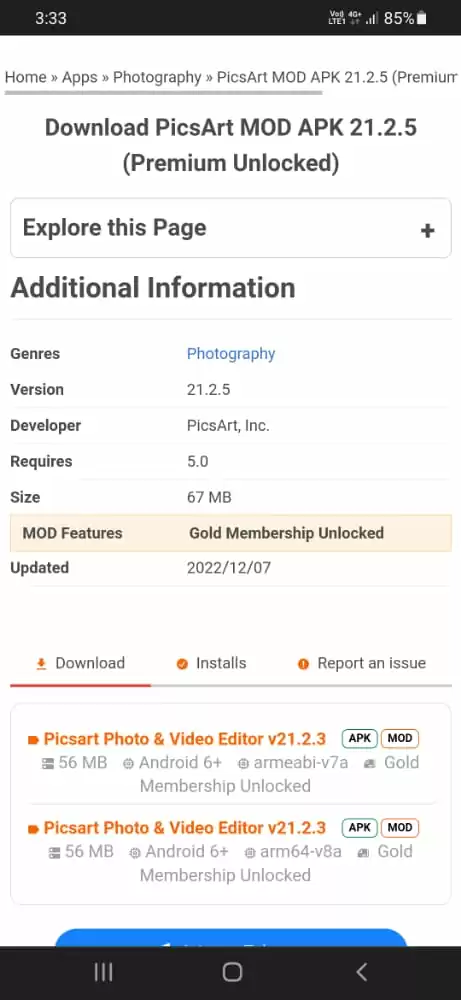
Step 2: Click on Picsart Photo and Video editor v21.2.3 (written in red).
Step 3: Your download will start.
Step 4: Go to Download options. Click on Picsart.
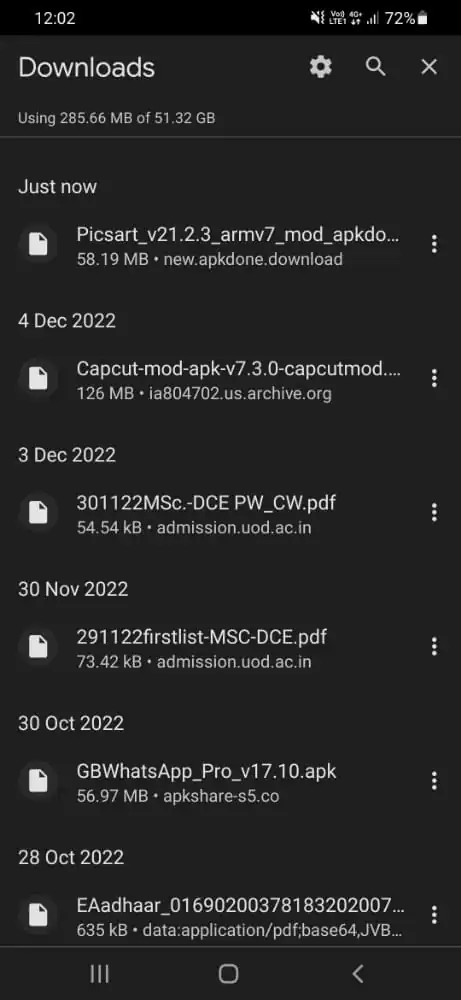
Step 5: Click on the Install option.
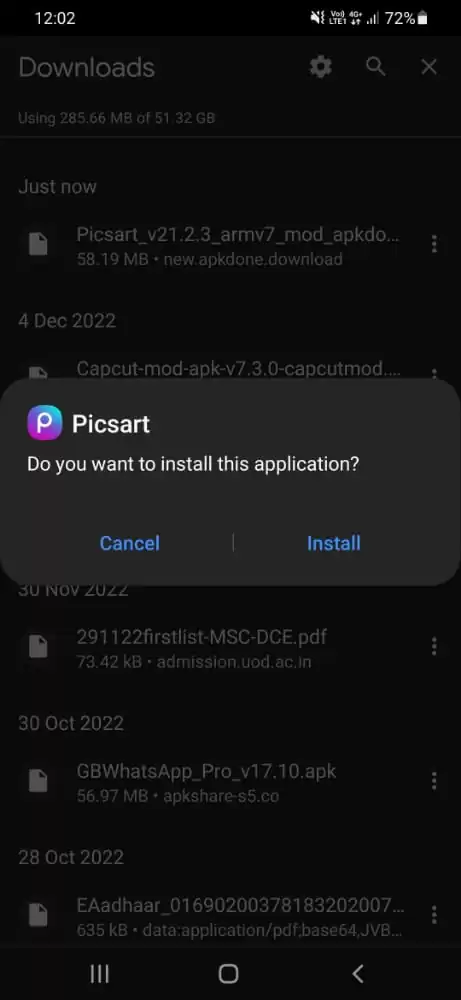
Step 6: Your application is installed. Click on Done. A shortcut icon of the PicsArt Application will be formed.
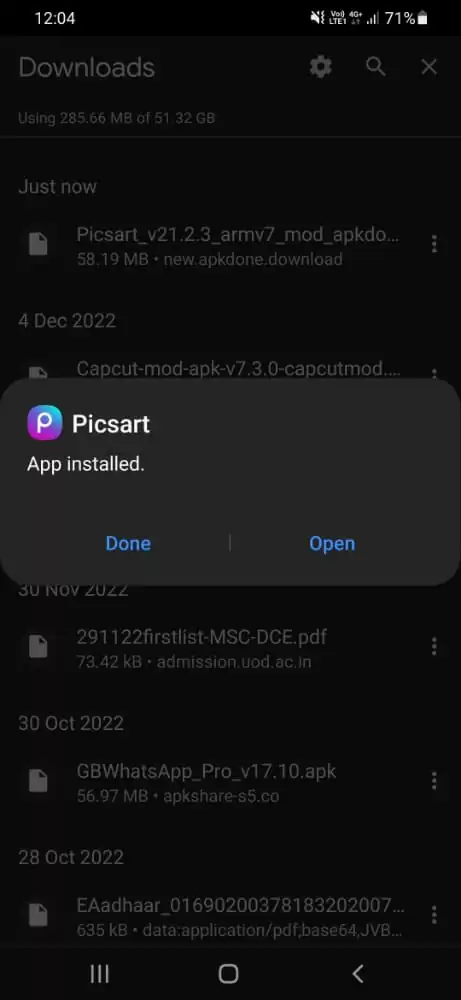

Downloading PicsArt mod will solve all your problems. You will get all effects, stickers, and all premium features for free. So this is one of the best things that you can do when you download this application. Now you can screenshot anything on Picsart. Before you save your screenshot, ensure that you have completed the editing. For example, you can blend photos using the application and take the screenshot to use as a reference.
How To Use Google Assistant To Take Screenshots in Picsart
At some point in our lives, we want to take screenshots to save various items and memories on our phones. There are very straightforward methods for taking screenshots on Android devices.
Still, occasionally certain applications will forbid us from doing so for various reasons, making it impossible to save information. You can solve this issue by removing all of these restrictions and enabling screenshot functionality for those applications that do not currently support it. Follow the steps below to take a screenshot using your Google Assistant.
Step 1
Start by opening Google Assistant, then look around the symbol in the bottom right.
Step 2
The next step is to navigate to General by clicking the profile image in the upper right corner.
Step 3
Enable the button to take a screenshot by selecting Use screen context. You can now take screenshots using that application, thanks to this configuration. The Google Assistant will start when you open an app that forbids screenshots by pressing and holding the Home button.
Step 4
If What is on my screen doesn’t appear after tapping it, you can write anything there and Click the Share screenshot button now. This is how to take a screenshot on a gadget that doesn’t support it, such as the PicsArt Premium.
Check out this step-by-step guide on how to make custom stickers in Picsart.
How To Screenshot Picsart Using Android Phone
Follow the guide below to screenshot Picsart using an Android phone.
Using a button combination is the first and best technique to screenshot the Picsart application on your smartphone. To finish this operation, you should use the buttons on your smartphone. Using this method, the power or side key on your Android smartphone must be pressed along with the volume button to snap a screenshot of Picsart.
Palm Swipe is the second way to screenshot the Picsart software on your phone. The Palm Swipe is a very simple process for taking a screenshot of the Picsart application’s image editing interface. You don’t need any other tool to use this Palm swipe technique; you may accomplish it with your hand. Swipe your palm across your smartphone’s screen to easily take a screenshot on Picsart.
The third option is the three-finger method. The three-finger method is one of the best ways to screenshot your favorite images and videos from the Picsart application. There is no need to employ additional equipment, tools, etc.; fold the thumb and a little finger beneath your palm to start the process. Next, swipe your Android smartphone’s other three fingers from top to bottom.
Installing a third-party application on your Android phone is another excellent way to take screenshots of your Paicsart application. Fortunately, numerous tools are accessible for taking screenshots of your preferred Picsart movies and images. You may snap a screenshot of the Picsart program on your Android screen by installing the application and following the instructions. Yay! You are definitely becoming a master of photo editing on Picsart.
We also recommend that you check our in-depth article how to use Picsart.
Leave a Reply
You must be logged in to post a comment.