Have you considered using Procreate to mirror objects? Like when you sketch something and want a replica of it in the opposite direction. That is what the Symmetry Tool allows you to achieve. This function is both effective and practical.
The symmetry tool in Procreate makes it simple to create flawless mirroring and consistency in your artwork, giving it a more accurate appearance. We’ll cover how to mirror your artwork on Procreate in this article. Procreate has all the tools you’ll need to create beautiful artwork.
With the Procreate software on your iPad, you can create symmetry in a few different ways. This article will demonstrate how to make symmetrical designs using the vertical Symmetry tool. Open the Procreate program and start by making a new canvas.
Then, select the Mirror tool from the toolbar at the bottom of the screen. Tap on one side of your canvas and drag to the other while the Mirror tool is active. This will produce a symmetrical line along the middle of your canvas.
Let’s demonstrate below:
Mirroring Process
Start by creating a new canvas. Choose the dimensions as required and then move to the next step.
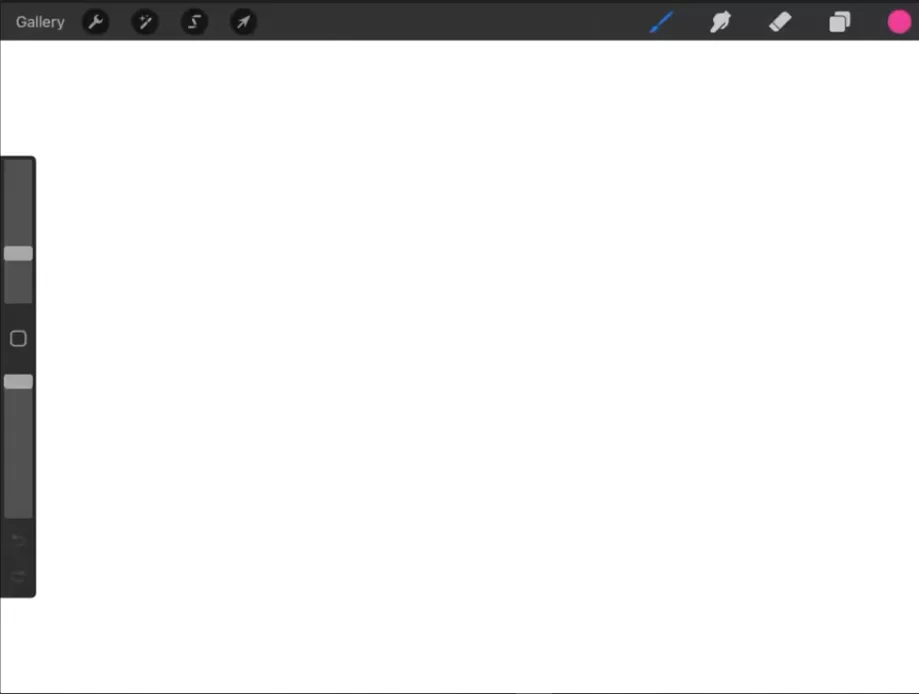
Tap on the wrench icon to open up the actions menu, then select “canvas”. From there, choose “Drawing Guide.” This will give you the option to be able to make further configurations.
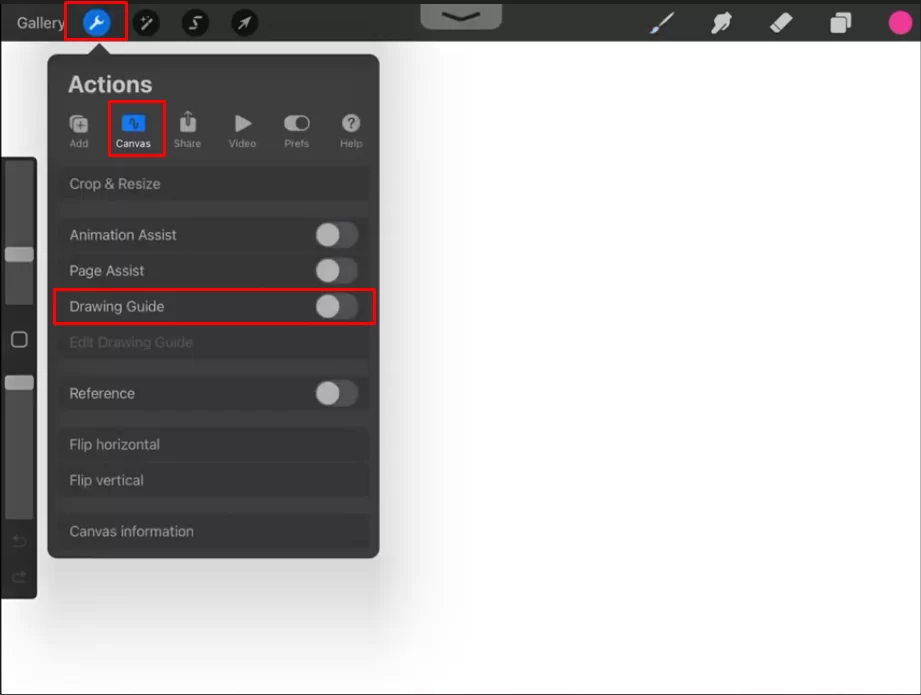
Tap on “Edit Drawing Guide”

From the options below the screen, choose “Symmetry”. Note that tapping on the drawing guide introduces some lines that will actually ensure your symmetry is accurate.
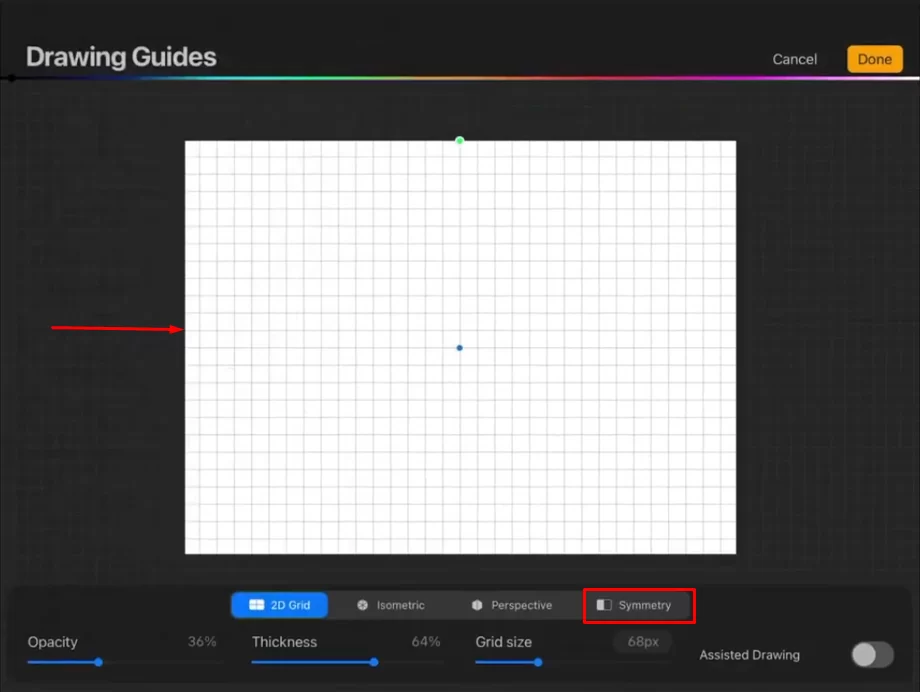
Tap on “Options” to choose the type of symmetry you want.
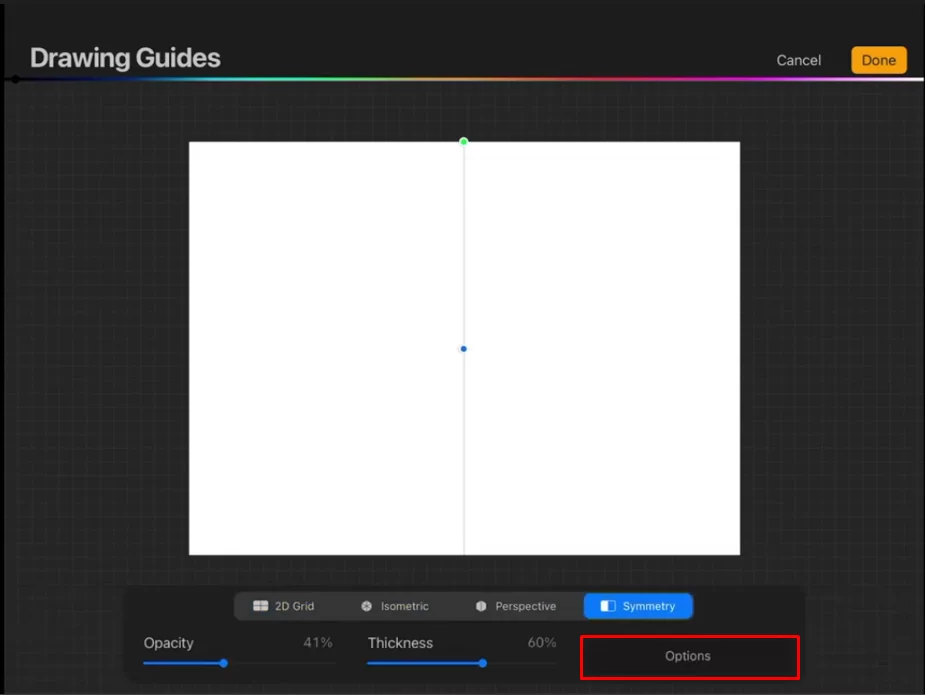
We will mirror this demonstration based on the “Vertical” axis. This put’s up a vertical line right at the center of the canvas. You can use the green dot to adjust the angle and the blue dot to move it to a different location.
Choosing the “Rational Symmetry” option mirrors your drawing and flips it. If that’s what you are going for, then this is the right time to choose that option.
This is also the point to enable “Assisted Drawing.” Tap on “Done,” and you’ll be returned to the canvas.

Choose a brush and start drawing. Note that every line or shape you draw gets mirrored on the opposite side of the canvas.
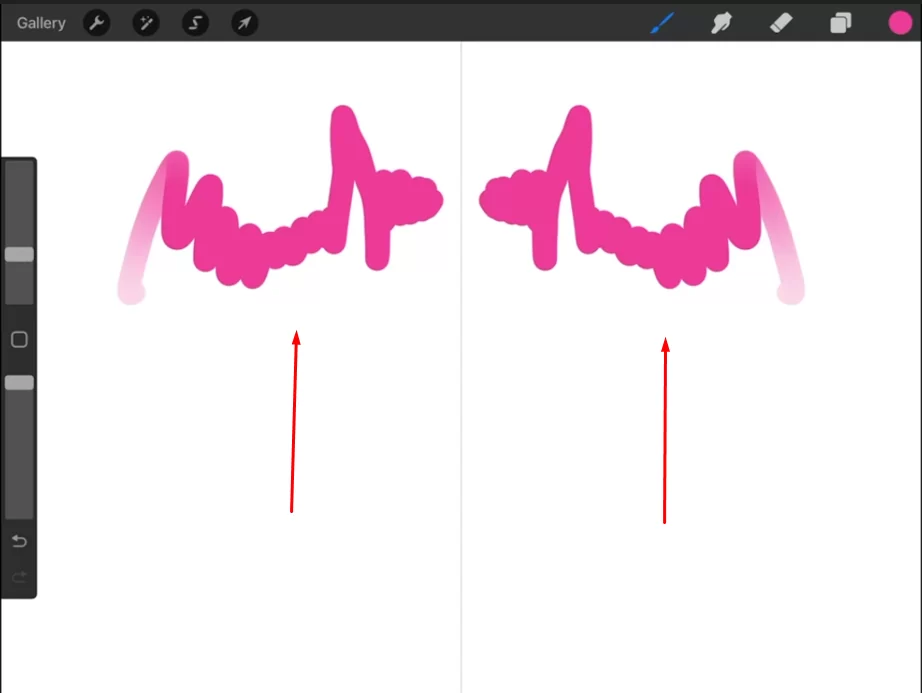
Turning Off Symmetry in Procreate
One of the best things about Procreate for digital art is its large range of capabilities and options. A particular characteristic that can be very beneficial (or detrimental) is symmetry because it makes it simple for you to create asymmetrical designs.
First, tap on the icon in the top-left corner of the screen to launch the Symmetry tool (it looks like two overlapping circles). After that, tap the “X” next to “Symmetry” to make it inactive. Now it should be replaced by a little “Asymmetry” icon.
Now that asymmetry is activated, you can start making some interesting and exciting designs! Draw on the screen using your finger or a stylus. Any lines or forms you draw won’t be completely symmetrical, which can give your work a lot more intrigue and personality.
You now know how to disable symmetry quickly in Procreate. The next time you feel creative, we hope this advice will be helpful.
SEE: How To Use Procreate
Procreate Draws Straight Lines Only? Here’s a Fix
Your Procreate software might only be able to draw straight lines if you have Drawing Assist enabled. By clicking the wrench symbol in the top bar, pick Actions, then Preferences, to disable it. By selecting Gesture Controls >Assisted Drawing, you can turn off every assisted drawing setting.
Go to the Drawing Guides panel and if Drawing Assist is enabled, turn it off to complete the deactivation step. To ensure Drawing Assist is turned off on the layer, click Edit Drawing Guide after opening the Actions tab.
Turning Off Procreate’s Drawing Assist & Drawing Guide
Toggle the switch next to Drawing Guide off by going to Actions. Click the wrench symbol at the top-left part. Making symmetrical drawings in Procreate ought to be easy. And this article showed you where Procreate’s “mirroring tool” is located on the screen. Reopen the Actions panel and choose Gesture Controls from the Preferences tab if the issue still exists. Click Assisted Drawing to disable Apple Pencil.
You can now disable (or enable) drawing assistance for a particular layer once you’ve made this modification. To do this, tap the layer thumbnail in the top right corner of the screen, then select the layer in question, then uncheck (or check) Drawing Assist.
You might also be interested in How to Add Fonts in Procreate.
Final Words
Making symmetrical drawings in Procreate ought to be easy. And this article showed you where Procreate’s “mirroring tool” is located.
Now that you have extra knowledge of how the Symmetry tool in Procreate works, it’s up to you to decide what kind of animation, illustration, or artwork you want to create.
We have more for you! How To ake Stickers on Procreate.

Leave a Reply
You must be logged in to post a comment.