Staying active in Slack lets your team know you are available to receive and respond to messages faster. Slack detects your status based on how often you interact on the platform.
Your profile reads active when you interact consistently, but your team will know you are away when you take some time off. How do you keep that from happening?
This post will guide you on how to stay active on Slack. Keep reading to find out the workaround.
How Long Does Your Status Stay Active on Slack?
How long Slack keeps your status active depends on your device. Slack will keep your status active for 10 minutes with a PC before setting it away. But, there is no specified time when you use the mobile app version, and Slack will turn your status away only when the mobile app stops running.
The 10 minutes of inactivity for using Slack on PC is based on two factors. The first factor applies to users of the desktop app, while the other applies to users of the Slack web version on PC.
The slack desktop app will keep your status active as long as Slack is open and you keep interacting with your computer. But you will be away after 10 minutes of system inactivity. The Slack web version will keep your status active when you frequently interact with the browser, and it will turn your status away after 10 minutes of browser inactivity.
Note that system inactivity for the desktop app and browser inactivity for the web version does not mean the same thing. The desktop app only requires your system to keep running, while the web browser requires the browser itself to keep running.
Away from using a PC, the mobile app version of Slack will keep your status active as long as the app is running but will be away if you close the app, switch to another app, or lock your phone.
How to Stay Active on Slack
Slack will not keep your status active for too long, as you already know, but there are tips to bypass this automation and stay active on Slack.
Let’s get started!
Tip 1: Set Your Availability Manually on Slack
Your Slack status will remain active when you set your Slack availability manually to active.
How to Set Your Slack Availability on Desktop
Follow the steps below to set your Slack availability on the desktop.
- Open the Slack app.
- Sign in to your workspace.
- Click your profile at the top right of the page.
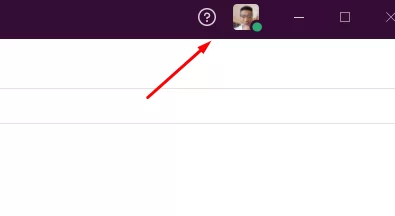
- Click set yourself active.
How to Set Your Slack Availability on Mobile
- Open your mobile app.
- Sign in to your workspace.
- Click the “You” tab at the bottom of the screen.

- Toggle the set yourself away button off.

Tip 2: Tweak Your Slack Desktop App to Stay Active
System inactivity for 10 minutes will change your status to away, but you can keep Slack active by ensuring activity on the desktop app. You can do this with a simple tweak, but you need an optical mouse and a smartphone.
Here’s the process.
- Ensure the optical mouse connects to your PC.
- Open your Slack desktop app.
- Sign in to your Slack workspace.
- Open a random Slack channel.
- Play a looped video on your smartphone.
- Place the optical mouse on the phone’s screen while the video keeps playing.
The optical mouse pointer will keep moving slightly and regularly as the video keeps playing, and your Slack status will stay active as long as your phone’s screen does not turn off.
Note that this is only applicable to the Slack desktop version. The browser version will not keep you active with a mere cursor movement.
Tip 3: Keep the Mobile App Running
Your Slack status will stay active if you keep the Slack mobile app running. Here’s how to do this.
- Navigate to Settings on your mobile.
- Go to display settings.
- Change the screen timeout to 30 minutes or never timeout, depending on what your operating system supports.
- For iPhone users, set your phone’s auto-lock to never.
- Install the Slack mobile app on your device
- Sign in to your workspace
- Open any random channel
- Ensure the phone is charged or plugged to power.
- Reduce the screen brightness to save battery.
Your Slack status will be active for as long as the screen is on. Do not switch between apps because the status bubble will indicate you are away.
Conclusion
When you keep your Slack status active, it shows that you are available on the platform. The tips in this post are all you need to stay active on Slack.
While the Slack status bubble may indicate that you are active, your team members may begin to suspect your activeness if you leave messages unread for too long.
Leave a Reply
You must be logged in to post a comment.