Different designers use different methods to create heart shapes in Illustrator. There are several ways to create a heart shape in Adobe Illustrator, but one common method is to use the Pen Tool to draw the shape manually. The other method which I’ll show you in detail is using the rectangle tool to create a heart shape.
How to Create a Heart in Illustrator
I’ll share some common methods and basic steps to make a heart shape in Adobe Illustrator.
First, we need to open Adobe illustrator and create a blank project, click Create New or you can go to File > New for the short key win [Ctrl + N] or Mac [Cmd + N].
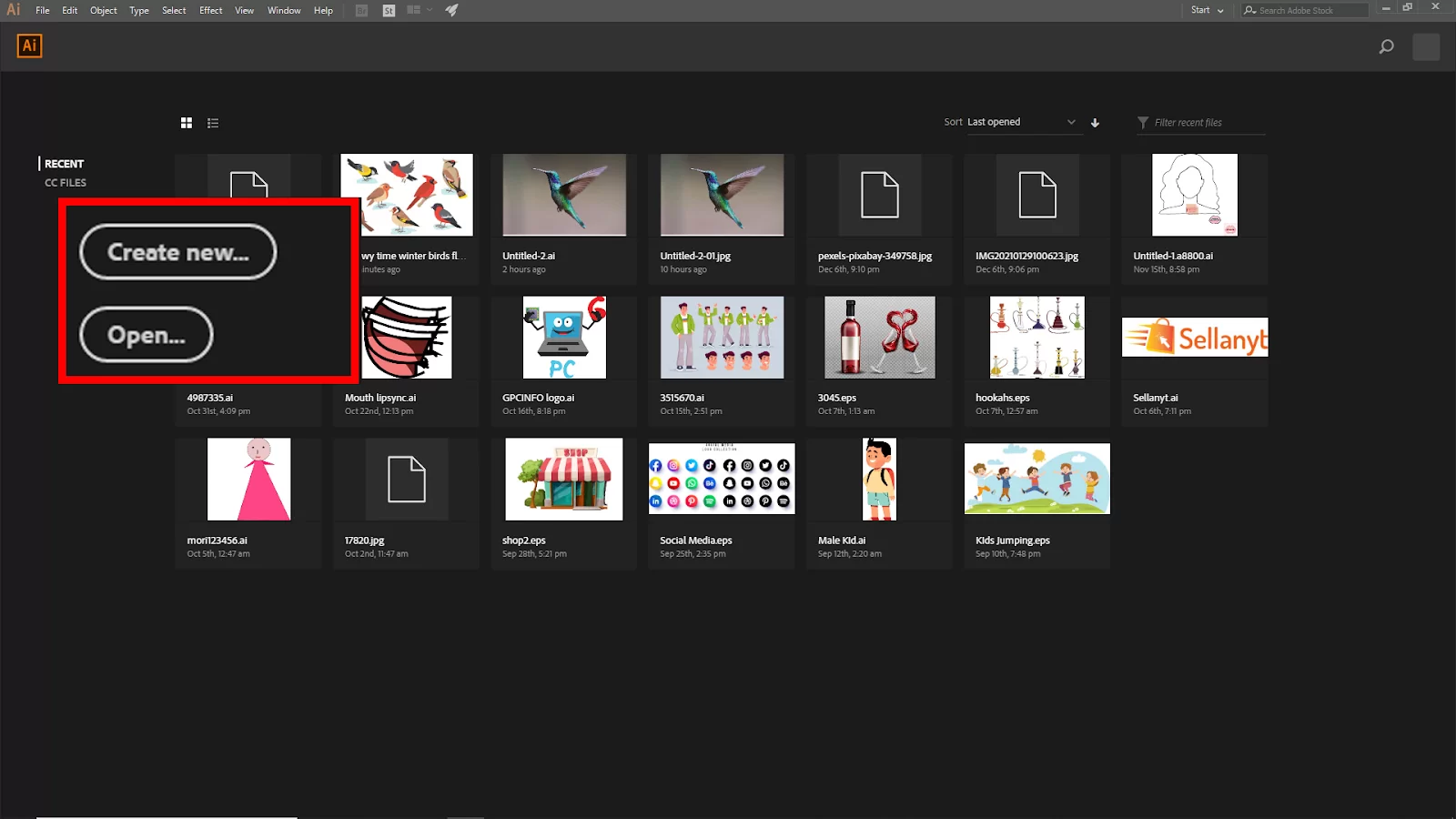
The New Document panel will open. Here you find the artboard setting. Click Create to create your new artboard. If you don’t know what artboards are, we have curated an article on what artboards are and how they can be used in Illustrator.
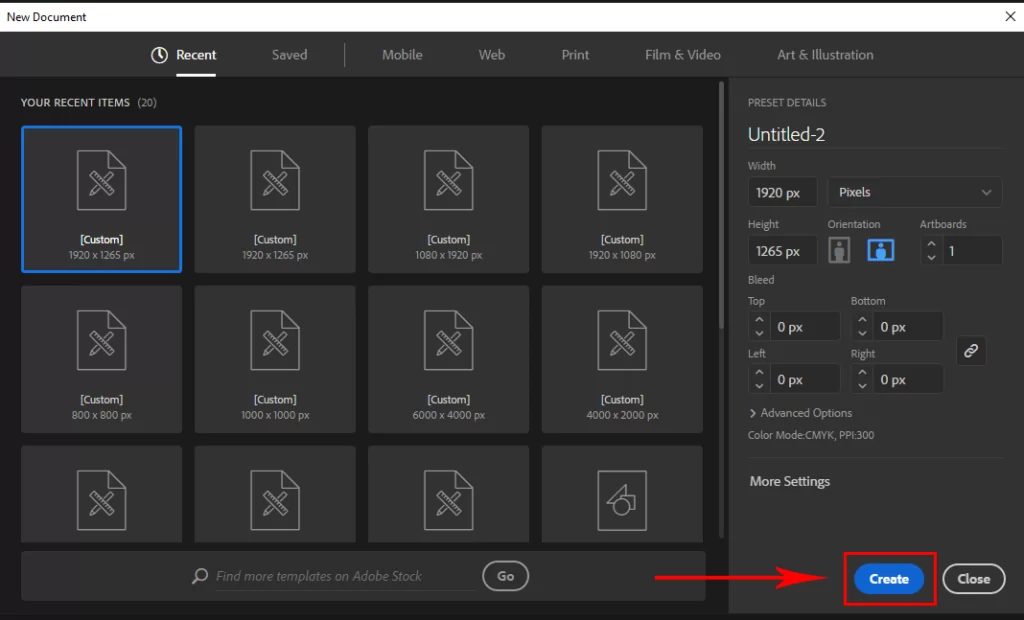
If you have an existing file, go to File > open and then select your File. Short Key win [Ctrl + O] and Mac [Cmd + O]. To import your image you can use drag and drop. Just drag your image from your file and drop it in illustrator.
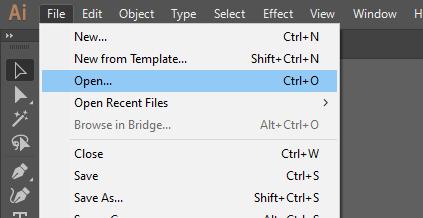
Or you can go to File > open and select your image from the file. Short Key win [Ctrl + O] and Mac [Cmd + O], Then click Open.
Step 1:
Select the Rectangle tool from the toolbar. Create a rectangle and round corners of the rectangle. To round, the edges click and drag around a small circle on the corner of the rectangle.
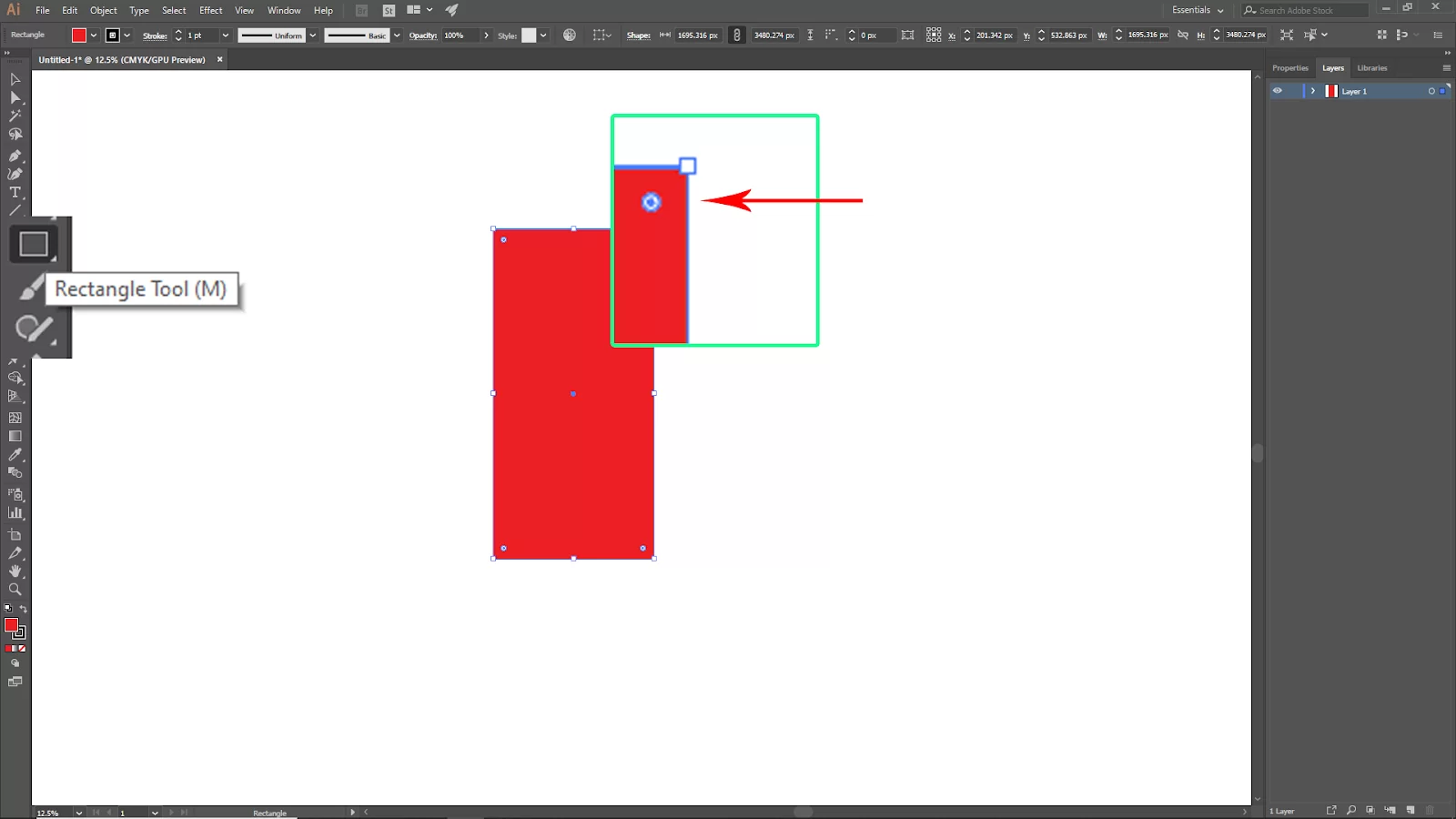
Now we use the rounded rectangle to create a heart shape. Rotate the rounded rectangle 45 Degrees clockwise. To rotate the shape, you can hold Shift and then rotate it clockwise with the left click of the mouse.
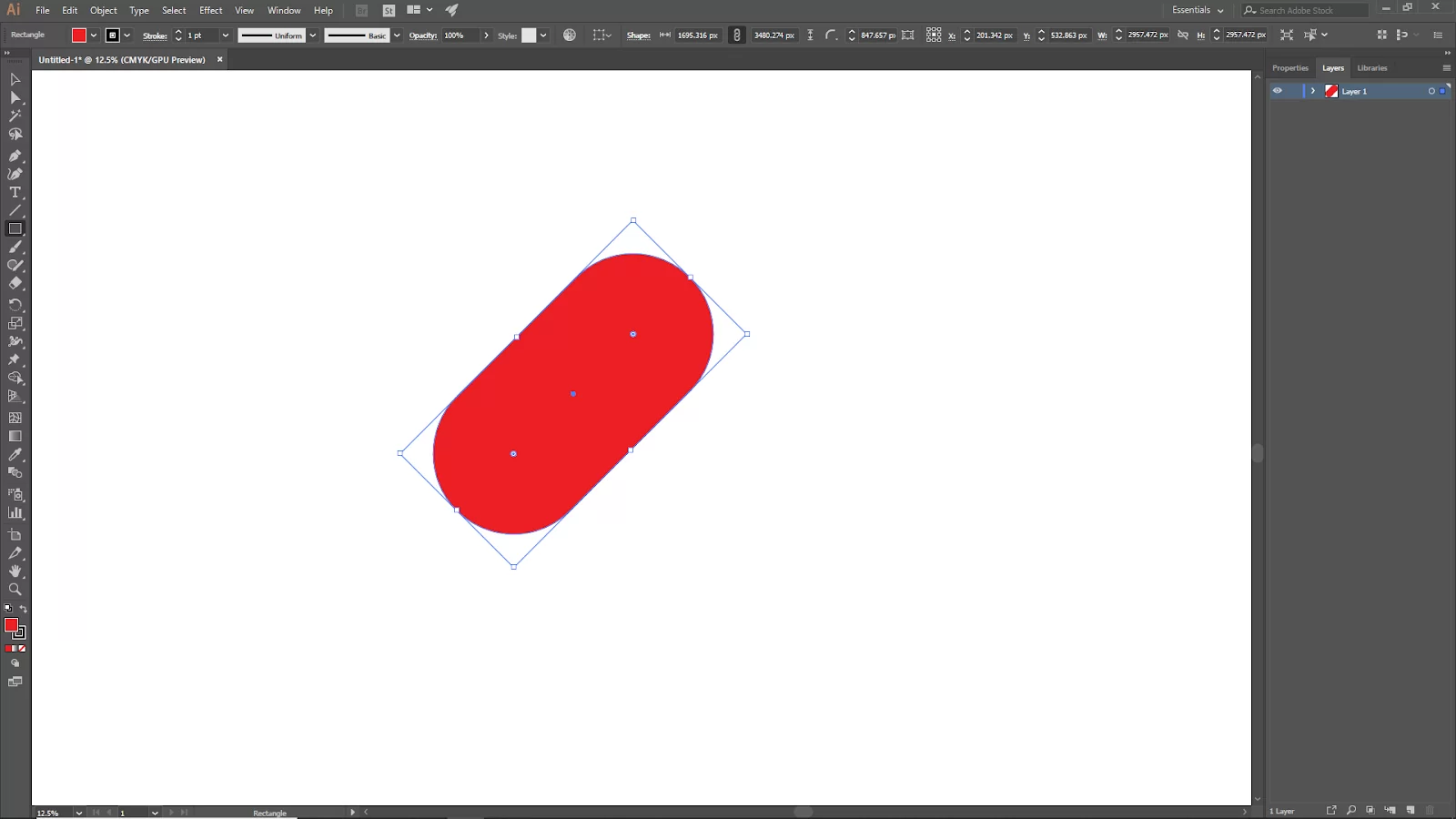
Step 2:
Now right-click on the rounded rectangle and then go to Transform > Reflect, and you should see the Reflect panel open. Select the vertical position and click on copy.
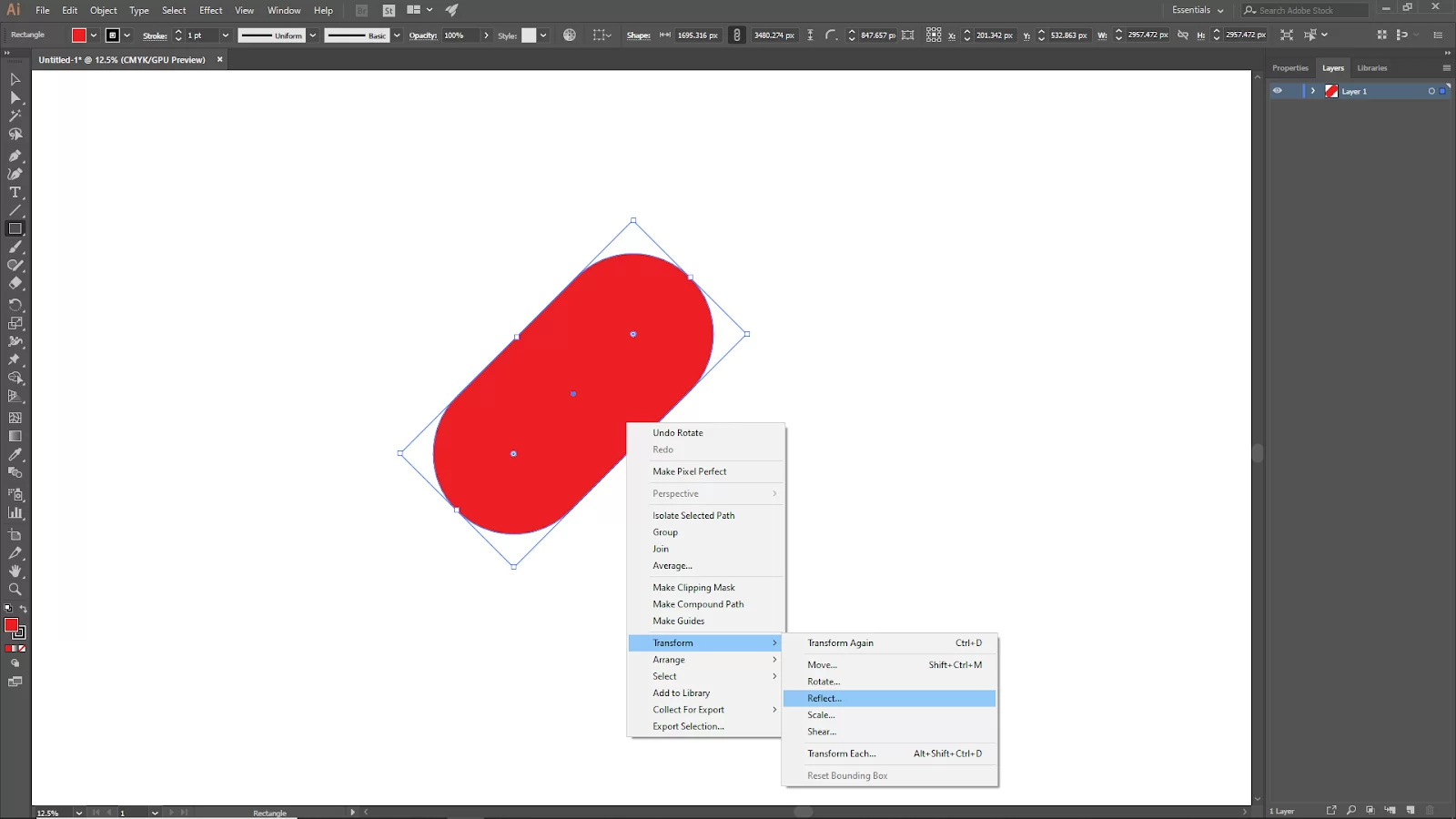
This will create the exact same copy of the shape on the vertical side.

Step 3:
Select both shapes, Now select Shape Builder Tool, then select the heart shape area.
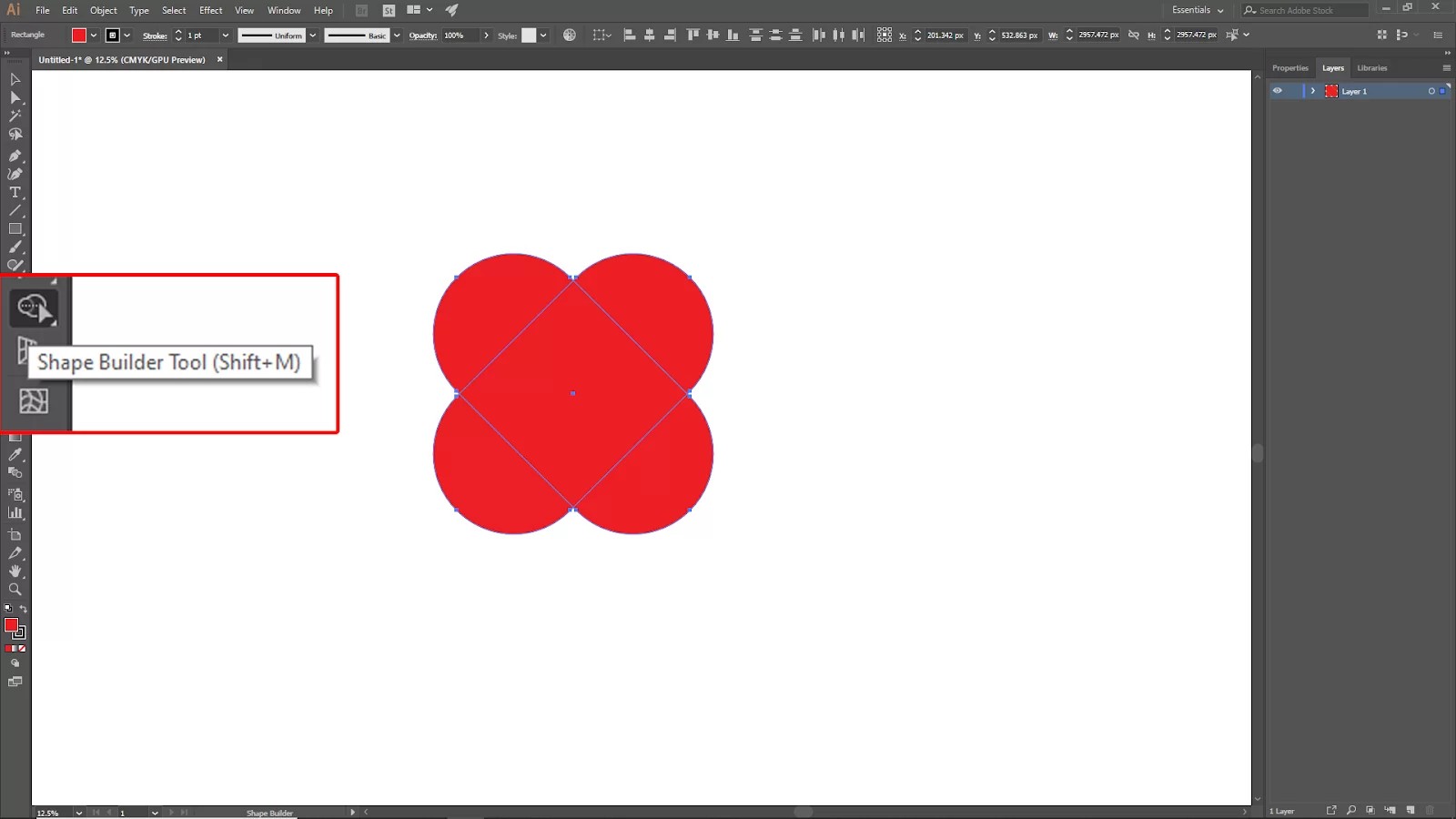
Just click and drag your desired area to select with the shape builder tool.
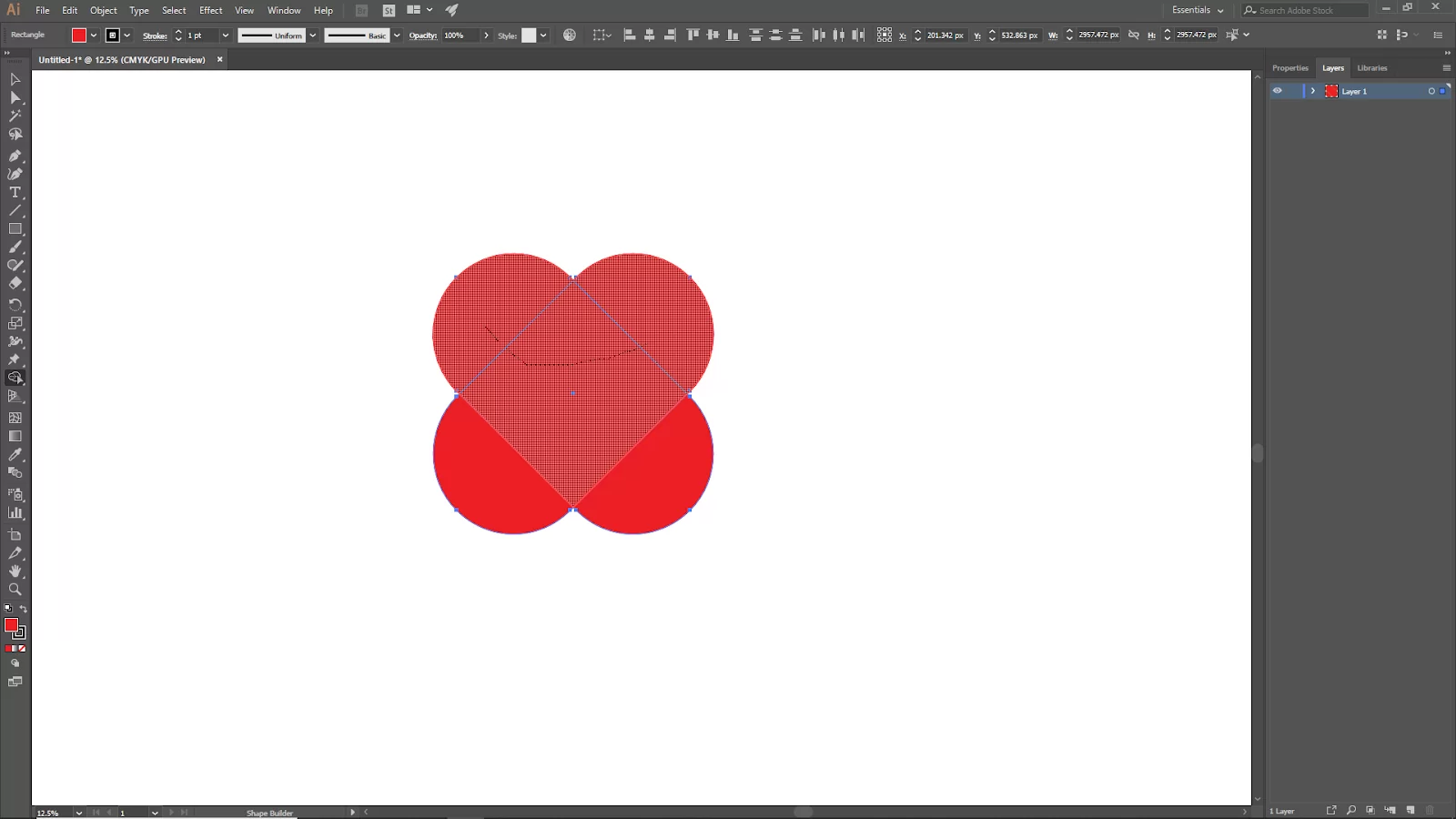
Select the bottom rounded part and press delete.
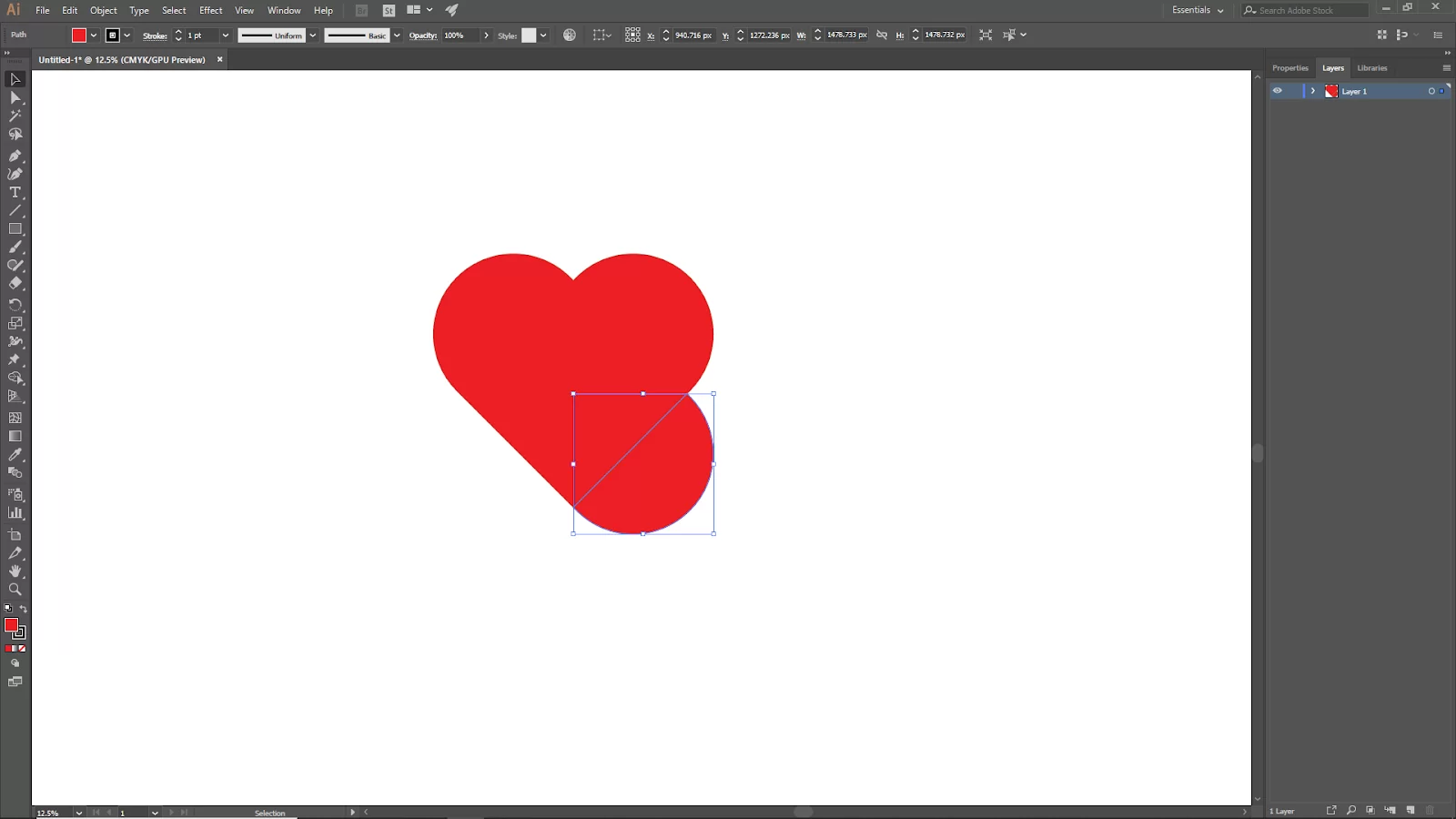
Now your heart shape is ready!
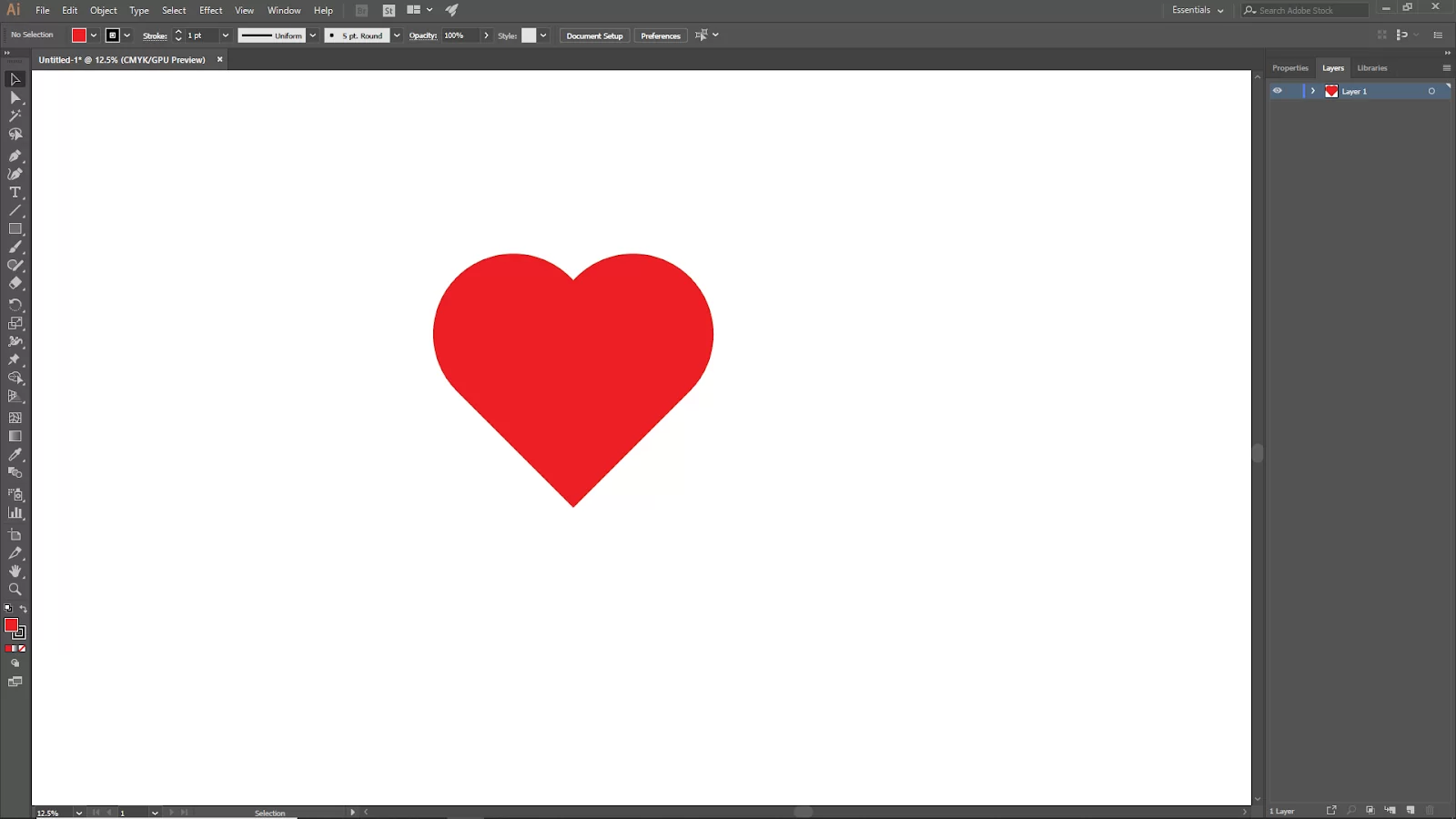
Using The Pencil Tool To Create a Heart
You can use the pencil tool to create a heart. Follow the step ls below to create a heart in Illustrator.
Step 1
Start by locating your Pencil Tool. If the Pencil Tool isn’t shown on the toolbar, look under the Paintbrush Tool on the keyboard. The shortcut is N. The paintbrush tool is also used when drawing a circle in illustrator.
Step 2
Click the artboard and draw a heart-shaped shape. Close the path. You can adjust curves with the Direct Selection Tool, Anchor Point Tool, or Curve Tool if you’re unsatisfied with the curve. The heart-shaped design can also be colored.
How To Save a Heart Shape in Illustrator
The heart can be saved in Illustrator as a symbol. To save your heart shape, drag the heart onto the symbols panel by selecting it from the overhead menus. Then go to Window > Symbol. Another option is to store it on your computer as an SVG file, which you can then open in Illustrator to alter or utilize.
Editing and Saving Heart Shape in SVG Format
You can alter the heart’s color, add a stroke, or adjust the vector heart shape’s anchor points if the file is a vector one. However, you cannot directly modify the shape of the heart if it is a raster image. In Illustrator, (.ai) is always the default Save As format. If you wish to save it as SVG, you have to select the Format option and change the extension to .SVG when you save your file.
Leave a Reply
You must be logged in to post a comment.