Duplicating layers in After Effects is a useful technique when working on complex compositions. It allows you to make a copy of a layer and manipulate it separately from the original, without affecting the latter. This can save you loads of time and effort, as you can reuse the same animation or effect multiple times in a project.
Additionally, duplicating layers can also serve as a backup, ensuring that you have a copy of your original layer in case of accidental deletion or modification. The knowledge of how to duplicate layers in After Effects is a fundamental skill for any motion graphic designer or video editor. We’ll take you through three easy steps to get started.
How to Duplicate Layers in After Effects
Step 1:
First, Open Adobe After Effects. Then you should see a home window panel where you can create your blank project. Click Create New, or you can go to File > New for the short key win [Ctrl + N] or Mac [Cmd + N].
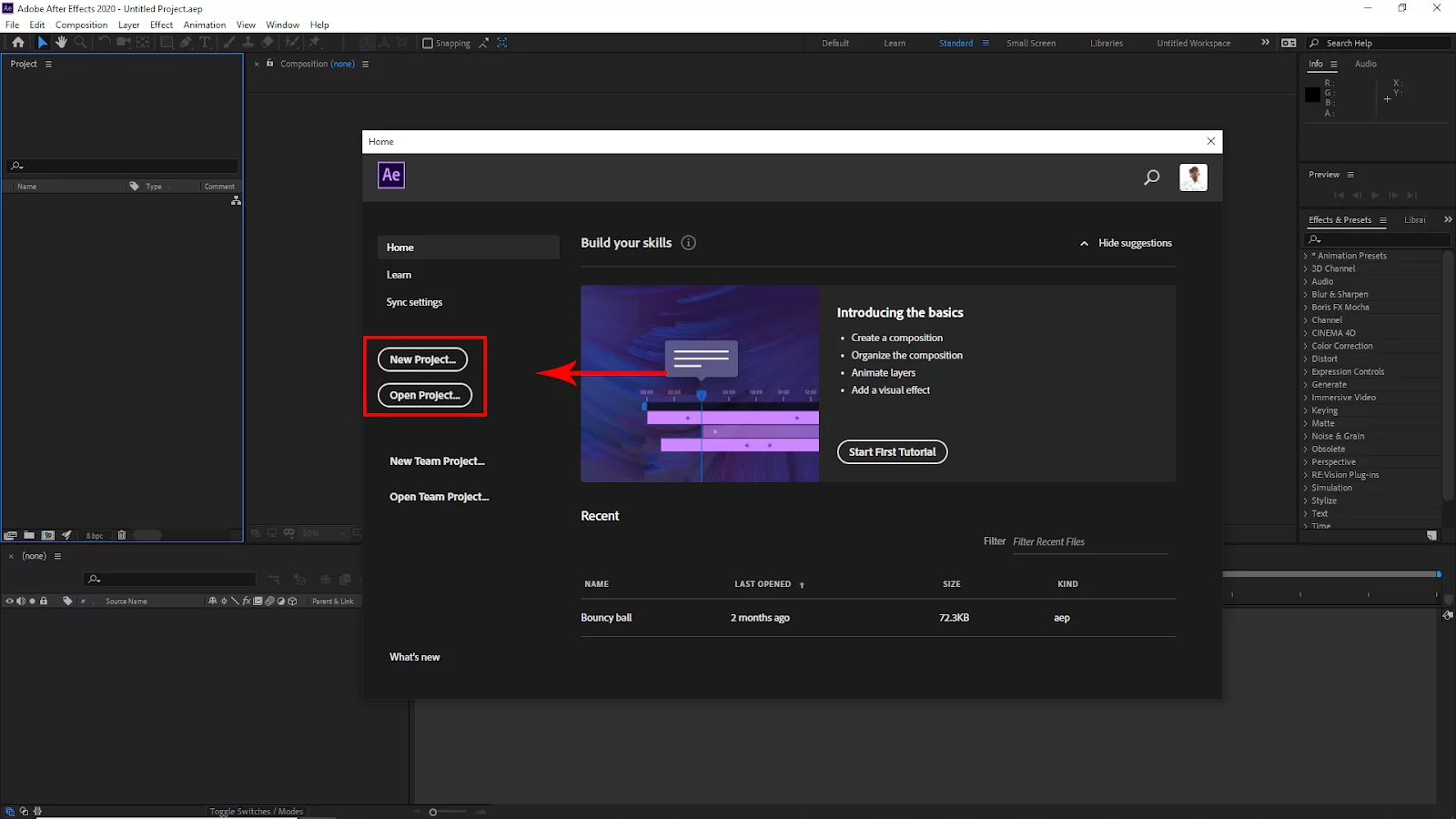
Or, if you have an existing file, you can open it from here. Click Open Project and select your project from the file and click open.
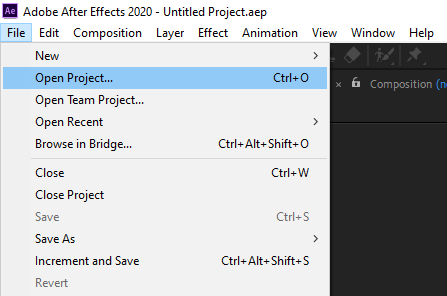
Another way to open an existing file, go to File > open and select your File. Short Key windows [Ctrl + O] and Mac [Cmd + O].
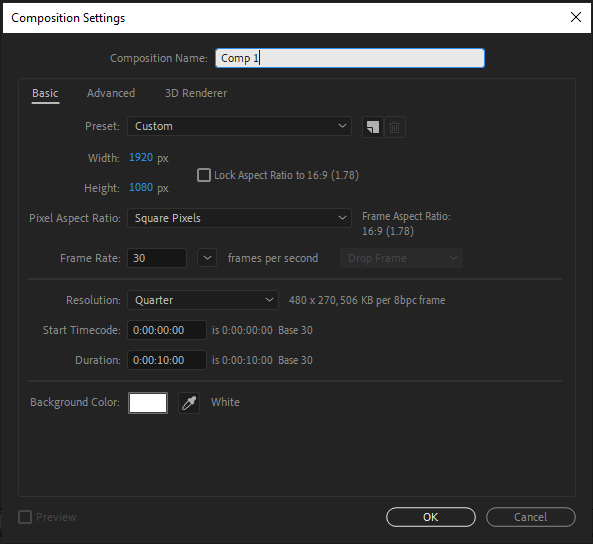
After clicking on Creating a new project, you should see the Composition Settings panel. Here you will set your project Width and Height and select your project background color. You can also set the Frame Rate. Then Click Ok.
Step 2:

You will find all the layers on the bottom left side of your workspace.
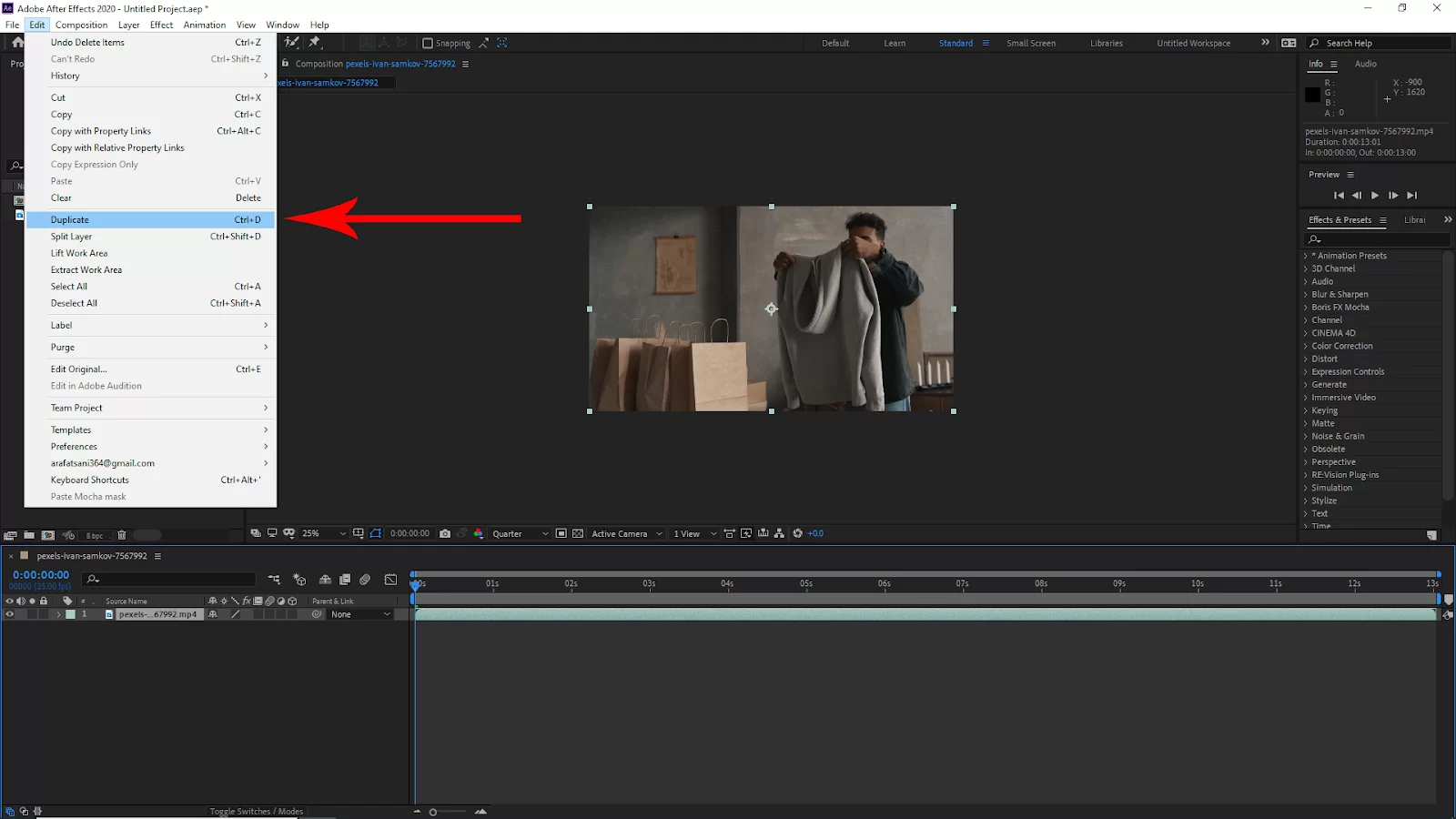
Now select the layer that you want to duplicate. Then go to edit and click Duplicate. Or you can use the short key Win [Ctrl + D] or Mac [Cmd + D].

And your layer should be duplicated.
Step 3:
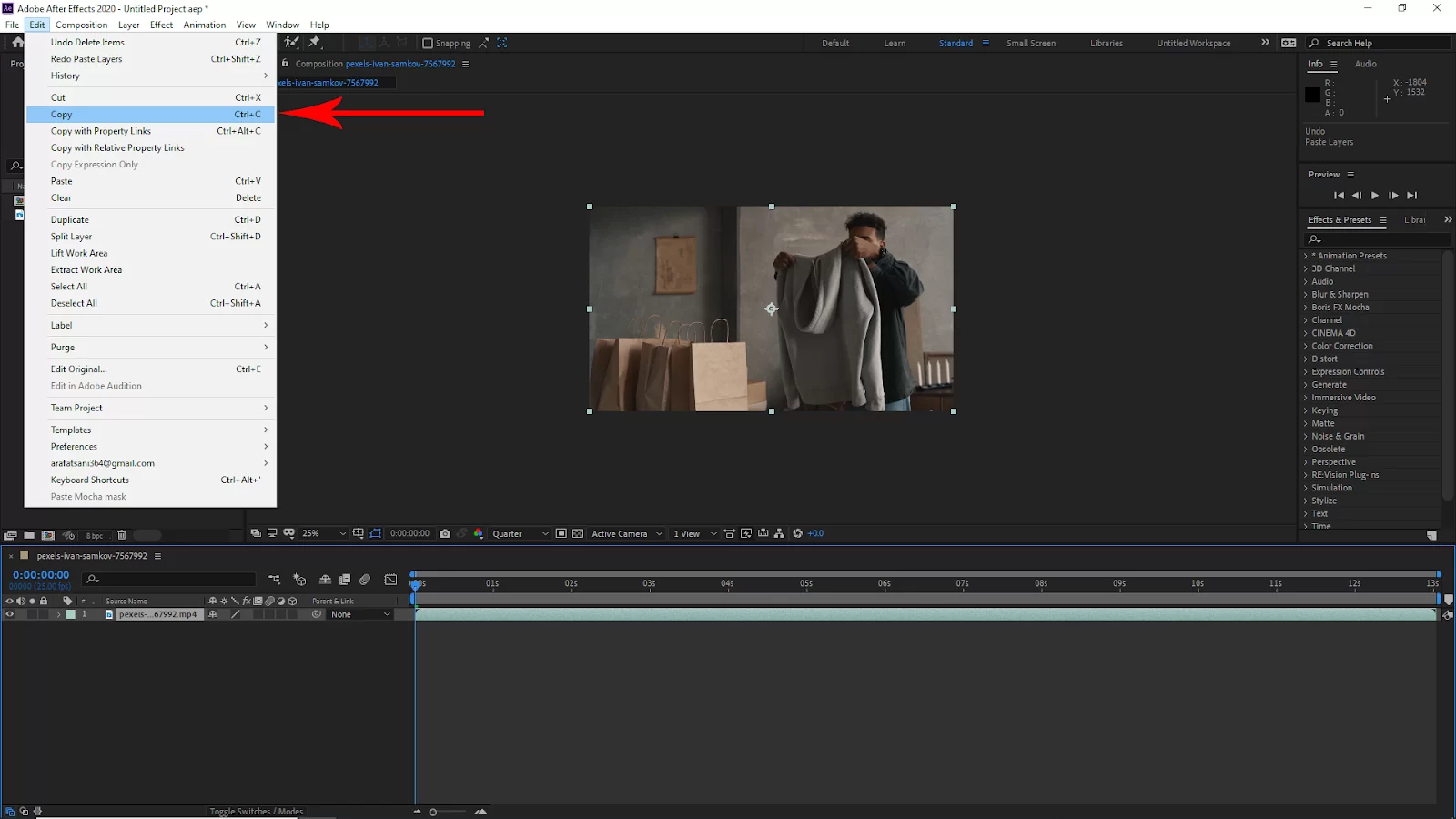
Now select the layer that you want to duplicate. Then go to edit and click copy. Or you can use the short key Win [Ctrl + C] or Mac [Cmd + C].
Go to edit again and then click on Past, or you can use the short key Win [Ctrl + C] or Mac [Cmd + C]. And your layer should be duplicated. You can use this same method to copy your compositions.
You can also check out our detailed article on how to render a clip in After Effects.


Keyboard Shortcut For Duplicating Layer in After Effects
Sometimes, you may not want to use the Edit menu to duplicate a layer. This is especially true when you need to duplicate multiple layers. Thankfully, you can use shortcuts to duplicate as many layers as you want quickly. The shortcuts for duplicating layers in After Effects are CMD+D for Mac and CTRL+D for windows.
To quickly duplicate multiple layers using the keyboard shortcut, quickly hold down CMD and tap D continuously for each new duplicate you wish to create.
We also recommend that you see our step-by-step guide on how to use anchor effects in After Effects.
Duplicating Multiple Layers in After Effects
The only difference between using the Edit menu or a keyboard shortcut to duplicate several layers in After Effects is that you must first pick the layers you wish to duplicate from your composition. This can be done by manually choosing several layers or by using a standard lasso select. That’s it, simple as it gets!
Other Ways To Duplicate Layers in After Effects
Are there other ways to duplicate layers in After Effects? You bet! Below are some creative ways to duplicate layers in After Effects.
- Using After Effects Repeater Image
In After Effects, you can duplicate a shape and apply a specific change to each copied layer by using the shape layer Repeater operator.
The repeat layer in After Effects duplicates paths, strokes, and fills above each copied layer in the same group. The virtual duplicates are rendered in the Composition panel rather than being displayed by separate entries in the Timeline panel. When you use the After Effects repeater image, each duplicate is altered per its position in the group of copies and the properties’ values for that instance of the After Effects Repeat Image’s Transform property group.
- Using The Puppet Tool To Duplicate a Layer in After Effects
The puppet tool is a fantastic duplicating tool. It is also an excellent technique to distort a portion of an image based on the placement and movement of pins. To use the puppet tool, you only need to add one pin for repeating, after which you can duplicate the mesh in After Effects and modify the position of the duplicate layer under Deform > Puppet Pin 1.
To have the most control over duplicates, it is advised for you to use the new Advanced Pin Type. This allows you to scale and rotate your duplicates later. The result is one layer with all the created duplicates, which allows you to have greater control.
Did you enjoyed reading this? You will also enjoy our step-by-step guide on how to add keyframes in After Effects.
Leave a Reply
You must be logged in to post a comment.