If you are looking to remove a board or list from Trello, it is important to note that there is no direct way to do so. The options available are to either close or archive it, with both having the same effect.
However, if you wish to delete a list, the only available option is to archive it, which effectively removes the list from all views. While this may seem similar to deleting a list, it is important to note that it does not completely remove the list from the system.
To completely remove a list, a two-step workaround is to click on the ‘Make Template’ button followed by the ‘Delete’ option. However, if you are looking for a more permanent solution, the only way to do this is to move the archives list to a dump board.
What Happens When You Archive a List In Trello?
When utilizing Trello, if you wish to remove a list from your board without deleting any of its cards, archiving is the way to go. This process moves the list and its cards from the active board to the “Archived Items” section, keeping them in the system for future reference. This feature can be helpful if you want to declutter your board and remove lists that are no longer needed, but still want to preserve the information on the cards.
To access your archived lists and cards, simply navigate to the “Archived Items” section of your board. From there, you can view, restore, or delete any archived items as needed. It’s important to note that archiving a list does not permanently delete its cards, so you can always recover them later if needed.
Overall, archiving can be a useful tool for organizing your Trello boards and keeping them clutter-free, while still retaining important information for future reference.
Archiving a List in Trello
To begin removing a list from your Trello board, first, open the board that contains the list you wish to remove.

Next, locate the list you wish to remove and click on the three horizontal dots that appear next to its name.
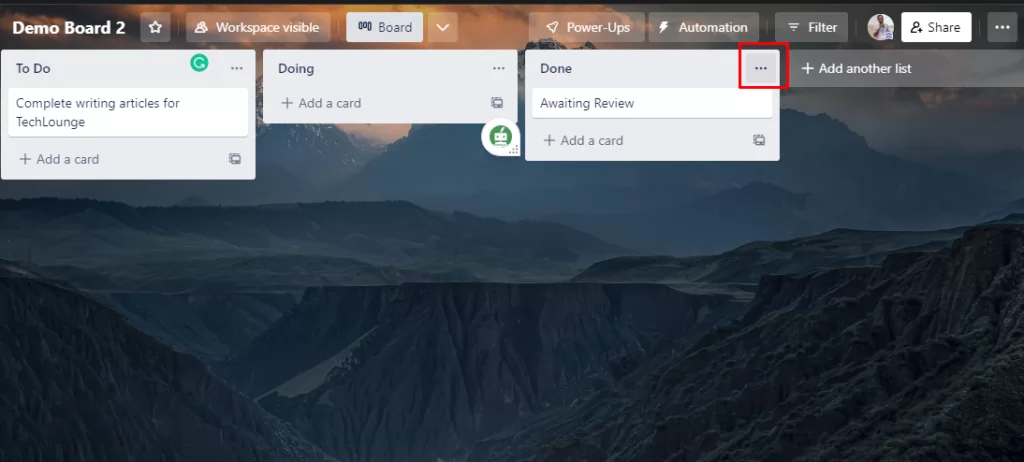
After clicking on the three horizontal dots next to the list’s name, a dropdown menu will appear. From there, click on the “Archive This List” option to remove the list from the active board and move it to the “Archived Items” section.
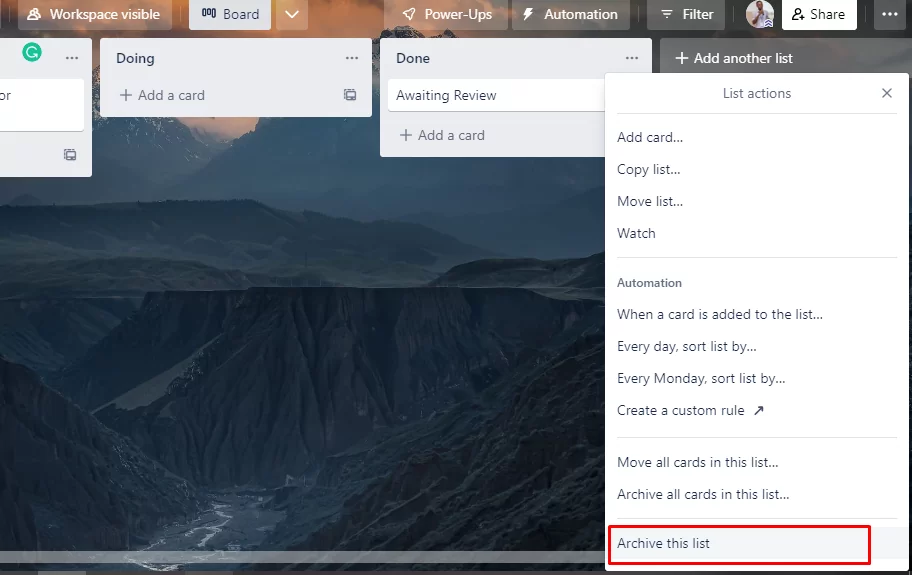
Archiving the list using the above method will hide it from the active board and move it to the “Archived Items” section. To unarchive a list, go to the Board menu and select “More” followed by “Archived Items”. From there, select the archived list you wish to restore and click on “Send to Board” to make it visible on the active board once again.
Also read: How to copy a Trello board.
Deleting a List on Trello
In Trello, the deletion of lists is permanent and irreversible. To prevent accidental deletions, Trello restricts users from deleting a list in the first place. However, deleting multiple cards from a list can be a cumbersome task, and hence a workaround is needed to streamline the process.
It is important to note that to implement this workaround, another board will be required. Therefore, it is necessary to create a new board before proceeding with the steps outlined below.
First, locate the list that you want to remove and click on the three horizontal dots that appear next to its name.
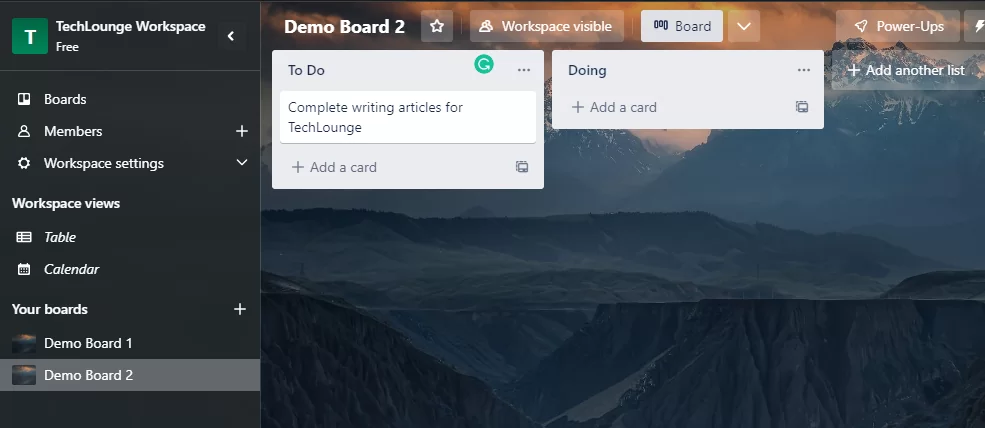
To move the list, click on the “Move List” option and select the second board that was created for this purpose. This will transfer the list to the new board while preserving all of its cards.

To delete the second board and all its contents, follow these steps:
- Open the second board that you moved the list to.
- Click on the “Show Menu” button in the top-right corner of the screen.
- Scroll down to the bottom of the menu and click on “More”.
- Click on “Close Board” in the options that appear.
- In the confirmation prompt, click on “Close”.
Once you close the board, all its contents, including the list that you moved to it, will be permanently deleted.
In summary, Trello provides an archiving feature that hides lists and their cards from the active board while preserving them for future reference. Deleting a list directly is not possible in Trello to prevent accidental deletions.
To unarchive a list, go to the “Archived Items” section of the board and select the list you wish to restore. To permanently delete a list, you can move it to a separate board and then delete that board, which is the only way to achieve complete deletion of a list in Trello.
Although this workaround may seem tedious, it ensures that important information is not lost while allowing users to clean up their boards effectively. Overall, Trello’s archiving feature and workarounds provide users with efficient ways to organize and manage their boards.
If you enjoyed reading this article, you can also check out our piece on how to delete a card in Trello.