Trello, an exceptional tool for large teams or organizations, provides an efficient platform to allocate, monitor, and categorize projects or everyday tasks. This tool enables users to attach images or files and track each team member’s progress status.
The board menu, which is easily accessible, serves as the hub of Trello’s functionality. Trello caters to various industries, including real estate management, software project management, and other large corporations.
However, despite its usefulness, some organizations or individuals may be unaware of how to remove a Trello board or workspace board. This article aims to address this concern by providing a guide on how to eliminate a Trello board.
What To Know Before Deleting Boards on Trello
Before proceeding with the deletion of a Trello board, it is imperative to consider certain factors:
- Deleting a board is a permanent action that cannot be undone. Thus, one must be absolutely certain of their decision before proceeding.
- All the lists, cards, comments, and attachments linked to the board will also be deleted. Therefore, it is recommended to backup or transfer any crucial information before initiating the deletion process.
- Deleting a team board will remove it from the team. As a team admin, it is important to notify the team members before proceeding with the deletion.
- Deleting a board that is part of a workspace will remove it from the workspace. Thus, it is advised to inform the workspace members before deleting the board.
You can also see our information packed guide on deleting a card in Trello.
How To Delete A Board Board Using Your Web Browser
To delete a board permanently on Trello’s website, you must first close the board. Closing the board involves choosing to remove it from your board’s list. Once closed, you have the option to keep the board closed or proceed with the deletion. However, it’s essential to note that you must have admin permissions to close or delete a board.
Follow these straightforward steps to delete a board permanently on Trello’s website:
The Process
To begin the process of deleting a board from Trello, you must first log in to your Trello account. Once logged in, you will be directed to your board section. Next, select the board that you wish to delete from the list of boards displayed on your screen.
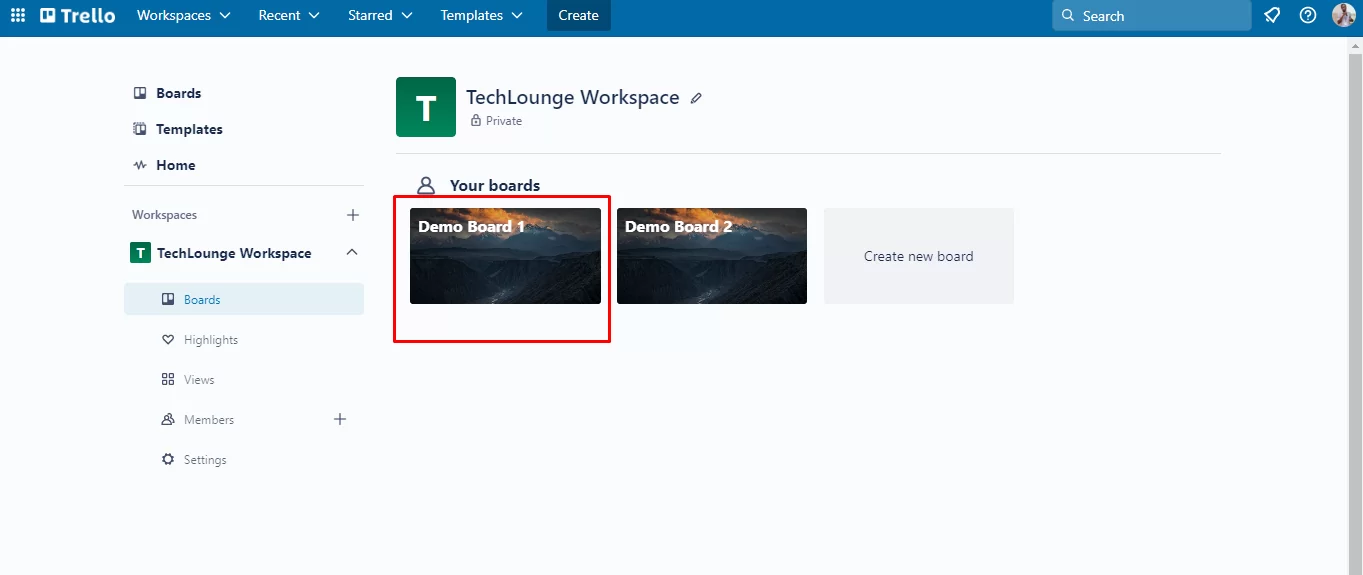
Once you have accessed the board that you wish to delete, you will need to locate the three dots on the upper right-hand corner of the board’s screen. Once you find it, click on the icon to proceed to the next step.
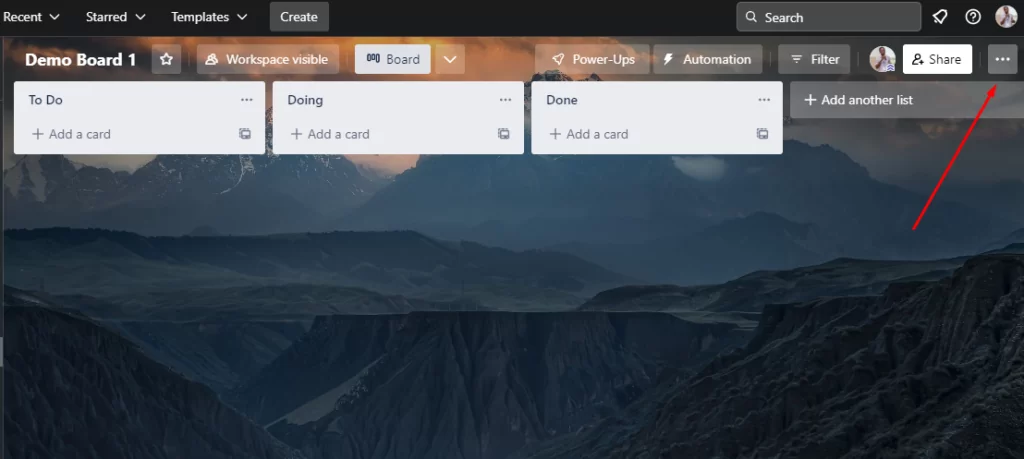
After clicking on the “Show Menu” icon, a drop-down menu will appear. To continue with deleting the board, click on the “More” option located in the drop-down menu. This action will expand the menu, giving you more options to choose from.
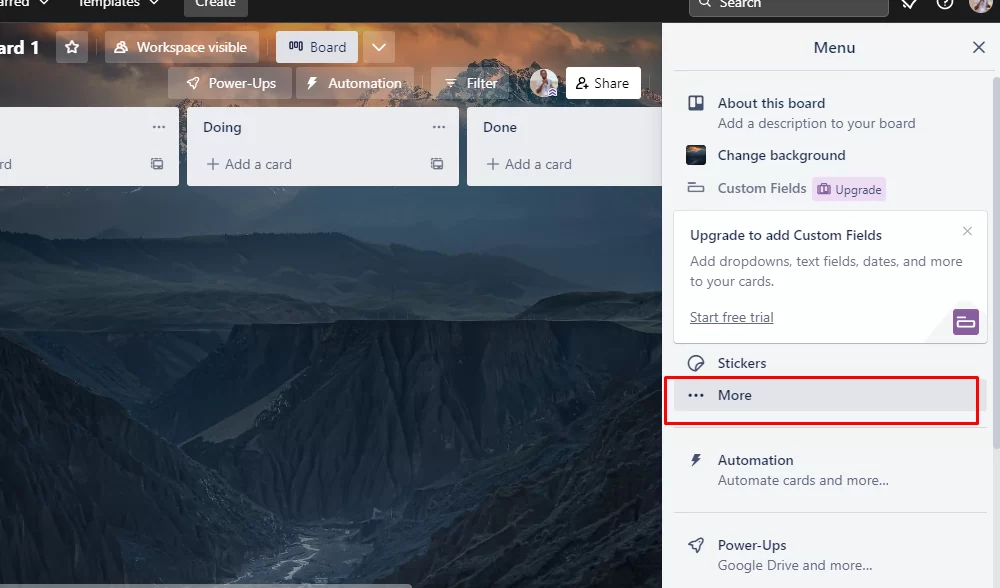
From the expanded menu, you will need to select the “Close Board…” option. After clicking on this option, you will be prompted to confirm the closure of the board. To proceed with closing the board, click on the “Close” button again.

Once you have successfully closed the board, you will be presented with two options: Re-open the board or Permanently delete the board. To proceed with deleting the board permanently, click on the “Permanently Delete Board” option.

Help, I Can’t Find My Board!
If you are unable to find your Trello board, it could be due to changing your email ID frequently to log in. When you change your email ID, your older Trello boards may disappear.
To see your Trello board, you need to log in with the email ID that you used to create your account. If you are unable to locate your older email ID, you can contact Trello’s customer support service. Once you send your queries to Trello customer service, they will provide you with a link to access your Trello boards.
Here are a few other things you can try:
- Check to make sure you are logged into the correct Trello account. If you have multiple accounts, it’s possible that you are logged into the wrong one.
- Use the search bar at the top of the Trello screen to search for the name of your board.
- If you are a member of an organization in Trello, check to see if your board is located within the organization.
- If you have archived your board, it will no longer appear in your active boards list. To view archived boards, click on the “More” option at the bottom of your boards list and select “Archived Boards”.
Also read: How to delete a list in Trello
Where To Find The Board Menu
To access the board menu in Trello, click on the three-dot icon on the right-hand side of your board. From there, you will see a list of options starting with “About this board,” “Change Background,” “Search Cards,” and more.
At the bottom of the list, you can find the activity feed, which shows the recent activities of team members on the board. You can also see the power-up options on the right side under the board menu. In summary, everything related to the board is available on the right side of the Trello board menu.

By considering the aforementioned factors, one can avoid accidentally deleting a board or losing any vital data.