Trello, a multifaceted tool, stands out as a prime candidate for project management. It offers a multitude of possibilities for organizing and managing tasks, projects, and entire teams. Within this article, we shall delve into the particulars of what Trello is, how it operates, and how it can be utilized to streamline the project management process.
Introduction to Trello
Trello is a fantastic project management tool that allows teams to work together on projects and tasks in a really visual and intuitive way. It’s been around since 2011 and has become one of the most popular project management tools out there. Basically, Trello uses a system of boards, lists, and cards to help users organize and prioritize their tasks. It’s a really simple and effective way to stay on top of everything you need to do!
How Trello Works
To use Trello, you start by creating boards for different projects or departments. Each board can then be customized with lists that represent the different stages of a project or process. Once you have your lists set up, you can create cards within each list to represent individual tasks or subtasks.
Cards can be easily moved between lists to reflect progress and can be assigned to team members, labeled with due dates, and commented on to keep everyone on the same page. This flexible system makes it easy to stay organized and track your team’s progress every step of the way.
Benefits of Using Trello
There are many great reasons to use Trello for project management. Here are just a few of the key advantages:
- Flexibility: Trello is highly customizable, so users can create boards, lists, and cards that work perfectly for their needs.
- Collaboration: With features like comments, due dates, and file attachments, Trello makes it easy for teams to work together on projects.
- Visual Interface: Trello’s visual interface is intuitive and easy to use, so you can see the status of different projects and tasks at a glance.
- Mobile App: Trello has a mobile app that lets you manage your projects on the go, so you can stay organized no matter where you are.
- Integrations: Trello integrates seamlessly with a wide range of other tools and services, such as Slack, Google Drive, and Dropbox, so you can easily bring all your favorite tools together in one place.
Also read: How to delete a Trello board
Getting Started with Trello
To begin using Trello, the first step is to create an account on their website. Once you’ve created an account, you can get started by creating your first board.
Simply click on the “Create a Board” button on the homepage, and you’ll be able to customize your board with lists and cards that reflect your project’s unique needs. From there, you can start adding tasks and collaborating with your team members to get things done. It’s a simple and intuitive process that can help you stay organized and on track from day one.
The Board
An online application for managing tasks, projects, and processes is called a Trello board. It is intended to facilitate real-time collaboration by assisting individuals and teams in visualizing their work and progress.
Trello boards are made up of lists that include cards. Moving cards across lists to show their state or progress can be used to represent chores, ideas, or notes. To aid users in keeping track of their work, boards can also incorporate attachments, comments, due dates, labels, and other features.
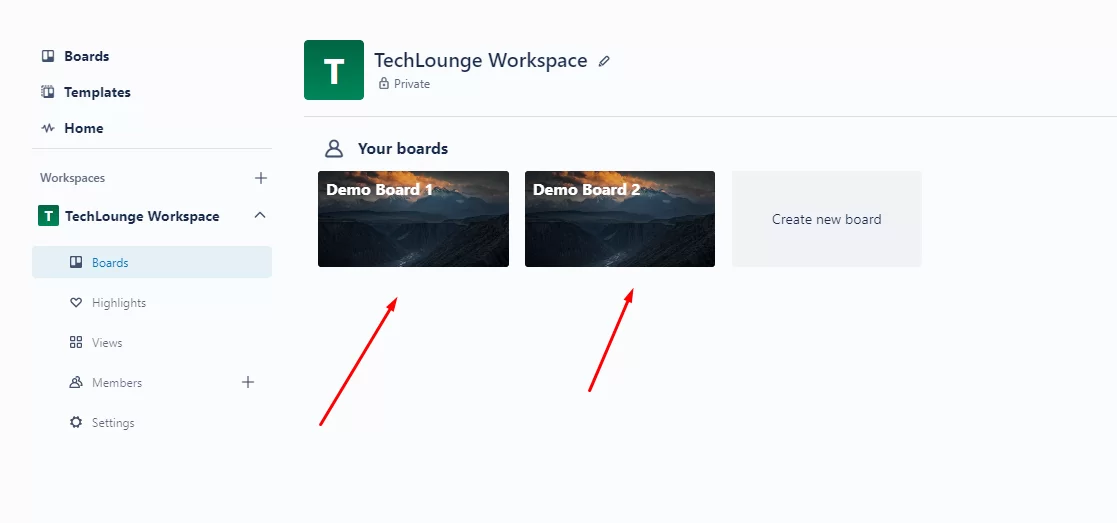
Trello boards may be modified to match a variety of use cases since they are flexible and configurable. Trello boards are frequently used for the following purposes:
- Project management: Teams can use Trello boards to plan and track the progress of projects, assign tasks to team members, set due dates, and monitor progress.
- Personal productivity: Individuals can use Trello boards to organize their to-do lists, track progress on personal goals, or plan upcoming events.
- Content creation: Writers, designers, and other creatives can use Trello boards to plan and track the progress of content creation projects, from ideation to publication.
- Agile development: Software development teams can use Trello boards to manage their agile development process, creating boards for sprints, backlog items, and bugs.
Trello also provides a number of tools to improve user collaboration. Users may, for instance, @mention other team members in comments or card descriptions, assign tasks to certain team members, and use the integrated activity feed to remain up to speed on board activity.
You can also see our step-by-step guide on how to copy a Trello board
Lists
Lists are a useful tool for task and project management because they may keep users focused, help them prioritize their work, and improve team collaboration.
Many lists and various cards may be found on each Trello board. Individual tasks or bits of labor are represented by cards, which may be moved across lists to show their progress. Examples of lists that could be seen on a Trello board for a software development project are “Backlog,” “In Progress,” and “Completed.” Between these lists, cards that represent particular features or bug fixes might be moved as they are developed and finished.

Trello lists’ ability to offer a clear and straightforward method of managing tasks and prioritizing work is one of its main advantages. Users may concentrate on the activities that are most crucial at any given time by segmenting a project into various stages or processes. Also, they can quickly examine the progress achieved on each assignment as well as the current state of each work.
Collaboration with team members is also made simple with Trello lists. Team members may easily see what tasks are allocated to them, what tasks are in progress, and what tasks are upcoming by sharing a Trello board with other team members. They can also use comments and attachments to communicate with each other and share information about specific tasks or projects.
Cards
To represent individual tasks or objects on a project board in the Trello project management software, utilize cards, which are digital cards. A wide range of data, such as descriptions, checklists, due dates, attachments, labels, and comments, can be added to these cards.

Trello cards’ ability to be moved across lists on the project board is one of its primary characteristics. When a task progresses through the various phases of completion—from “to do” to “in progress” to “done”—team members may follow its progress in this way.
Trello cards may be assigned to certain team members, making it simple to identify who is in charge of each job. Team members may also interact with one another regarding the work, give updates, and seek assistance by using the comments area of a card.
Tips for Using Trello Effectively
If you want to use Trello effectively, here are a few tips to keep in mind:
- Keep it simple: Don’t try to make your boards and lists too complicated. Stick to a simple structure that’s easy to understand and use.
- Use labels: Labels are a great way to categorize tasks and make them easier to find and organize.
- Set due dates: Setting due dates for tasks can help you and your team stay on track and meet important deadlines.
- Use checklists: Checklists are a useful tool for breaking down complex tasks into smaller, more manageable subtasks.
- Take advantage of integrations: Trello integrates with a variety of other tools and services, such as Slack and Google Drive, so be sure to explore these options to streamline your workflow and make your life easier.
Trello is an incredibly powerful project management tool that can help you and your team stay organized, focused, and productive. With its unique system of boards, lists, and cards, Trello allows you to create a highly visual and intuitive workspace that makes it easy to manage tasks and collaborate with others.