The main concept of the segment tool is to drag the line from a starting point on the artboard to an ending position. The Line Segment Tool is the simplest method for drawing a straight line in Illustrator. To make a straight line on the artboard, choose the tool from the toolbar while holding down the Shift key.
How to Make Dashed Lines in Illustrator
You can turn any shape stroke into a dashed line. It’s easy to create dashed lines in illustrator. Here are some steps to make dashed lines in illustrator.

First, we need to open Adobe illustrator. And create a blank project, click Create New or you can go to File > New for the short key win [Ctrl + N] or Mac [Cmd + N].

And you will see your New Document panel will open. Here you find the artboard setting. Click Create to create your new artboard.

If you have an existing file, go to File > open and select your File. Short Key win [Ctrl + O] and Mac [Cmd + O].
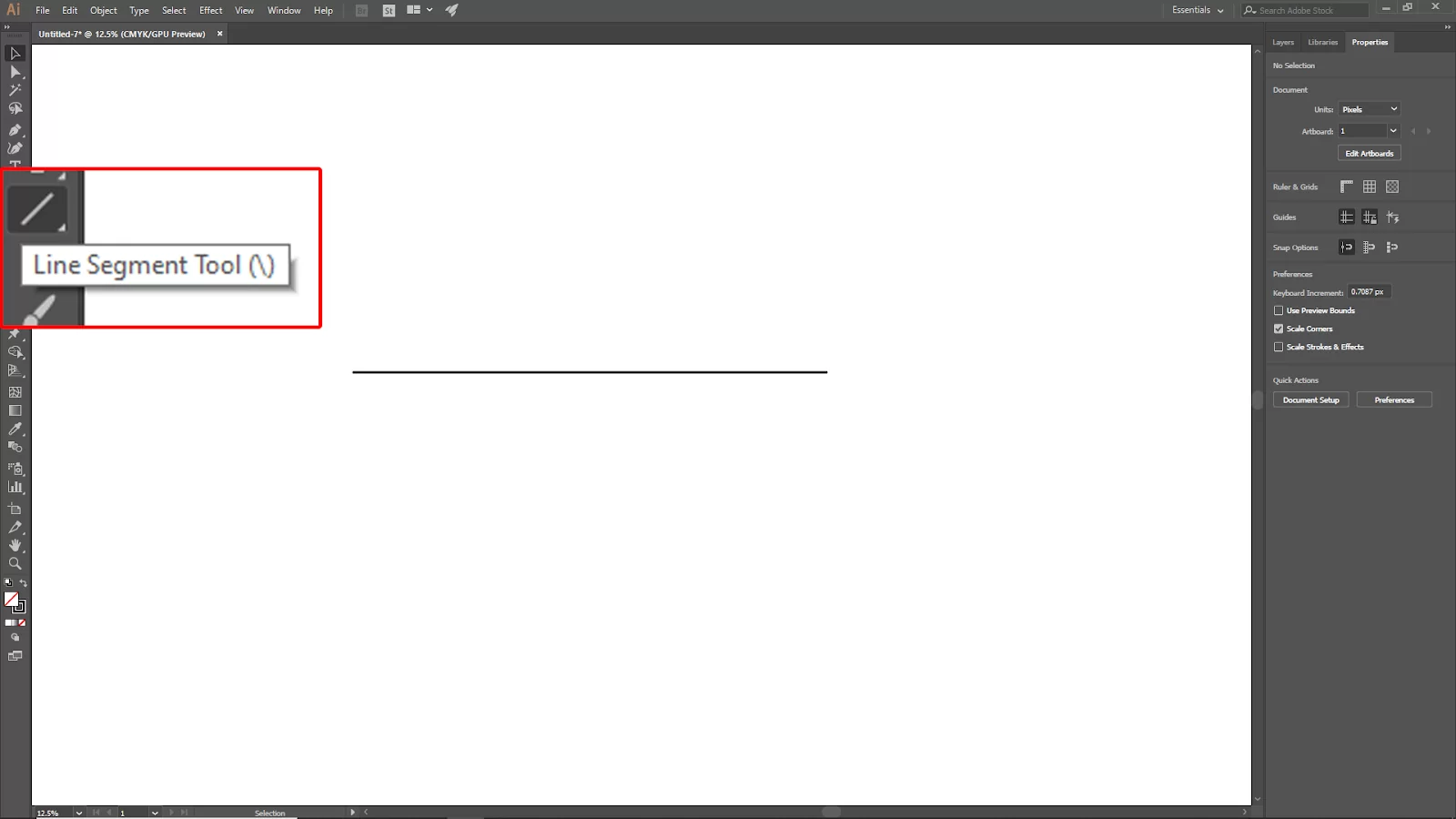
Create your line with the Line Segment tool. Select the line segment tool click, and drag hold shift to create a straight line.
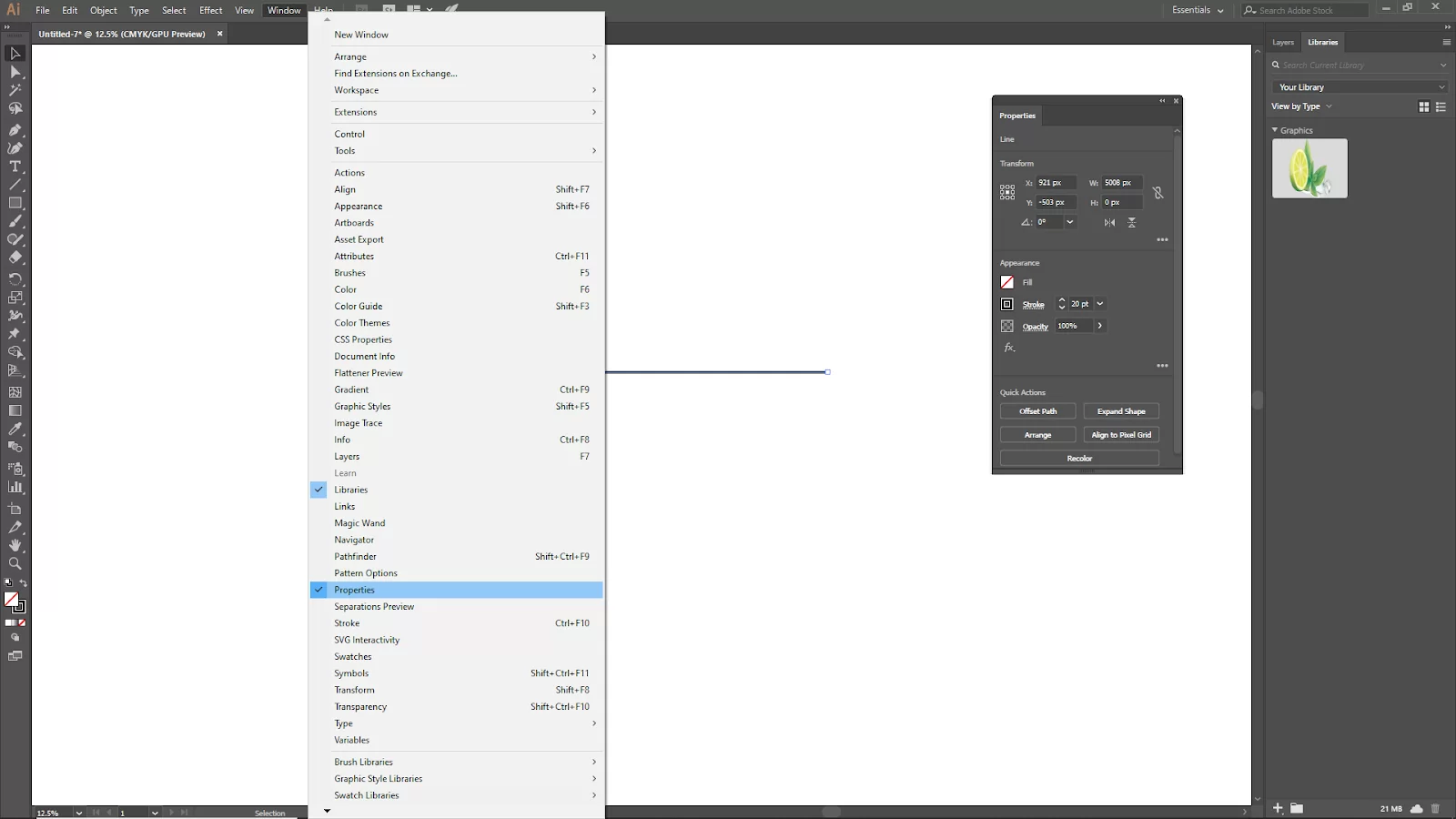
Now open the Properties panel. If you can’t find it, go to the upper bar window > Properties. Here you find all the settings for the dashed line.
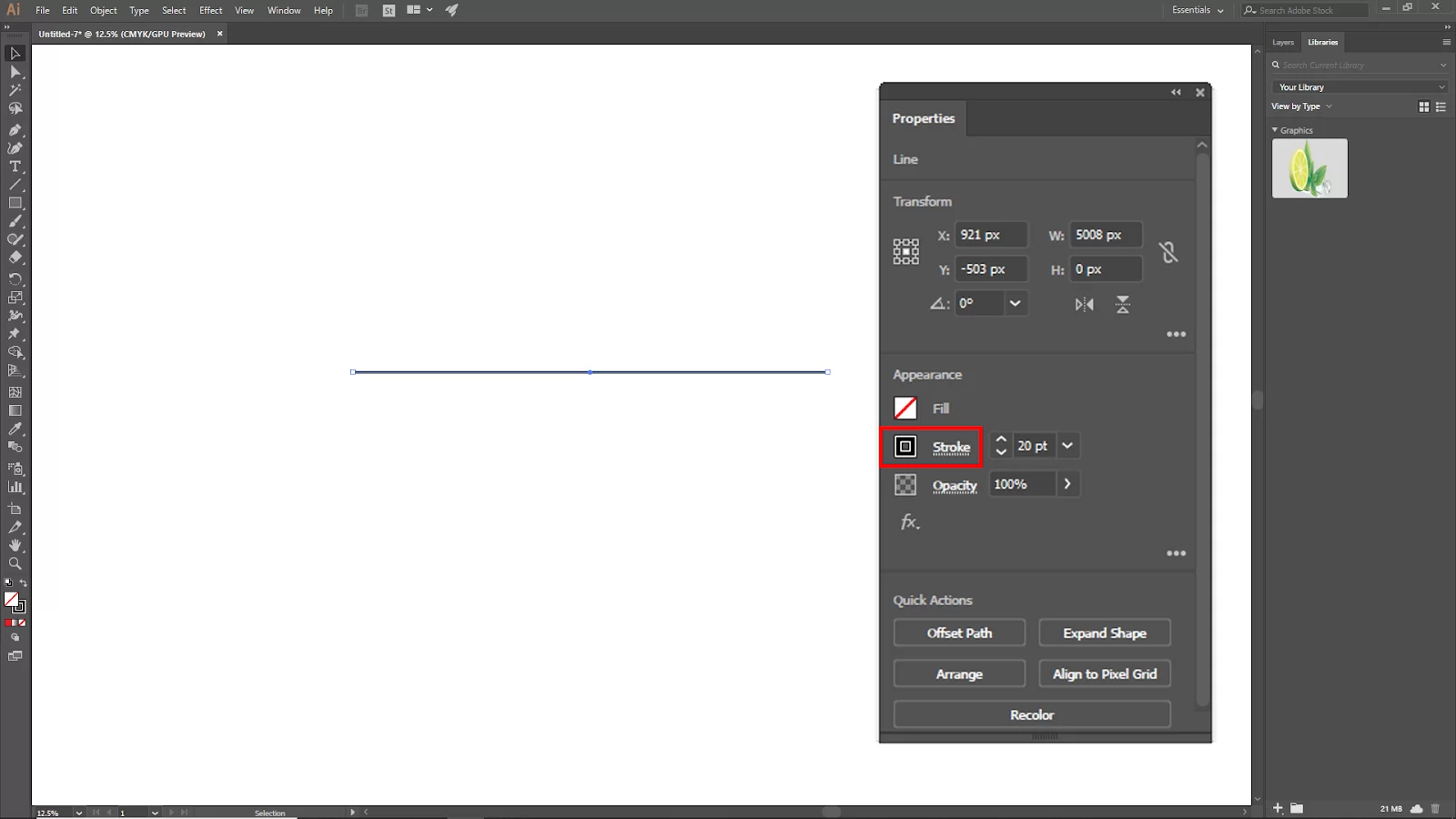
Click on the stroke from the properties panel. And a new panel will open.

Click the dashed line check box, and your dashed line should be created. You can change the orientation of the line. And also increase the gap, by rounding the corner. you can use the Same method. You can create dashed lines on other shapes make sure your shape’s strokes are on.
Changing The Caps and Joins Of a Line
Follow the steps below to change the caps and Joins of a line in illustrator.
Step 1
Start by selecting the object
Step 2
Next, choose a cap option and a join option in the stroke panel. If the options are showing, choose the show options from the panel menu. The butt cap creates stroked lines with squared lines, and the round cap creates a stroked line with semicircular ends.
Dashed Line Not Working in Illustrator
If your dashed line isn’t working, follow the steps below to fix it.
Step 1
Start by going to Window and Choosing Appearance
Step 2
Select the path (path also plays a role when you wish to curve a text in illustrator).
Step 3
Choose the stroke in the Appearance box and click the tiny trash can to remove the stroke. The stroke settings will be deleted, but your shape or path will be fine, and you can reset it.
Step 4
Your dash settings and stroke size may now be applied just by clicking on the stroke, and it will immediately start working!
Other Tools That Can Be Used To Make Lines in Illustrator
Apart from the segment tool, other tools can be used to draw lines in illustrator. I’ll explain them in the next paragraph.
- Pen Tool
Using the Pen tool, you connect anchor points to form lines. You can draw curves or straight lines using anchor points. If you want to use the pen tool, start by choosing a beginning point and clicking on the artboard to generate the first anchor point. After that, all you have to do to draw straight lines is click in the direction you want. If you desire to draw curve lines, you must drag them when you click on the next anchor point.
- Spiral Tool
It could seem challenging to draw spiral lines, but did you know there is a Spiral Tool? Here’s how you can find it. Although the spiral tool is not displayed on the default toolbar, the Edit Toolbar option always leads to it.
Start by dragging the Spiral Tool to the toolbar by selecting it from the Edit Toolbar menu and clicking. You may now click and drag to create a spiral on the artboard by choosing the Spiral Tool. You can alter how it looks by clicking on the artboard with the tool chosen and changing the parameters in the dialog box. From the Properties panel > Appearance, you can modify the line thickness, fill color, or stroke color.
- Pencil Tool
The Pencil Tool is excellent for sketching lines freehand if you have a drawing tablet. The pencil tool can be used to produce illustrations made entirely by hand. Draw just like you would with a pen and paper by selecting the Pencil Tool from the toolbar. The Pencil Tool shortcut is (N).
We recommend you check out our in-depth article on How to create a logo in illustrator.
Leave a Reply
You must be logged in to post a comment.