The most crucial stage of the filmmaking process is editing. The editor establishes a rhythm and momentum that affects the audience’s involvement. Unquestionably, one of the key components that editors rely on is sound. This often-overlooked step has the power to either enhance or detract from a final picture.
This article will demonstrate how to include music in DaVinci Resolve projects.
How to Import Audio in Davinci Resolve
In DaVinci Resolve, importing audio may be done in one of two ways:
Method 1
To start, go to the edit page and left-click on the media pool to make it active.

Right-click the media pool now and choose to import media, or press the shortcut key “ctrl+I.”

Choose an audio file to import into DaVinci resolve.
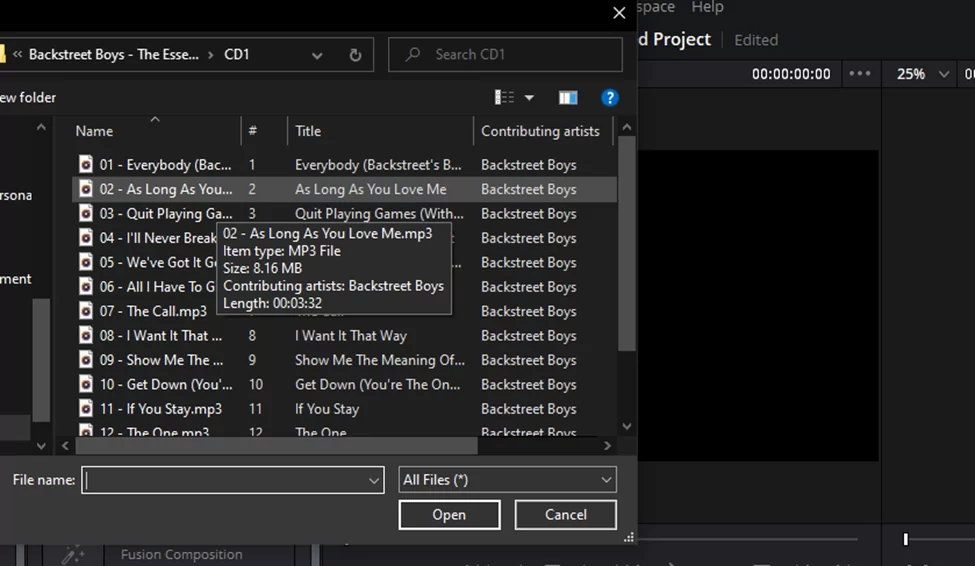
Method 2
Simply choose your audio file and drag it into the media pool or the timeline on the edit page to use this method.
You may also like our in-depth guide on how to fix crashing issues on Davinci resolve.

How to Sync Audio and Video
You need the same audio file that your video contains in order to sync audio and video.
Drag the audio file over to your video’s audio track and dump it there. A new audio track is immediately created when the audio file is dropped below the video audio track.

Select your audio files, then right-click on them, move the mouse pointer over the clips to automatically align them, and choose based on the waveform.
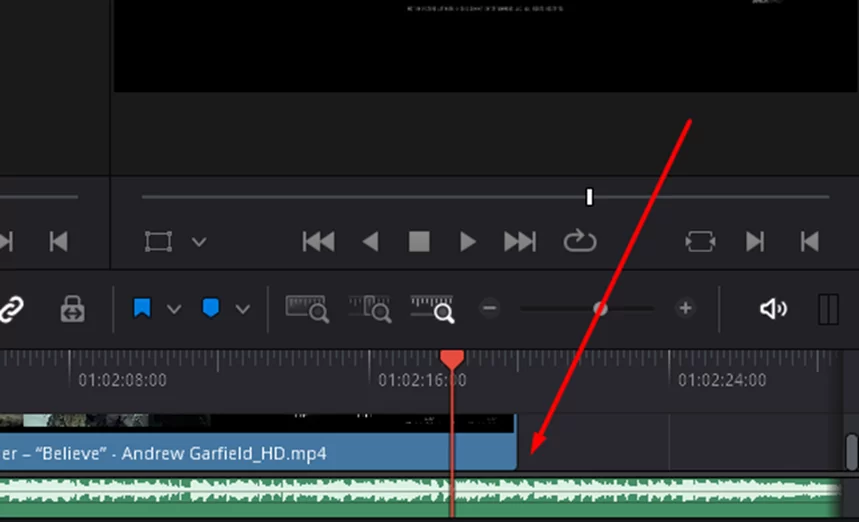
and if both the audio and the video are from the same audio file, it will sync them.
Also read: How to freeze frame on Davinci resolve
How to Cut Audio
Choose blade edit mode to separate the audio and video. Your mouse cursor will now be replaced with a blade icon. You may now insert a clip into any part of your audio or video.

Connecting Audio To A Video Or Link Audio And Video
Enabling linked selection by left-clicking on it or by pressing the keyboard shortcut “ctrl+shift+l” will allow the linking of audio and video.
If your audio isn’t already connected to the video, choose both the audio and the video files, right-click on both, choose the new compound clip, and then choose to Create. This will connect your audio to the video.
Only when using an audio file other than the audio track for the video did it occur.
check out our detailed guide on how to crop a video in Davinci resolve
Disconnecting Audio Or Separate Audio From A Video
Disable linked selection if it is enabled before you may separate video and audio from one another or separate audio from video. You may now choose which audio and video you want.
How To Delete Audio From A Clip Or From A Video
First, disable the linked selection to remove connected audio from the video.
The audio file will be removed from the movie if you right-click on it and choose “Delete Selected” or pick your audio and press the “Backspace” key on your keyboard.

How To Mute Audio
Select the audio first, then click Inspector. Enter “-100” in the volume setting or move the slider to the left at the conclusion of the setting by selecting it.
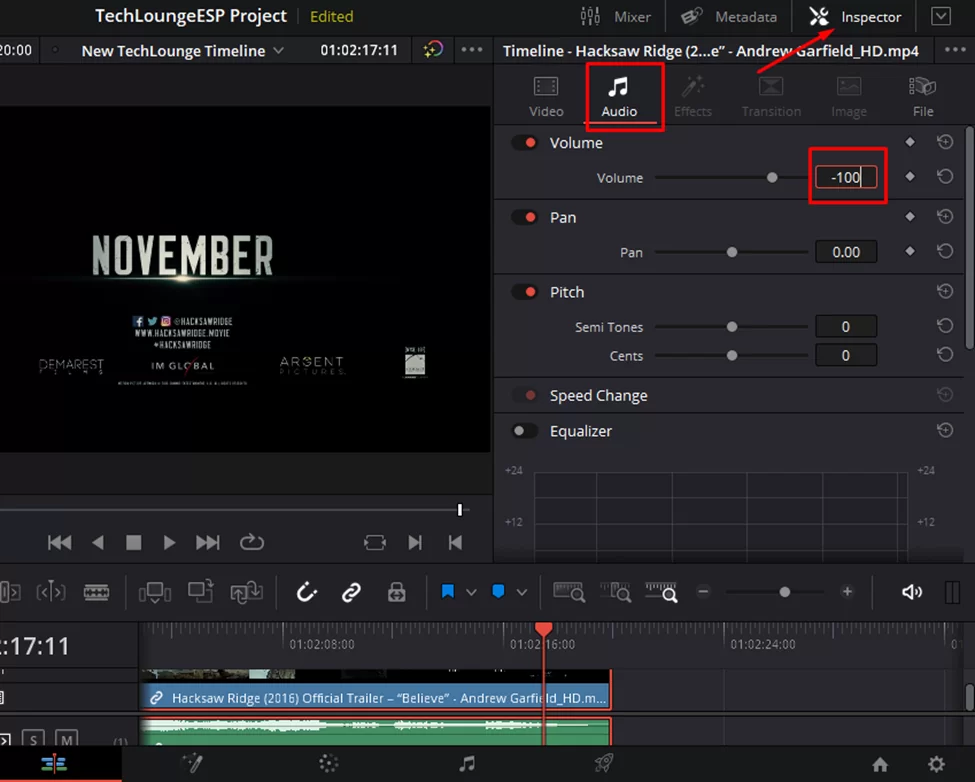
You may also unlink an audio file by turning off the linked selection, choosing an audio file, and then pressing the ‘D’ key on your keyboard to silence the audio.
How To Make Audio Fade
How To Fade In Audio
- Hovering the mouse pointer over the audio file will cause two-point icons to appear at the upper borders of the audio file.
- To fade the audio in, click, hold, and drag the audio’s top-left corner to the right. The length of the audio will determine how far you can drag it.
- To change the audio’s “DB loudness,” you may also choose the audio “DB point” and drag it to the right or left.
How To Fade Out Audio
As we have indicated before, you may extend the fade length in accordance with the audio duration.
- Select the top-right edge point of the audio file and click hold and drag it to the left.
- To change the audio’s “DB loudness,” you may also choose the audio “DB point” and drag it to the right or left.
How To Change The Pace Or Tempo Of Audio
Speed Up Audio
- Right-click on the audio and choose Modify Clip Speed to change the audio speed. A window will then pop up.
- Now increase the speed and choose change to speed up the music.
Slow Down Audio
- Right-click on the audio and choose Change Clip Speed to slow it.
- To slow down the music, drop the speed below “100%” and click Modify.
How To Clean Up Audio
Import audio first, then go to the Fairlight page, right-click on the audio track, and select “mono” as the track type.
On the audio, drag and drop noise reduction after activating the effects library and searching for it. A window for noise reduction will now show up. You may now choose a profile from the top left corner based on your audio or switch to a different profile to determine for yourself which profile suits your audio the best.

De-rumble and hiss are the options we’ve chosen for this lesson; after you close this window, the effect will be applied to your audio.

In Davinci Resolve, you may now simply modify your audio if you followed these instructions.
Conclusion
Your DaVinci Resolve project’s overall impact and appeal can be considerably increased by including music. You may effortlessly add music files to your video production and adjust them to fit your desired timing and effect with to the software’s built-in audio tools and a variety of importing choices.
You can now confidently include music into your DaVinci Resolve project and take its quality to a completely new level by carefully following the step-by-step instructions provided in this article.
If you enjoyed reading this piece, you will also like our guide on exporting your projects in Davinci resolve