Your artwork may be improved in a variety of ways by learning how to add fonts to Procreate. You may choose from a variety of standard fonts in the Procreate Add Text feature. However, if you’re like most graphic designers, you’ll undoubtedly want to include a few of your own favorites. Let’s demonstrate how to accomplish it.
The Procreate Font Import Process
You may download your own fonts and import them into Procreate, allowing you to customize your digital artwork completely. Procreate, and iOS often come with a fantastic range of predefined fonts.
We’ll start by demonstrating how to access the typefaces in Procreate. On your canvas, click or press the settings symbol (it looks like a wrench) in the top left-hand corner. Tap on add text once you’re in the activities menu.
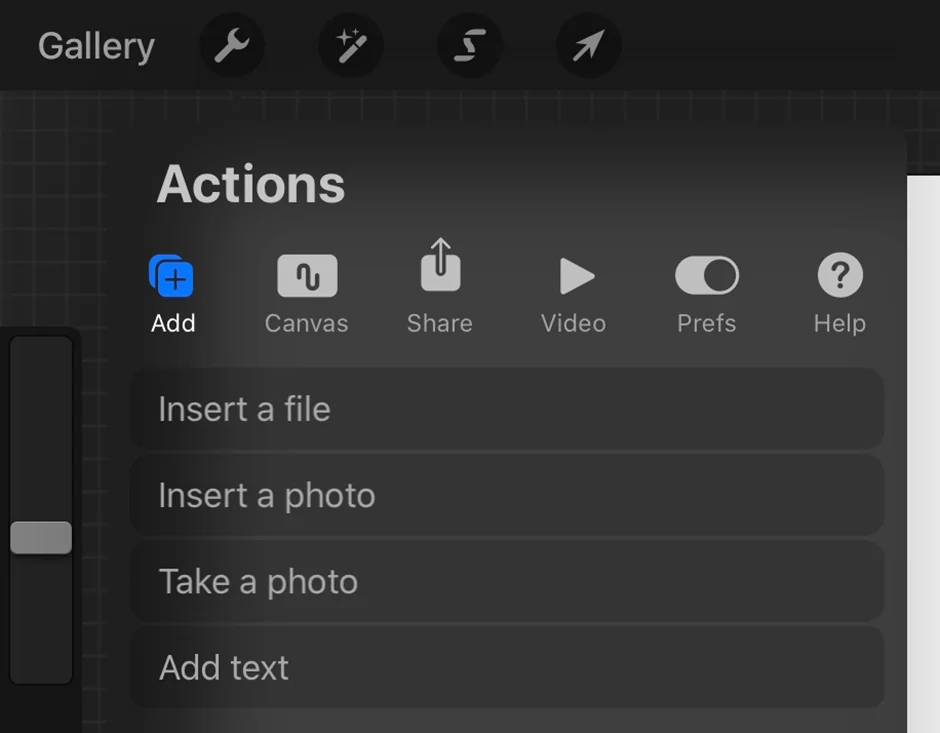
Now that the on-screen keyboard is available, you may start typing your own content. Simply insert the text of your choice.
A symbol that resembles the letter Aa may be seen near the top of the keyboard on the right side. The font menu will open if you tap on this symbol. You can view every installed typeface on your iOS device on the side to the left.
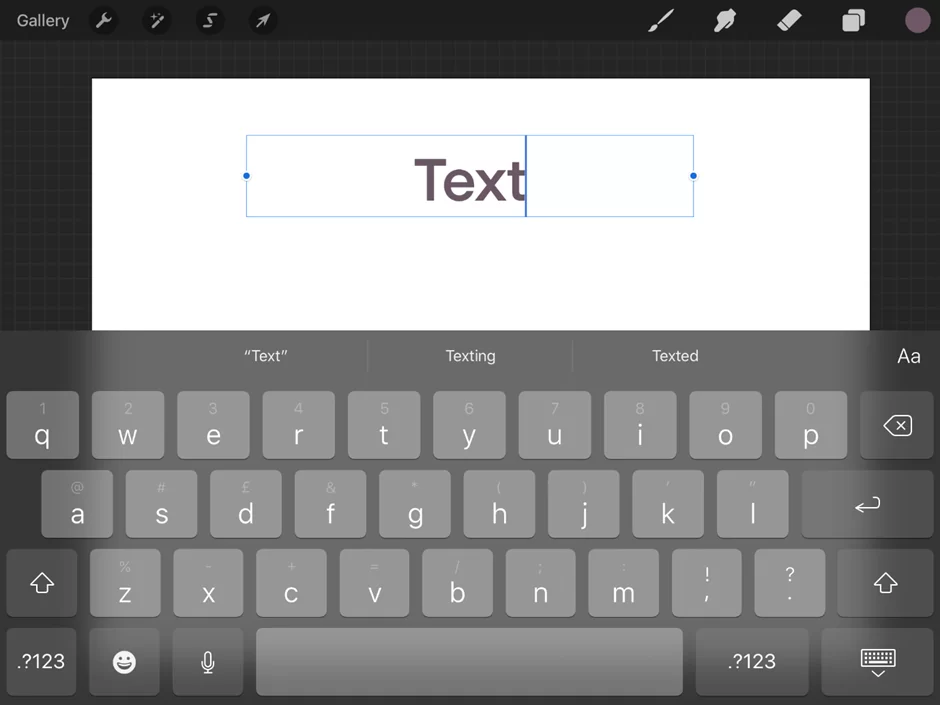

Installing Custom Fonts in Procreate
Your options truly are limitless once you discover how to add your own fonts to Procreate. Although there are numerous websites where you can get fonts, for this demonstration, we will be looking at Creative Fabrica’s selection of downloadable fonts, that can be used in various programs like Procreate and Adobe Photoshop.
Fonts come in a variety of file formats, and Procreate can import TTC, TTF, and OTF files. This is an important point to remember. Fonts are often in these formats, so there shouldn’t be a problem.
Finding a typeface that you wish to utilize is the first step. Find it online, then download it on your device. Additionally, you may download your preferred font to your pc and then transfer it to your iPhone or iPad using any means you’re comfortable with (like AirDrop).
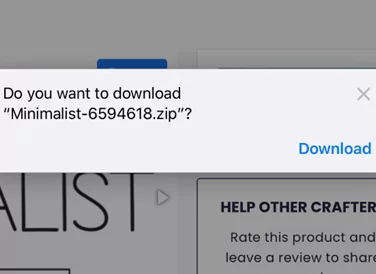
Then click the download button (which resembles an arrow) located next to the address bar at the top of your web browser. Here, your downloaded font will be visible; tap it to access it.
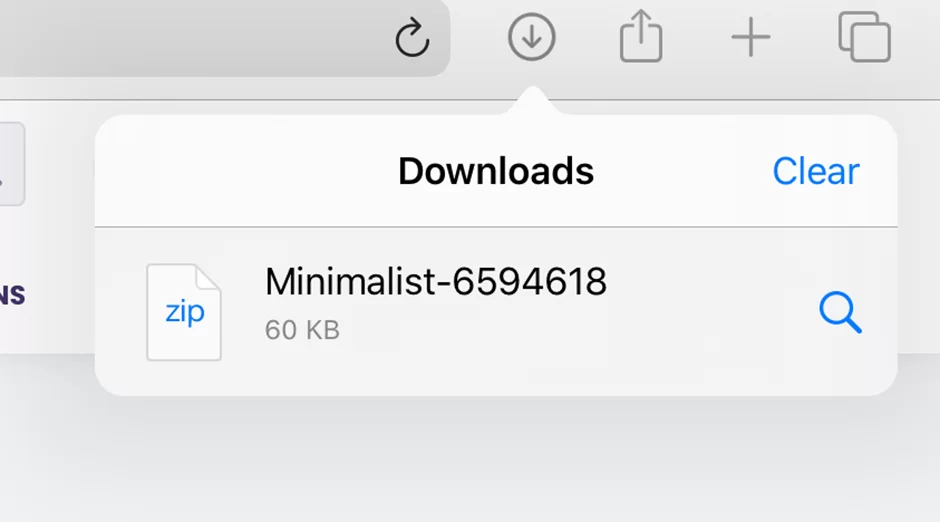
Make sure the font is stored in your files before using any method to send it to your device.
Your downloaded font should now be saved in your device’s files and be either a TTC, TTF, or OTF file.
Next, launch the Procreate app and select a project you’re already working on or start a new canvas by hitting the + in the upper right corner of the gallery page.
The actions icon, which resembles a wrench and is located on the upper left menu, should be selected. Make sure you’re in this menu’s add section before tapping on add text.
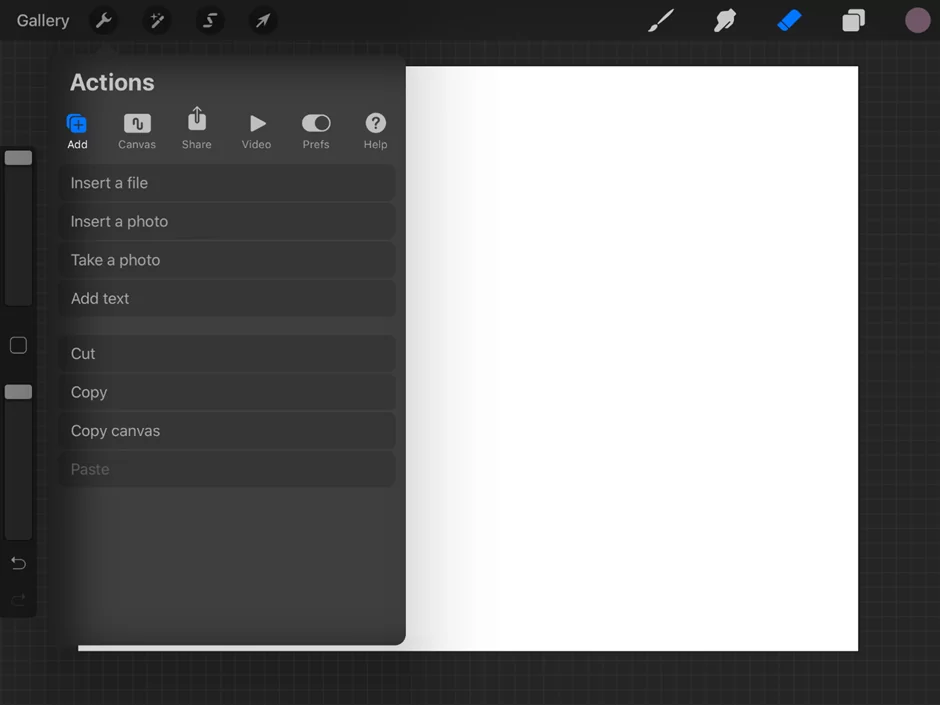
A keyboard will soon show up, allowing you to enter your own words. You may enter any text here.
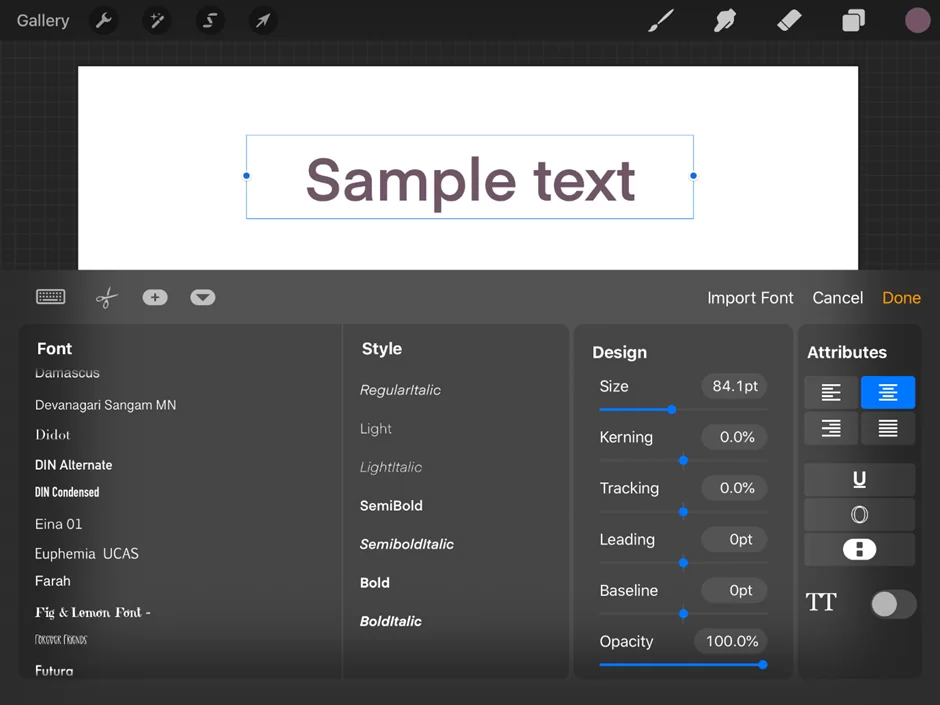
You’ll find a symbol that resembles the letter Aa above the backspace key on the keyboard, on the far right-hand side, and in the top row (This might show up as a blue button labeled “edit style” if you are using an earlier version of Procreate). Click this.
The menu for font styles will then show up, allowing you to change the font’s properties as well as its style, design, and attributes. You’ll see an option labeled “import font” towards the top of this window. Tap on it.

After selecting import font, the file window for your device should appear on the screen. Navigate to the file directory where you stored your downloaded font using this window.
Then a full-screen notification with the word “importing” will appear. This indicates that Procreate is downloading your typeface.

Your freshly imported font will now be listed alphabetically in the font section. To change the font, double-tap on your text before selecting your font.
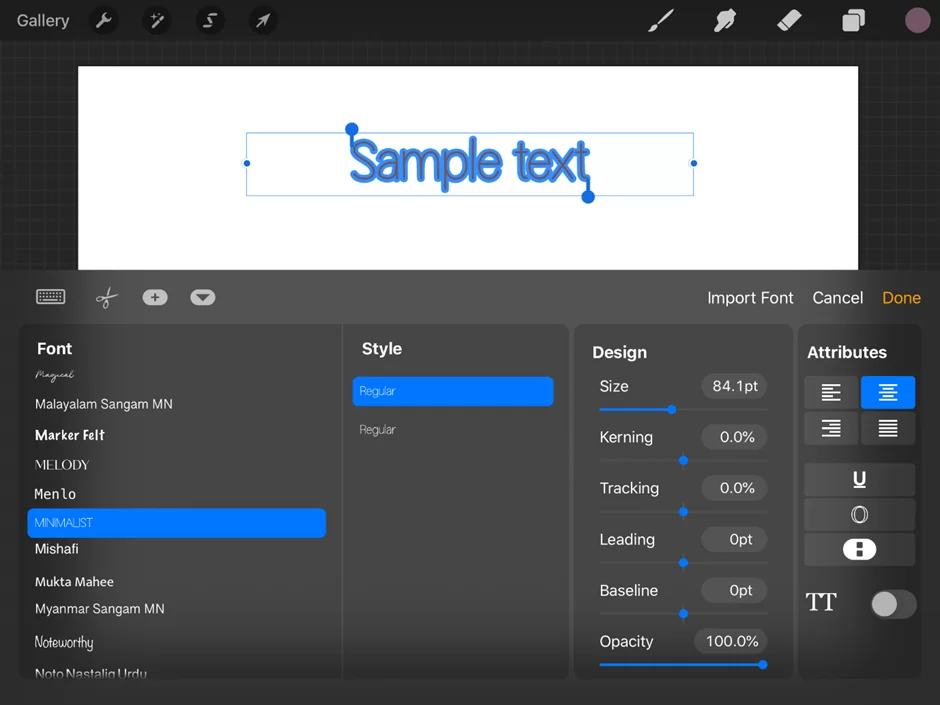
And that’s it! You have successfully imported third-party fonts to your Procreate application.
Why Are Custom Fonts Necessary?
You might be thinking, why use typefaces when so many artists are skilled at hand lettering? Even while the Pencil makes it simple to create text, there will be instances when you need to use typefaces.
For instance, you must design text consistently when working on designs for a company or brand. You can accomplish that objective through fonts. In such circumstances, you can provide a project that adheres to your earlier plans when the same client requests another assignment.
Fonts may be used to create comics, banners, book covers, and various other designs.
The primary objective of adopting custom fonts is to distinguish text from the hundreds of other users that utilize the same default fonts throughout all of their projects while giving it a more polished appearance.
What Can I Do If Procreate Won’t Import Fonts?
Procreate could experience certain difficulties while loading your downloaded fonts into the program, just like any other program might. Coming up with a solution to get Procreate operational for you depends on being able to pinpoint the source of the problem. To try and resolve this problem, use the strategies listed below.
1. Adding Font From Google Drive
If you’re downloading your font file from Google Drive, you might need to use an alternative strategy. It can be difficult to load unusual files into Google Drive while using iOS because it frequently handles such files poorly. Try transferring your files to a different program, such as your device’s “Files” folder, rather than Google Drive.
2. Attempting to Import a Zip File
Although not all font files can be downloaded as zipped files, if the website you downloaded the file from offers it as a zip file and you don’t unzip it before starting the import process, your file won’t import properly. Before importing a file into Procreate, ensure it is unzipped and visible in Documents. Many font files will download as an OTF file or another unzipped file format if zipped files are too complex.
3. You Probably Imported a Font That Isn’t Supported
Some individuals have had problems using imported fonts in Procreate since they are greyed out and become unclickable. Although this isn’t an import problem, let’s discuss it to avoid confusion. Not all fonts available for download from the internet work with Procreate.
In this situation, the best course of action is to return to the website from which you acquired the font and check whether Procreate supports its fonts. If not, you’ll need to locate the same font on a different website that works with Procreate or find a new font altogether.
4. Might Be An Issue with Procreate
It’s conceivable that Procreate has some technical issues if none of these solutions have solved the problem and you’re having trouble figuring it out. Check if there are any updates for the application that is available before proceeding or uninstalling. If so, such changes could take care of the problem of preventing the import of fonts.
You might try closing the program and restarting it if there isn’t an update available or if you’re still experiencing problems. Before closing, make sure to save all of your work. The application might be reinstalled after being uninstalled as a final resort.
Conclusion
Your choice of typeface for Procreate will primarily rely on what you want to accomplish with it. It’s up to you whether you want a delicate script font that mimics handwriting or a professional-looking font for formal designs; the choice is yours. The most important thing is you have the option to install your font.
For more Procreate tips, read:

Leave a Reply
You must be logged in to post a comment.