Trello is an exceptional and robust project management tool that provides aid to both individuals and teams, making sure that they stay organized and on track. The unique and powerful feature of Trello lies in its ability to create different boards for various projects, tasks, or goals.
Nevertheless, as you progress through your work, you may find that some boards have become unnecessary or irrelevant, and you might want to declutter your workspace. In such instances, it is crucial to know how to properly close a board in Trello.
In this article, we will walk you through the step-by-step process of closing a board in Trello while also providing some useful tips on what to do with the board after its closure.
Closing a Board on Trello
Closing a Trello board is a straightforward process. Follow these simple steps:
Navigate to the board you want to close. You can do this by clicking on the board from your Trello home screen or by using the search bar at the top of the screen. Once you’ve found the board, look for the 3 dots located on the top right-hand side of the screen. Click on it to open the board menu.
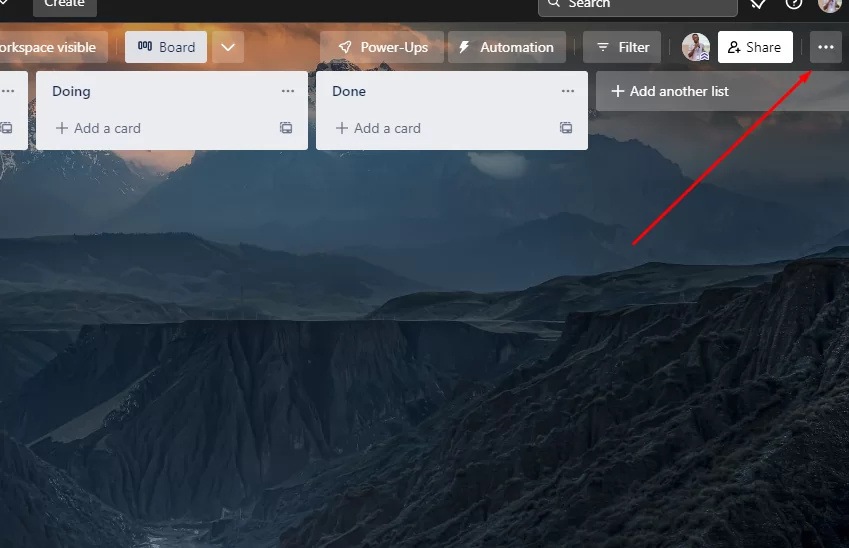
The next step in the process involves selecting the option labeled “More”.

To close the board, go to the board menu and find the option that says “Close Board.” It’s usually located near the bottom of the menu. Simply click on it, and the process to close the board will begin.

When you try to close the board on Trello, the platform will ask you to confirm your action to avoid accidental closures. To confirm, you just need to click the “Close Board” button again.

After confirming that you want to close the board, Trello will show you a screen with two options. The first option is to “Re-open the board,” which will keep the board in your Trello account for future use. The second option is to “Permanently delete the board,” which will remove the board from your Trello account permanently. If you choose this option, you won’t be able to access the board again.
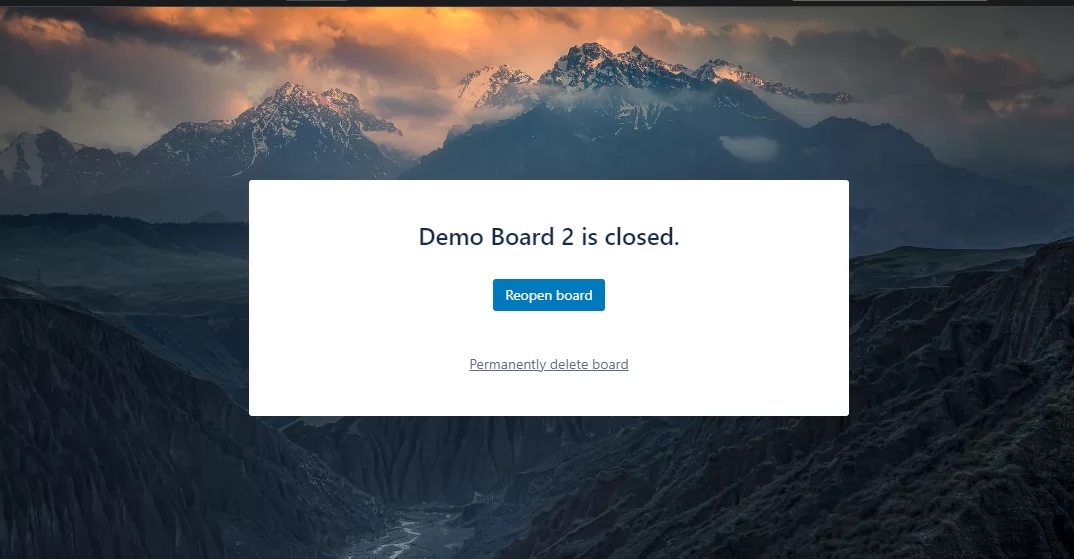
When you close a board, all members associated with the board will receive a notification. Only admins have the authority to close or re-open boards. However, for ‘Business Class’ teams, team admins can close any board within the team, even if they are not an admin of that specific board or if the board is set to private.
How to Close Boards on Trello Using the Trello App for Android and iOS
If you are using the Trello app on your smartphone, you can close a Trello board, but you cannot delete it. However, you can find previously closed boards on the Trello website and delete them later. Here are the steps to close a Trello board using the mobile app on an Android device:
Open the Trello app on your Android smartphone.
You will be directed to your board section. Choose the board you want to close.

Once you have selected the board, tap on the three-dot icon located at the top right corner to open the menu.
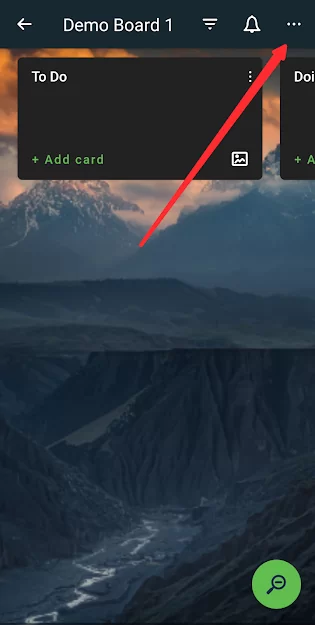
Once you have opened the menu, tap on the 3 dots in the top right corner again to access the Board Settings.

Within the “Board Settings” menu, scroll down until you find the “Close board” option, and then tap on it.
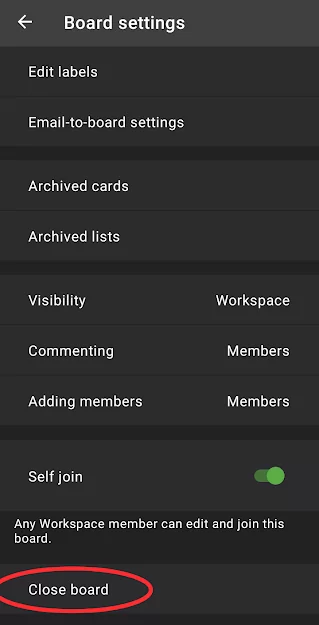
To close a Trello board using the Trello iOS app, follow these steps:
Open the Trello iOS app on your device and select the board you wish to close.
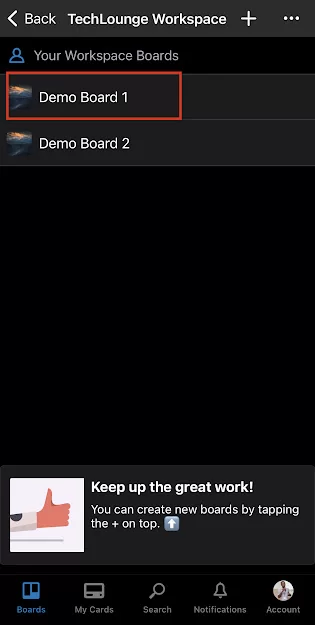
Once you have selected the board, open the board menu by tapping on the three-dot icon.

Once you have opened the menu, tap on the three-dot icon to access the board settings.
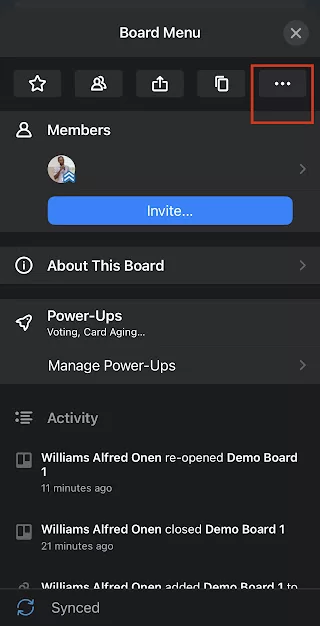
Scroll down to the bottom of the board settings page and select the “Close Board” option to close the board.

What To Do With Closed Boards
When you close a board in Trello, there are a few things you can do with it. Here are some tips to help you manage your closed boards:
- Archive the board: If you believe that you may need to revisit the board in the future but don’t want it taking up unnecessary space in your workspace, you can choose to archive it. This option keeps the board in your Trello account but hides it from view unless you specifically search for it.
- Reuse the board: If you’ve completed a project on a board, but think you may need a similar board in the future, you can choose to reuse it. This is a great option if you have a lot of boards and want to keep your workspace organized and clutter-free.
- Export the board: If you want to keep a copy of the board but don’t need it in your Trello account, you can export it. Trello allows you to export a board as either a JSON or CSV file, which you can then save on your computer or in a cloud storage service.
- Copy the board: If you wish to maintain the structure of the board but get rid of all the cards and data, you can opt to copy it. This will generate a new board with the same layout but without any of the original content.
- Permanently delete the board: If you’re certain that you no longer require the board, you can opt to permanently delete it. This will remove the board and all of its information from your Trello account, and you won’t be able to retrieve it. Therefore, please make sure that you’re completely sure before choosing this option.
You can also check out our step-by-step guide on how to copy a Trello board.
Rounding Up
Closing a board in Trello can help keep your workspace organized and focused. Simply follow the steps in this guide to easily close a board and choose whether to archive or permanently delete it.
Did you enjoy reading this piece? You may also like our article on how to delete a list in Trello.