As a game developer using RPG Maker MV, one of the most crucial elements of creating an immersive and engaging game is the use of music. The right music can help to establish the atmosphere, set the tone, and transport players into the world of your game. In RPG Maker MV, adding music to your game is a straightforward process. We’ll show you how to get started step by step.
How to Add Music in RPG Maker MV
For this tutorial, we will be adding background music to our game. We will need an audio file with the (.ogg) & (.m4a) extensions. We need both because the (.ogg) version is used for desktop, and the (.m4a) is required if you want to import your game to mobile.
Some great resource sites from which you can find this type of asset are itch.io or the rpgmakerweb forums.
Step 1: Find music assets that conform to the ‘RPGMV Asset Standards’.

Step 2: Importing the asset to your game
Once your assets are ready, select ‘Tools’ > ‘Resource Manager’ from the Toolbar of your RPG Maker MV software.

This will open up the Resource Manager window, which contains all of the assets in your game’s project folder.
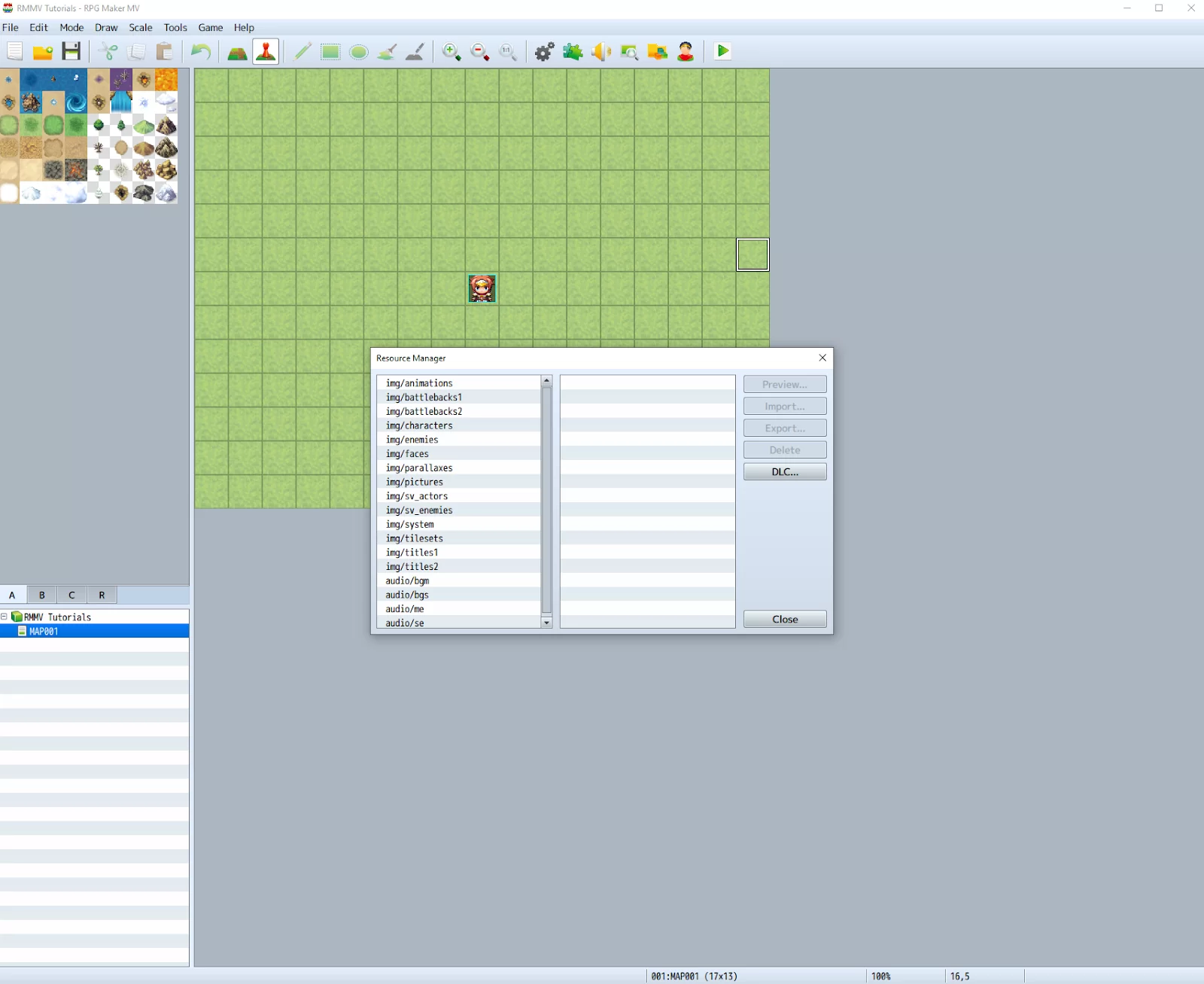
Let’s add the audio asset since we will be adding background music. Select ‘audio/bgm’ from the left list in the window. This will bring up another list of all bgm files in your game. The ‘Import’ button will also be enabled, allowing us to add our audio files.

After clicking on the ‘Import’ button, locate the file(s) you would like to import. In my case, it’s this one. Click on ‘Open’ once you’re finished.
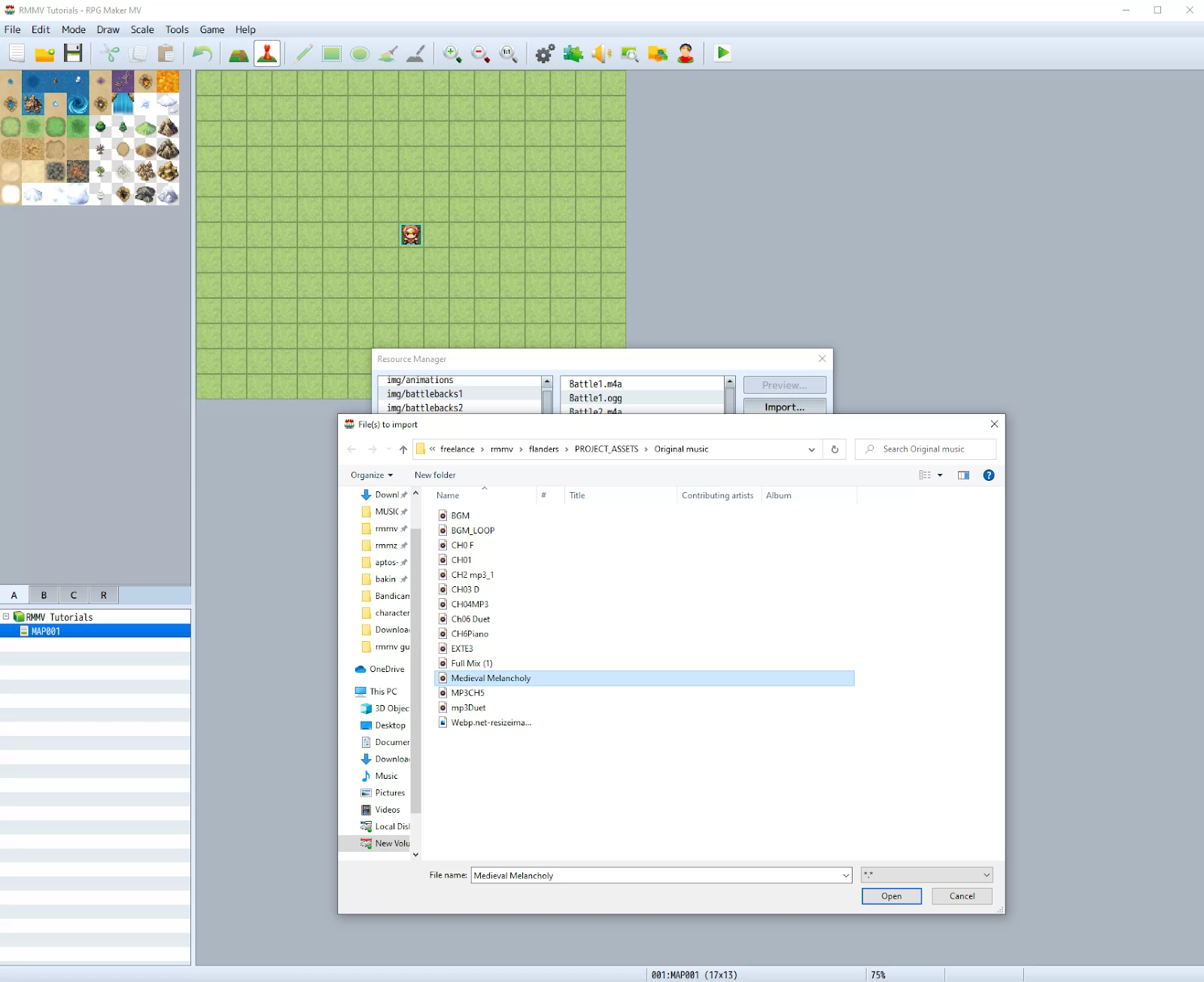
The music should now be imported. I won’t be importing a (.m4a) version of this audio file for tutorial purposes since I won’t be distributing this game to mobile. Scroll through the list on the right to make sure it’s there.
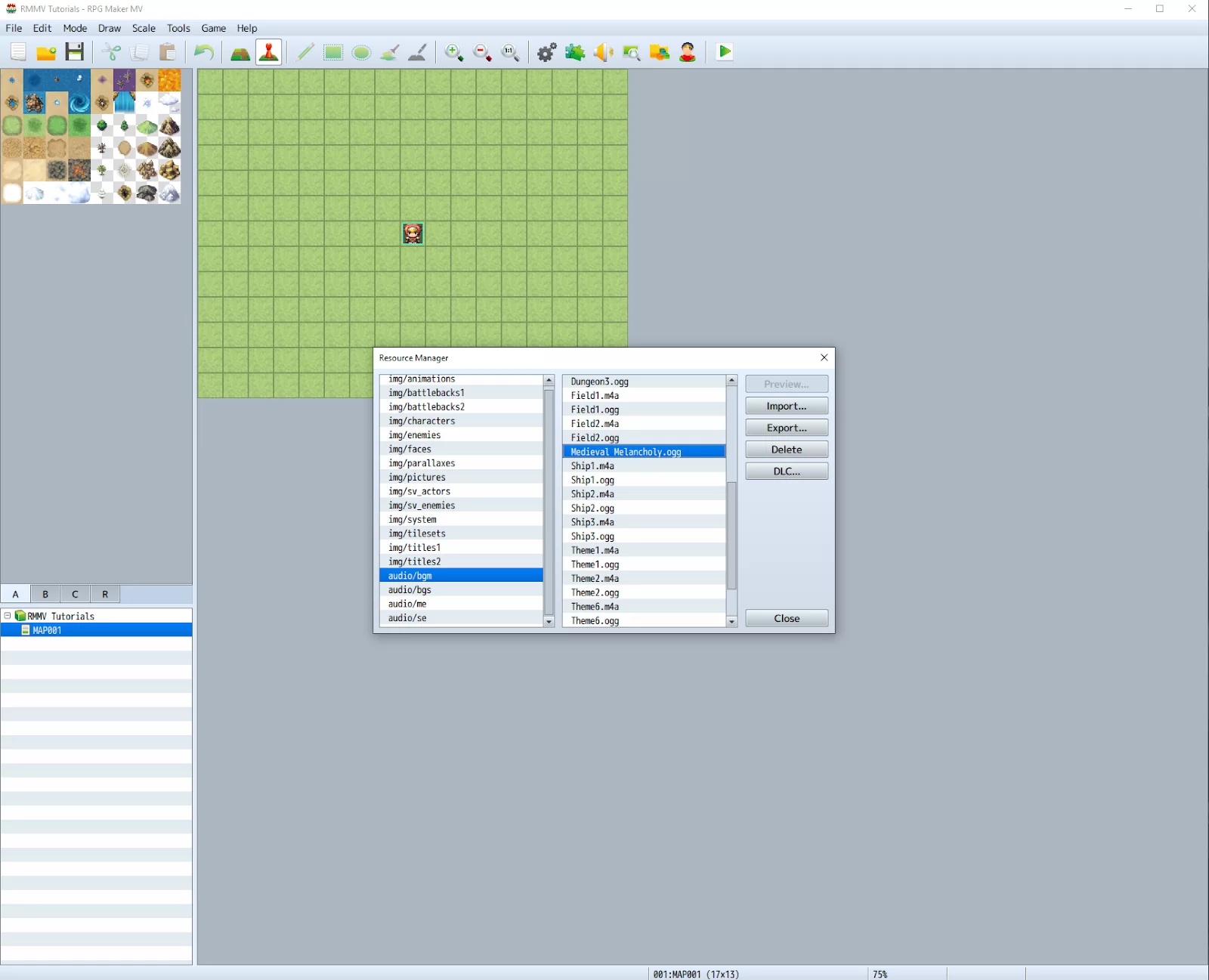
The process is the same for adding bgs, me, and se. Just make sure to put them in the right folder.
Another way of importing assets is by going directly to your game’s project folder, which should look like so:
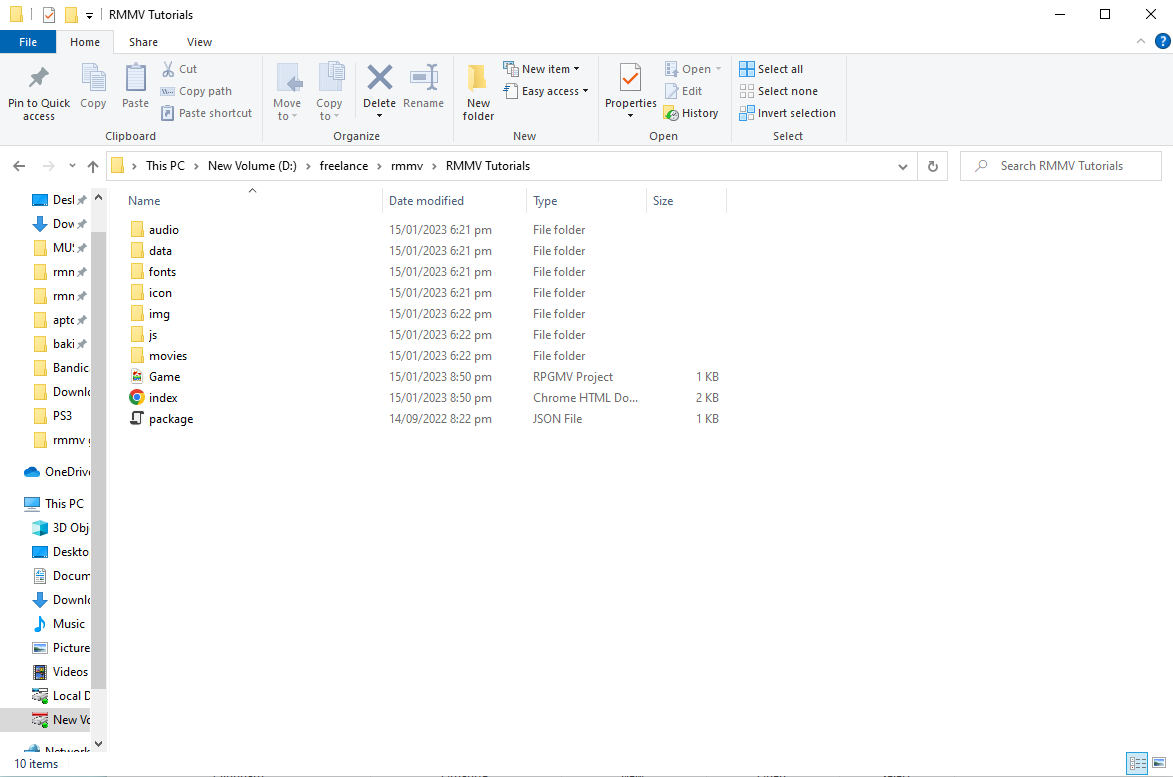
And then from there, go to audio > bgm, and paste your music file inside the ‘bgm’ folder.

Viola! You’re done.
We aalso recommend that you check our guide on how to add characters in RPG Maker.
All About RPG Maker Audio Formats
Let us take a moment to talk about the Audio formats in RPG Maker. The two formats known by most users of the platform are the M4A and OGG. When RMMV initializes, it uses one or the other, depending on the platform it detects. The program will exclusively use M4A or OGG during the playthrough based on the player’s platform. This is why you must include every sound effect and music as both M4A and OGG.
You can only cut down on the file size to exclude both if you are packing the game for Windows or Macintosh. If you are packing the audio for any of the mentioned platforms, you should include only OGG files.
The nw.js is used for windows and Mac computers. However, the nw.js is a Chromium browser that toggles RPG Maker to use the OGG format. This makes the M4A files unnecessary. If you are going to distribute your game for iOS devices, then you should exclusively use M4A files. This is because iOS doesn’t natively support OGG Vorbis.
It can be desirable to include both if you are distributing your game for any other platform (web browsers, Linux, Android, or whatever else). There may be an exception to the rule that Android exports must only contain OGG files, although irregularities are not unheard of with this platform.
If you liked reading this piece, then, you will also like our other articles on updating and installing plugins in RPG Maker.