Knowing where DaVinci Resolve saves your creations is one of the most crucial components of using DaVinci Resolve. In this article, we’ll look at the locations where DaVinci Resolve stores projects and offer some extremely useful on how to keep your files organized so that you can easily find them at any time.
Where Does DaVinci Resolve Save Projects?
By default, DaVinci Resolve saves projects in the “Documents” folder on your computer. The exact location of the folder may vary depending on your operating system, but it is typically found in the “User” folder. Within the “Documents” folder, you will find a subfolder labeled “DaVinci Resolve”, and within that folder, you will find your projects. For recent versions, you will find the “Davinci Resolve” folder within another folder named “Blackmagic Design”.
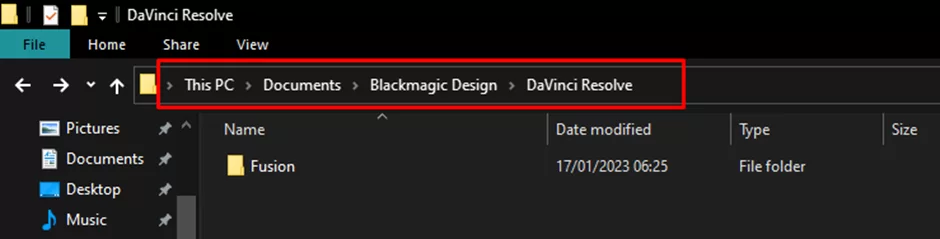
It’s also worth noting that you can change the location where DaVinci Resolve saves your projects. To do this, go to the “Preferences” menu, and then select “System”. From there, you can choose a new location for your projects.
Also check out our detailed guide on how to export projects in Davinci resolve
How to Find Your Projects in DaVinci Resolve
If you’re having trouble locating your projects in DaVinci Resolve, there are a few things you can do to find them. The first thing to check is the “Recent Projects” list in the DaVinci Resolve start screen. This will show you a list of your most recent projects, and you can quickly open them by clicking on the project name.
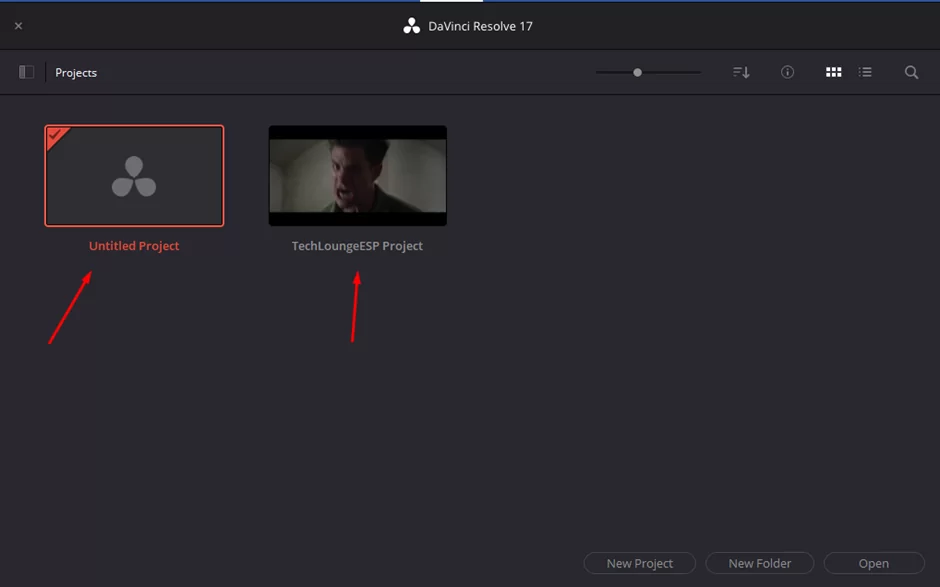
Another way to find your projects is by using the “Import Project” function in DaVinci Resolve. This will allow you to browse your computer for the project you want to open. Once you’ve located the project, you can open it by double-clicking on the project file.

It’s also a good idea to keep your projects well organized by creating folders and subfolders for your projects and keeping the files logical and systematic.
You can also check out our piece on fixing crashing issues in Davinci resolve
Setting the Project Location in DaVinci Resolve
Before diving into the steps of setting the project location, it’s important to understand why this step is crucial. When working on a video project, there are often many different files and assets that need to be organized and accessed, such as video footage, audio files, and graphics. Having a designated project location makes it easier to keep track of all of these files and ensures that they are all in one place.
Setting the project’s location also facilitates collaboration. It’s crucial that everyone involved in a project has access to the same documents and resources. You may prevent confusion and duplication of effort by designating the project location, which will ensure that everyone is using the same files.
Steps to Set the Project Location in DaVinci Resolve
Open DaVinci Resolve and create a new project by clicking on the “New Project” button on the welcome screen. You can also open an existing project.
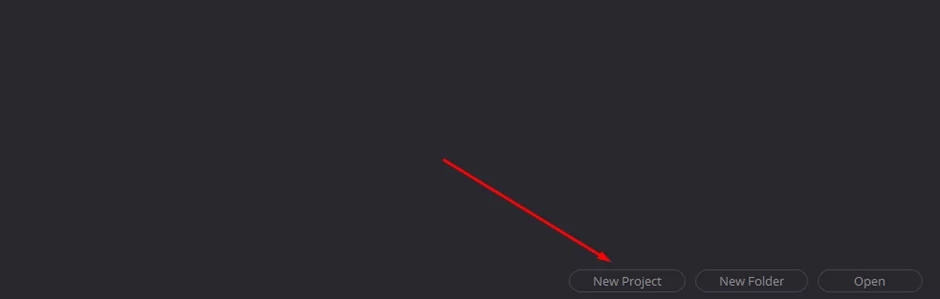
In the “Project Settings” dialog box, click on the “File” tab.
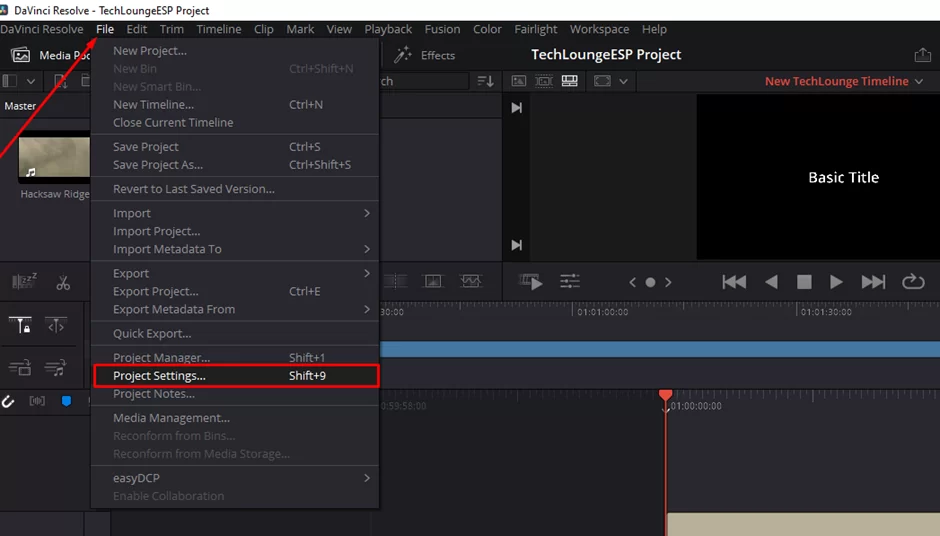
In the “Working Folders” section found on the “Master Settings” tab, click on the “Browse” button to select the folder where you want to save your project files. This comes in 3 different forms. The cache, gallery, and proxy generation.
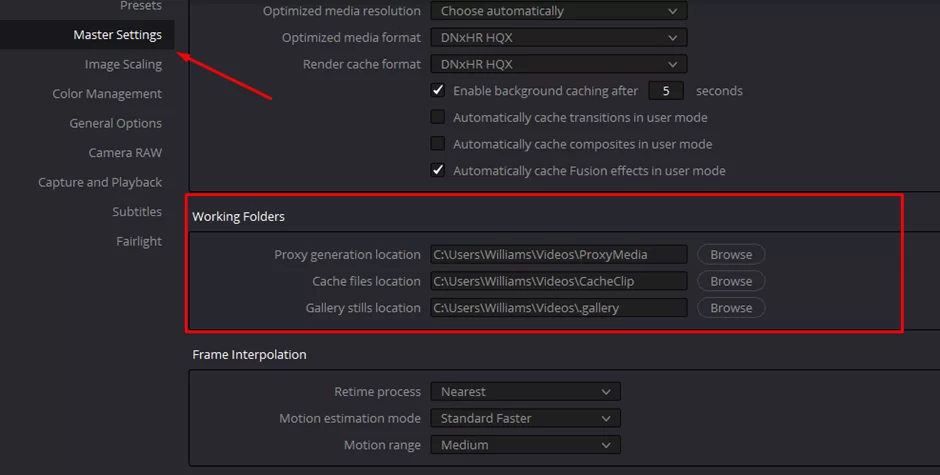
Once you have selected the folder, click on the “OK” button to save the project location. You should now see the project location listed in the “Location” section of the “Project Settings” dialog box.
Also read: How to add text in Davinci resolve
Tips to Keep Your Projects Organized
- Use meaningful names: When you save your projects, make sure to give them meaningful and easy-to-understand names. This will make it much easier to find them later on.
- Create folders and subfolders: Creating folders and subfolders for your projects is a great way to keep them organized. You can create folders for different projects or stages of the same project, and then create subfolders for other project elements, such as footage, audio, etc.
- Backup your projects: One of the most important things you can do to keep your projects organized is to backup your projects regularly. This will ensure that you don’t lose your work in case of a computer failure or other unexpected events. You can backup your projects by saving copies to an external hard drive or cloud storage service.
- Please keep track of your versions: When working on a project, it’s easy to make changes and save them without keeping track of the versions. To avoid confusion, it’s a good idea to keep track of the different versions of your project by adding version numbers or dates to the file name or keeping a separate document with a list of changes made in each version.
Rounding Up
A key component of using DaVinci Resolve is being aware of where and how to locate your saved projects. By using the pointers and recommendations shown in this blog post, you can keep your projects accessible and structured, freeing up your time to concentrate on making movies of a high caliber.
If you liked this reading article, you will also enjoy our step-by-step guide on how to find saved projects in Davinci resolve