Notion is a powerful all-in-one productivity tool that has been gaining popularity among individuals and businesses alike. With its versatile features, it offers users the ability to manage tasks, organize information, and collaborate with others seamlessly.
However, for those new to Notion, the interface and features can be overwhelming. In this article, we will guide you through the process of setting up Notion and provide tips on how to use it effectively.
Getting Started with Notion: Setting Up
First, you need to sign up for a Notion account. You can do this by visiting the Notion website and clicking on the “Get Notion free” button.
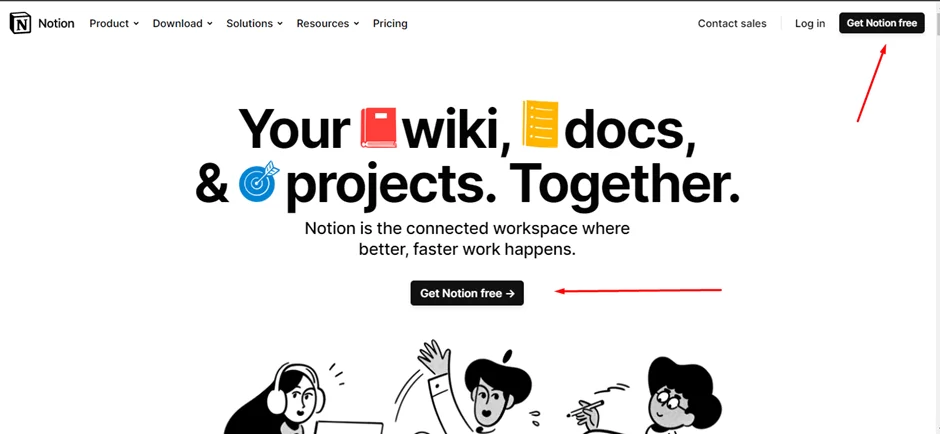
You can either sign up with an email address or use your Google account to create an account.
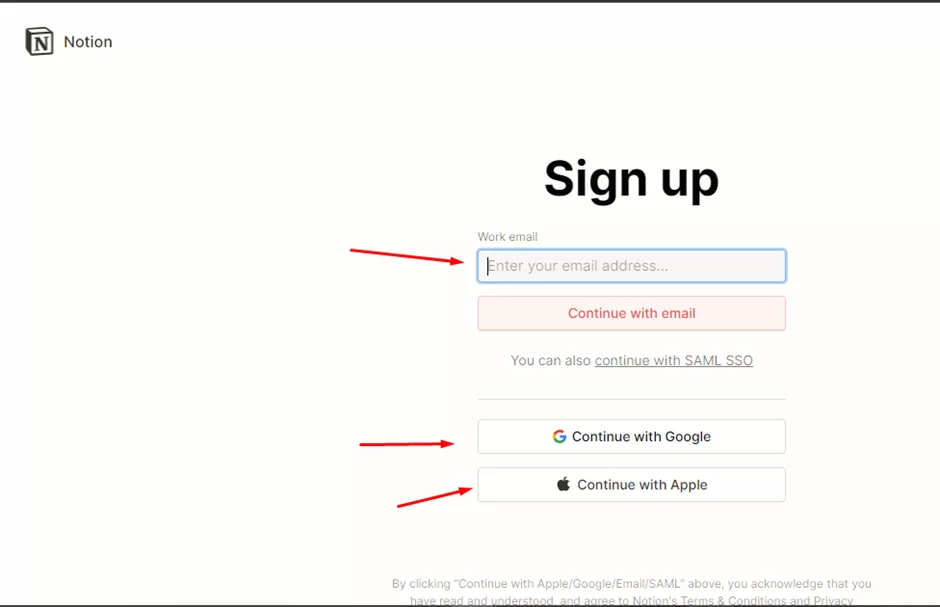
Once you have created an account, you will be directed to your Notion homepage.

Notion’s interface is quite intuitive, with its sidebar and top menu bar serving as the primary navigation. On the sidebar, you will see a list of all your pages and workspaces, including a “Templates” section that contains pre-made templates for various purposes. At the top menu bar, you will find options to create new pages, databases, and more.

Using Notion’s Templates
Notion’s templates are a great way to get started with the app quickly. To use a template, click on the “Templates” section on the sidebar and select a template that best suits your needs.
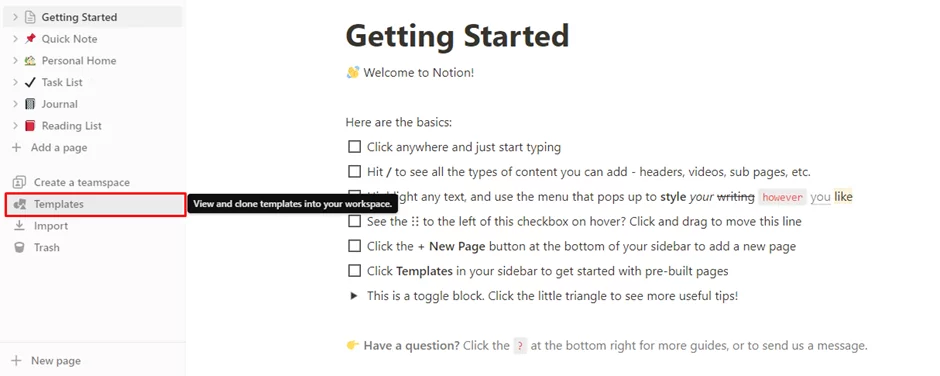
Notion offers templates for various purposes, including personal use, project management, team collaboration, and more.

Once you have selected a template, Notion will create a new page based on the template you chose. You can then customize the page to suit your needs by adding or removing elements as necessary.
Also read: How to undo on Notion
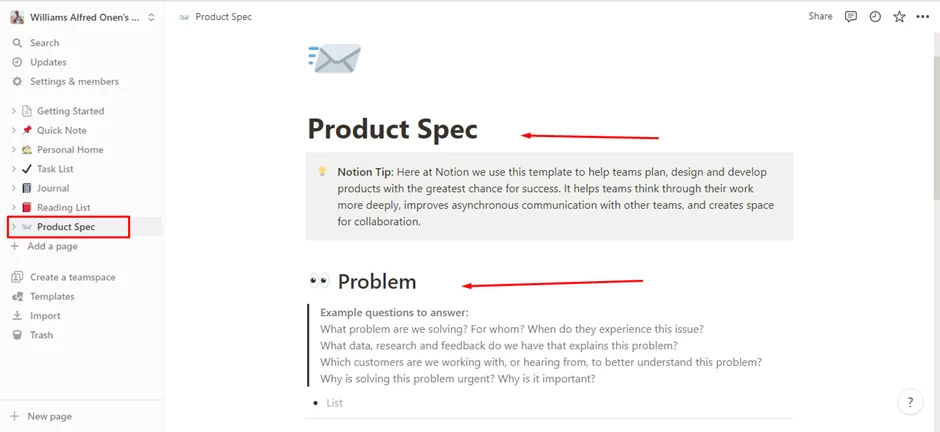
Creating Pages and Databases
One of the most powerful features of Notion is the ability to create pages and databases. Pages are like traditional documents or notes, while databases are more like spreadsheets or tables that allow you to organize and filter data.
To create a new page, click on the “+ New Page” button at the bottom menu bar. You can then select a template or start from scratch. Pages can contain various elements such as text, images, videos, and more. You can also add headers, subheaders, and other formatting options to make your page more visually appealing.

To create a database, click on Templates, then search for “Database.”
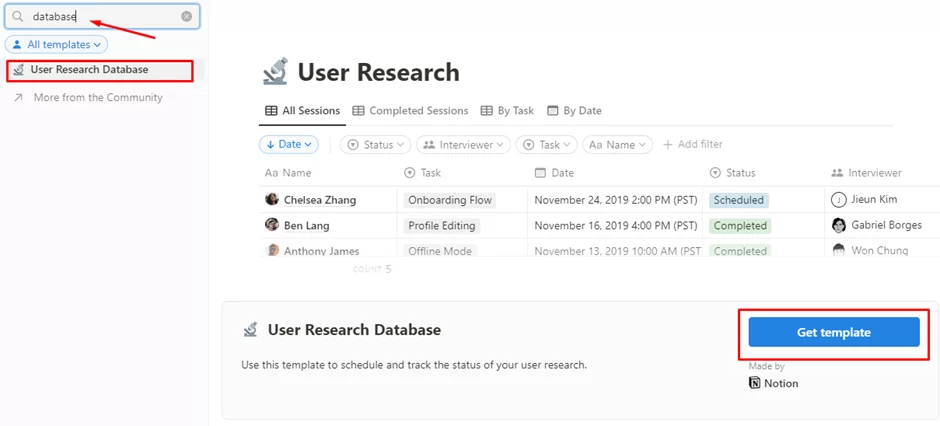
Notion offers several database templates (when you click on “More from the Community”) that you can use, or you can create a database from scratch. Databases allow you to create custom fields and organize data using filters and sorting options.
Also ccheck out our detailed guide on how to make columns in Notion.
Organizing and Managing Tasks
Notion’s “Task List” feature is a powerful tool for managing tasks and tracking progress. To create a to-do list, click on the “Task List” feature on the sidebar, then click on “New”. You can then add tasks and check them off as you complete them.
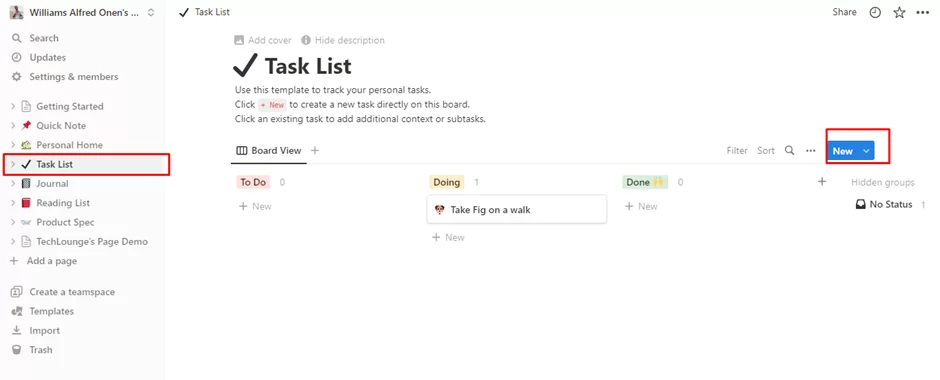
Notion also offers a “Board” view that allows you to visualize your tasks and move them between different stages of completion. To use the board view, create a new task and select “Board” as the view option. You can then add columns for different stages of completion, such as “To Do,” “In Progress,” and “Done.”
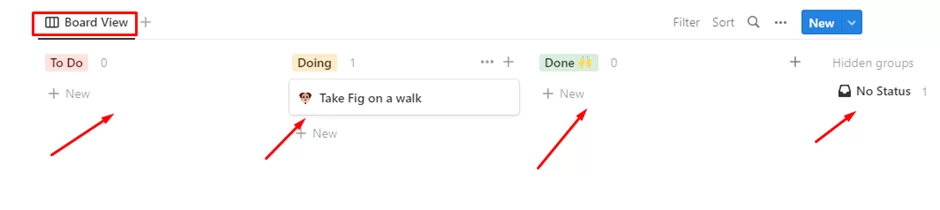
Collaborating with Others
Notion makes it easy to collaborate with others by allowing you to share pages and databases with others. To share a page or database, click on the “Share” button on the top menu bar and enter the email addresses of the people you want to share with. You can then set permissions for each person, such as read-only access or editing rights.
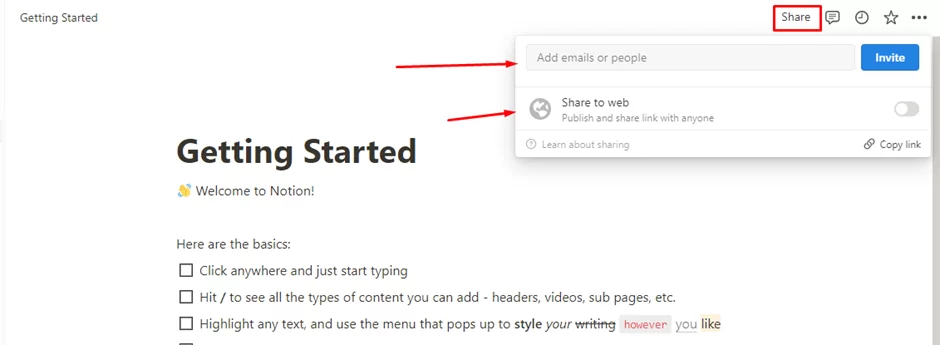
Notion’s Best Practices
To get the most out of Notion, there are some best practices and tips to keep in mind:
- Customize your workspace: Notion offers a high degree of customization. Take advantage of this by tailoring your workspace to your needs. You can adjust the color scheme, layout, and fonts to make your workspace more visually appealing and functional.
- Use keyboard shortcuts: Notion offers a range of keyboard shortcuts that can save you time and increase your productivity. You can find a list of shortcuts by clicking on the question mark icon in the top menu bar and selecting “Keyboard Shortcuts.”
- Utilize integrations: Notion integrates with a range of other productivity tools, such as Google Drive, Trello, and Slack. Take advantage of these integrations to streamline your workflows and reduce the need to switch between different apps.
- Organize your pages and databases: Notion’s search function is powerful, but it’s still important to organize your pages and databases effectively. Use descriptive titles, tags, and folders to make it easier to find what you’re looking for.
- Experiment with different views: Notion offers a range of views, including table, list, calendar, and board views. Experiment with different views to see which one works best for your needs.
If you use these tips and good habits, you can do more with Notion and get better at getting things done. Notion is great because you can make it work just how you want, and it helps you keep track of stuff, work with others, and accomplish what you want.
Conclusion
Notion is a powerful productivity tool that can help you manage tasks, organize information, and collaborate with others. By following the steps outlined in this article, you can set up Notion and start using its various features effectively
If tyou liked this article, you will also enjoy our step-by-step guide on how to embed Google calendar in Notion.