If one is generating textual content or jotting down notes, there may arise instances where it is beneficial to juxtapose certain portions of the text. This serves the purpose of aiding both oneself and the readers in comprehending pivotal information with greater ease.
By employing the drag and drop functionality provided by Notion, it is possible to incorporate columns into a page without resorting to a table. This enables one to integrate checklists and spreadsheets, among other things, onto the page.
For individuals new to the Notion application, grappling with its features may prove to be a daunting task. This article is aimed at assisting you in navigating the process of utilizing drag and drop to create columns within the application.
How to Add Columns to Your Page in Notion
The Notion app lets you group text and images on your page without needing to create a table. You can simply add a column to organize your content. This is just one of the many features that can improve your page in Notion.
Adding a column in Notion is easy and straightforward. You can place the column anywhere on the page because Notion allows you to drag and drop content. Follow our step-by-step tutorial below to learn how to add a column in Notion.
To begin, launch your favorite web browser and navigate to the Notion website. Once there, log in to your account. On the left-hand side of your screen, locate the sidebar and click on it to expand the menu. From there, select one of your pages to open and view its contents.
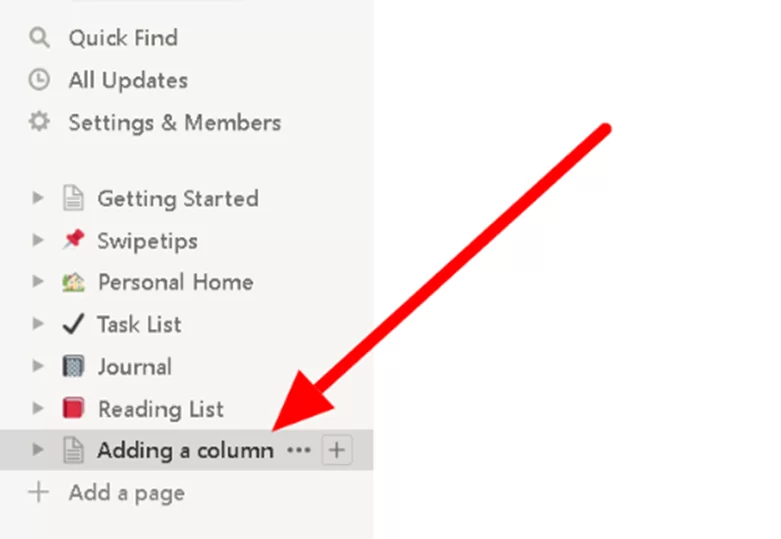
To add a column for a particular text on a page, hover your cursor over the text in question. Then, left-click on the icon with small dots and hold down the button. This will enable you to move the content and create a new column for it.
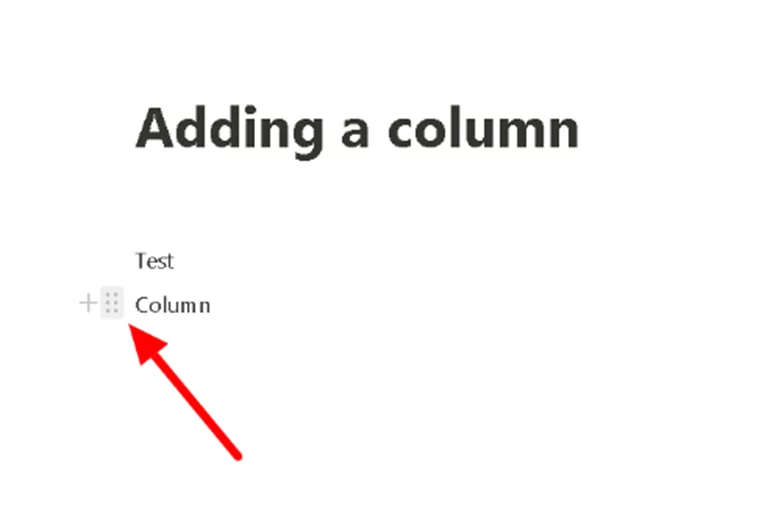
To add the text as a column to the end of another content, drag it towards the desired location. Keep an eye out for a blue vertical line that appears on your screen instead of a horizontal line. Once you see the vertical line, release and drop the content in that location to create the new column.
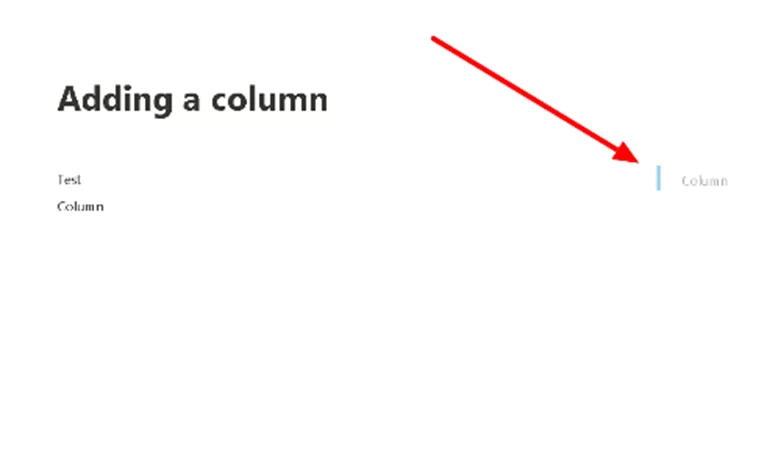
It’s worth noting that you can resize your columns by hovering your cursor over the content and dragging the gray vertical lines to the left or right.
That’s all there is to adding columns on one of your Notion pages. You can create as many columns as you want until they fill up the width of the page. Removing a column is just as easy – simply drag the content below the blue horizontal line that appears on your screen. Alternatively, you can click on the small dots icon and select “Delete” from the menu.
It’s important to keep in mind that adding or viewing columns isn’t currently possible on the Notion mobile app. Instead, any pages with columns will display the content stacked on the left side of the screen. However, it’s good to know that columns are available for tablets.
Also read: How to make a template in Notion.
Why We Use Columns
Columns are an important feature in Notion that allows you to organize and present information in a clear and structured way. Here are some reasons why columns are important in Notion:
- Easy to read and navigate: Columns help to break up large amounts of information into smaller, more manageable chunks. This makes it easier to read and navigate through your content.
- Customizable layout: Notion allows you to customize the layout of your columns, including the number of columns, their width, and the content within each column. This makes it easy to create a layout that best suits your needs.
- Efficient organization: Columns allow you to organize your information in a way that makes sense to you. You can use column properties to categorize and group your data, making it easy to find what you’re looking for.
- Increased productivity: By organizing your data in columns, you can save time and increase productivity. You can quickly scan through your information and find what you need without having to dig through a large amount of content.
- Dynamic and interactive: Notion supports inline formulas within columns, which allows you to perform calculations and manipulate data within a column. This makes your data more dynamic and interactive.
All in all, columns serve as a vital tool in Notion, enabling you to organize, present, and manage your information with greater efficiency and effectiveness.
You can also check out our step-by-step guide on how to undo on notion.
Rounding Up
Using columns in Notion is a straightforward and efficient method for organizing your information and boosting productivity. In just a few clicks, you can create, customize, and manage columns that are tailored to your requirements. With columns, you can monitor multiple items, compare data, and improve your workflow. So, why not give it a try and discover how it can revolutionize your productivity and organization?
Did you enjoy this piece? You may also like our guide on how to change font in Notion.