Chroma Key, also known as ‘green screen’, is a popular special effect that allows you to composite two videos together and create breathtaking visuals. With CapCut, it’s easy to use this powerful tool to unlock an entire world of creative possibilities.
In this guide, we’ll cover the basics of how to use Chroma Key in CapCut and everything you need to know to get started.
How to Use Chroma Key in CapCut?
Open CapCut. Click on New project and select a video or photo.
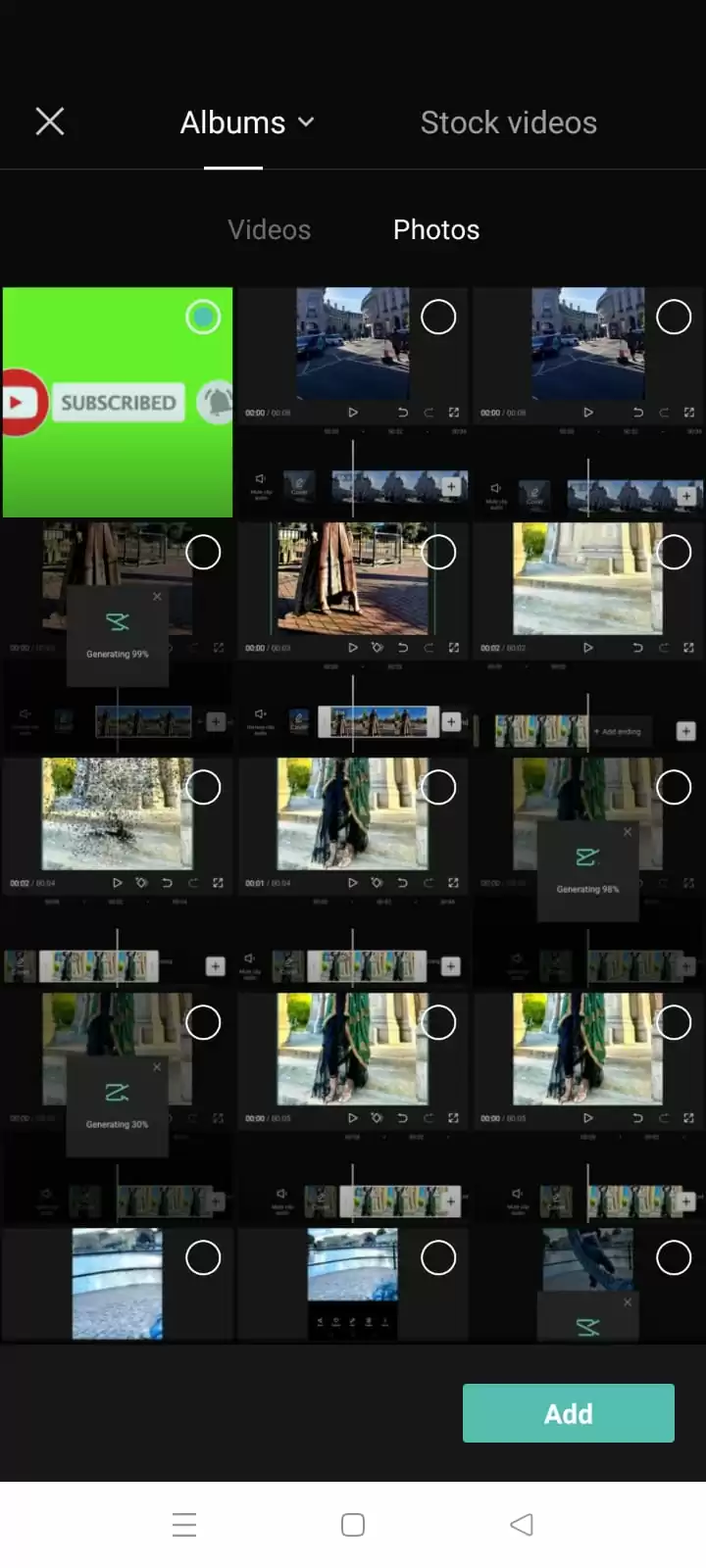
Your Video is imported. Click on Overlay, then add an overlay.
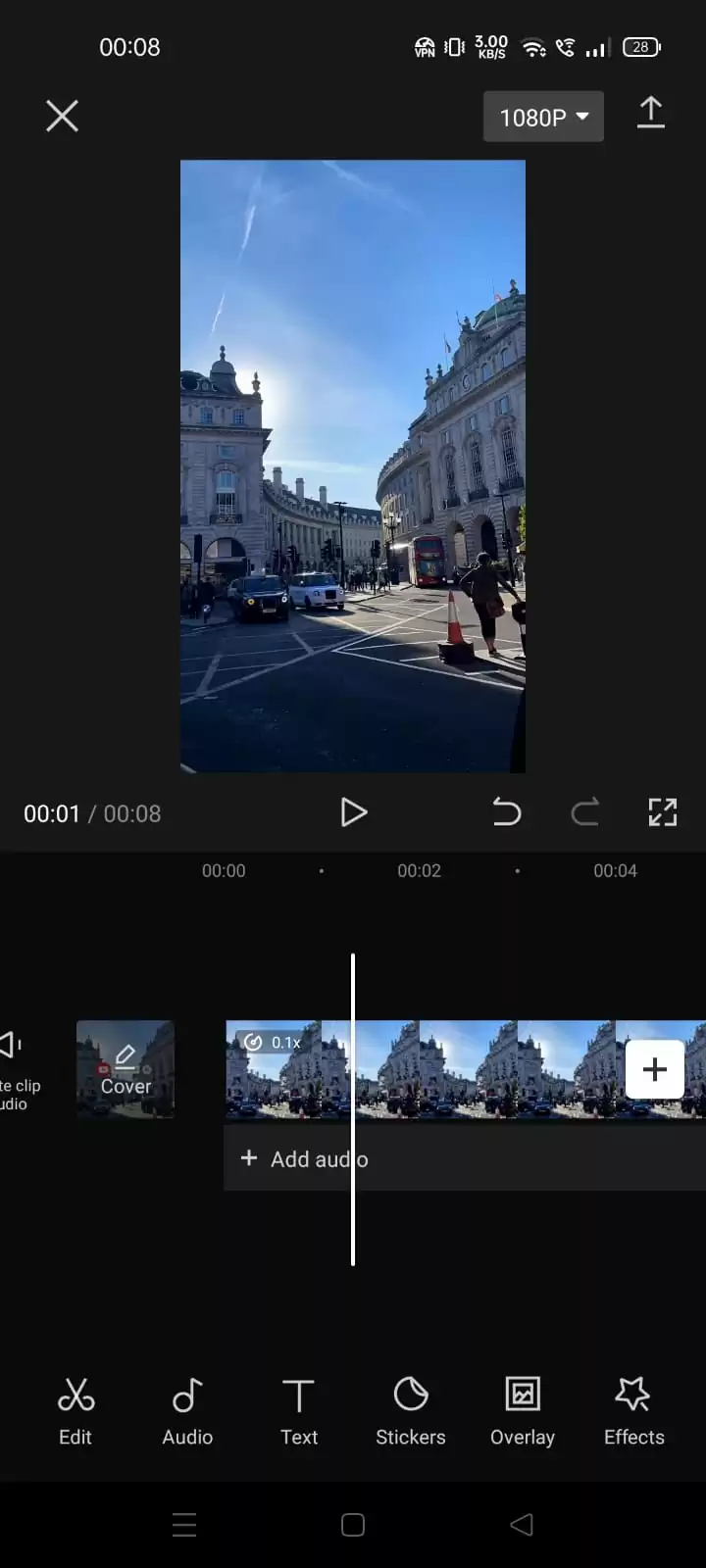
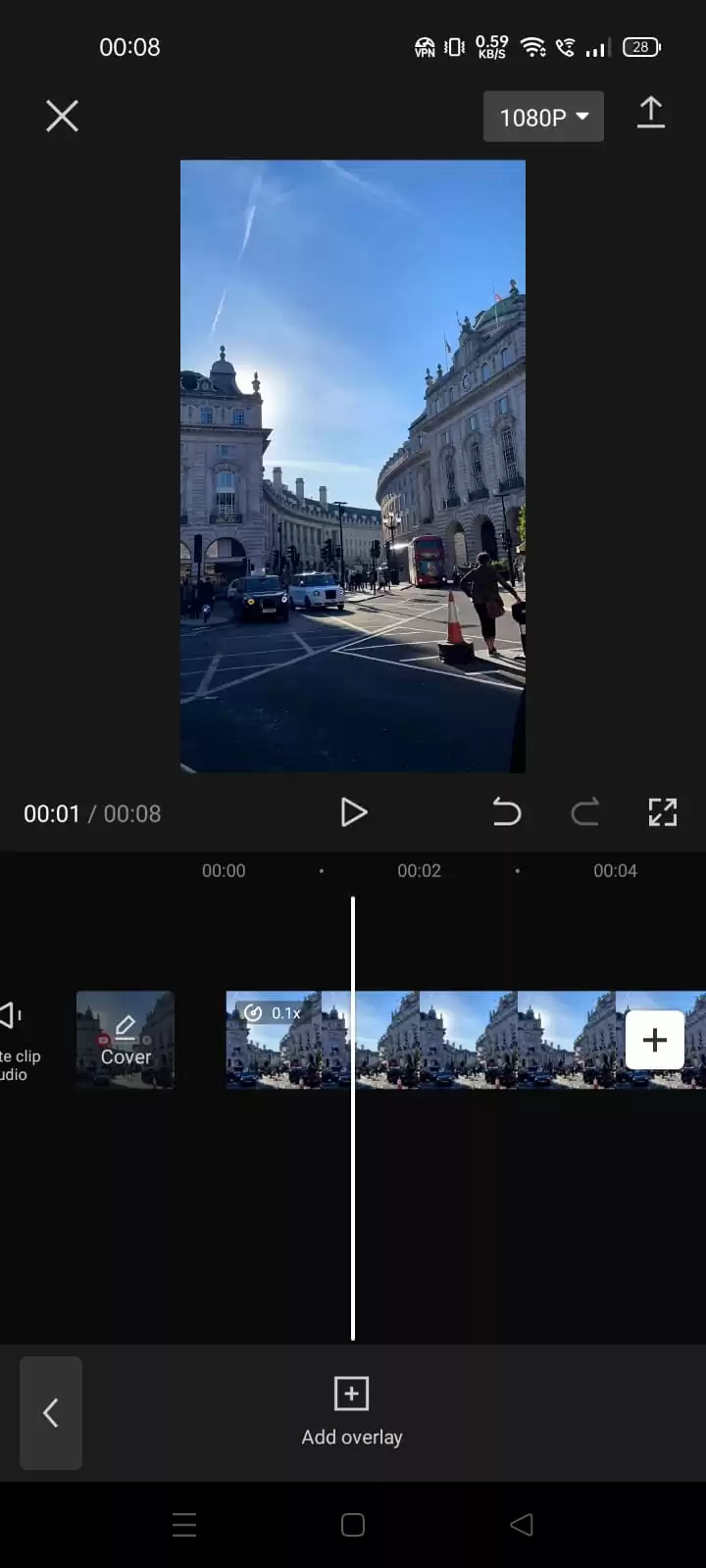
I have one green screen image with the subscribed button icon, and I want to add that in my first main video. I’ll import that.
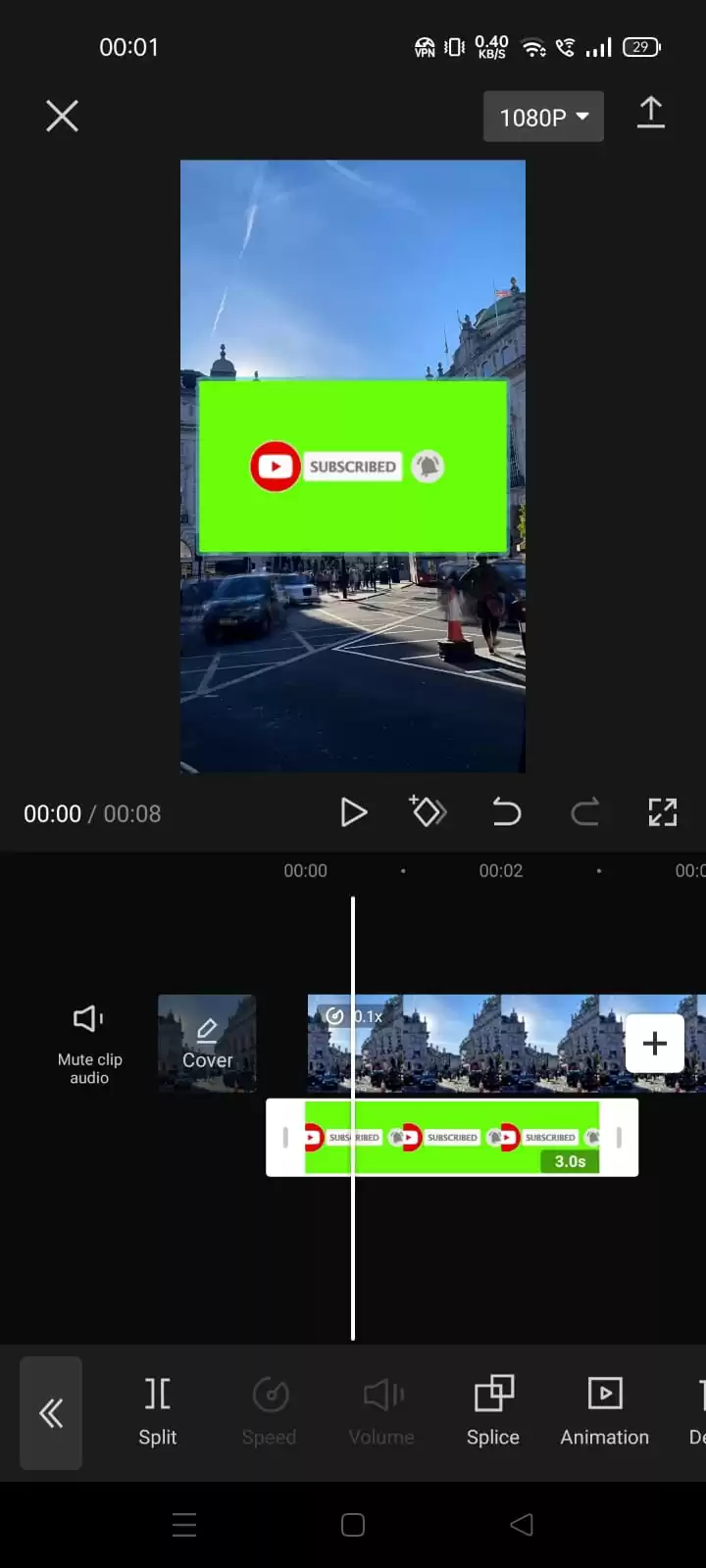
Click on the Chroma key.
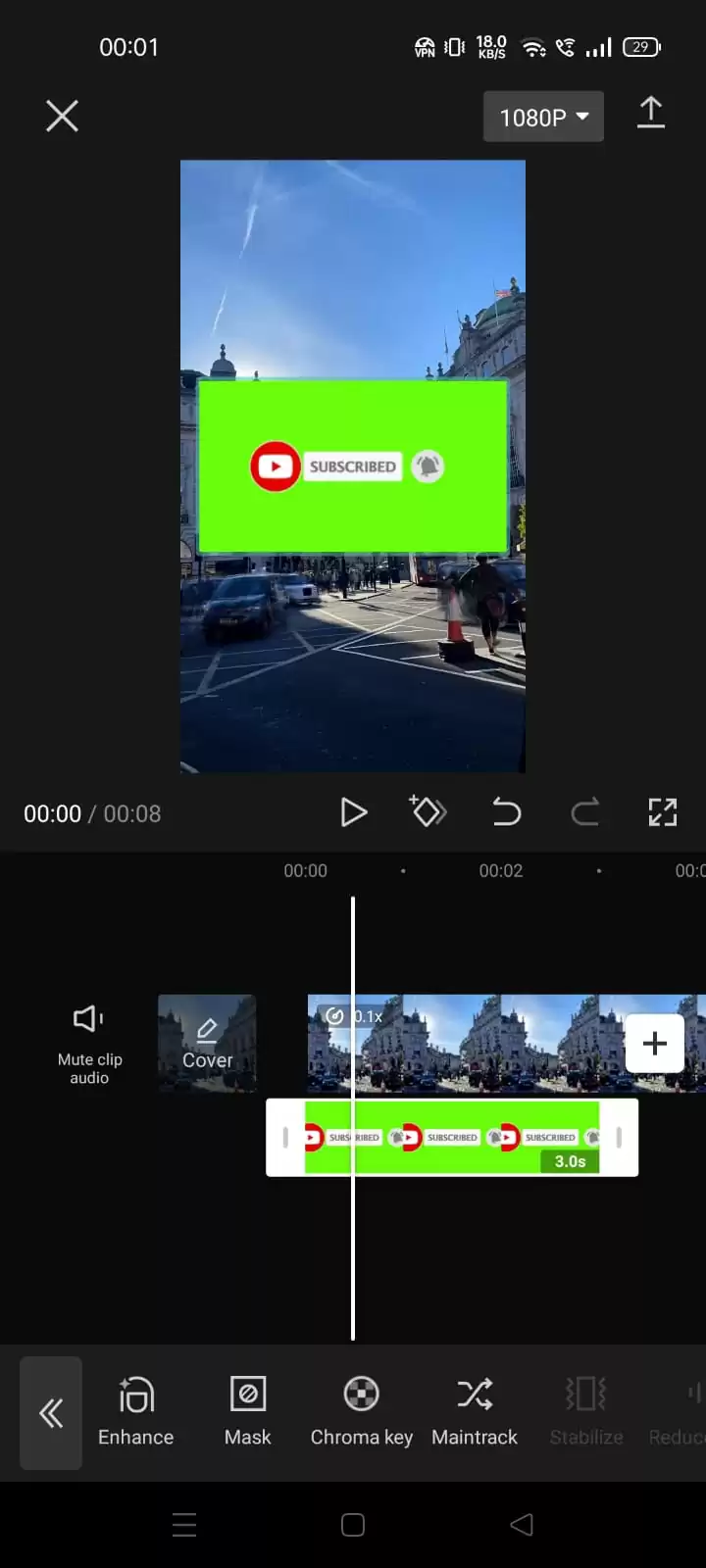
Now I will pick the color which I want to remove, here I’m picking a green color.

I’ll increase the intensity for a better result.

Then finally, click on tick, and play the video. There would be no green screen.

Now save it to the gallery.
We recommend you check out our in-depth guide on how to zoom in and out using CapCut.
Using Green Screen on CapCut With Background Remover
CapCut is truly equipped to help with all your editing needs which is why it comes with the background remover to help you change the green screen of your video. When you use this tool, the green screen can be automatically removed when you tap on remove background. Enough talk! Let us get into the action. Follow the steps below to use a green screen on CapCut with a background remover.
Step 1
Start by opening CapCut and then tap on remove background. Next, select the video clip and tap add.
Step 2
The next step is choosing the green screen you want to overlay. Hit overlay>add overlay>add.
Step 3
Now you need to apply the remove background effect. Proceed to click the green screen movie. Scroll to the tools on the bottom and Locate Chrome Key. Tap the Chrome key button. You can choose the color green or any other colors you want to eliminate after the color picker appears.
Step 4
Once you are done, export away! That was easy, right?
Check out our in-depth guide on how to use CapCut, if you haven’t gotten the hang of using CapCut.
Chroma Key: Understanding It
I often think of Chroma keys as using the color information to select a specific range of colors and isolate them. One of the ideas of using Chroma keys is to use the contrast in colors to alter reality and cut the subject from a background, and place them somewhere else. To get that contrast is the reason for the green screen. The green screen is also known as the Chroma keys. Why do we use green screens? It is simple—As long as they aren’t wearing green clothing, the actors can be easily distinguished from their setting because green isn’t typically present in skin tones or hair colors. However, in cases where green is present, a blue screen can be used to create a striking contrast with the background. Some studios prefer blue because it enhances skin tones more. Which do you prefer?
What Can Chroma Key Do?
Chroma Key is very important in the filmmaking process. Whether one is making a big film or a small one, the importance of the Chroma Key cannot be overstated. Have you ever watched a movie and thought, “how do they make those aliens?” Your answer is Chroma Key. Also, those movies you’ve watched and seen breathtaking skylines are made possible through the use of Chroma Key. Some studios, such as Marvel, have become so adept at using Chroma Keys.
In addition to all the wonderful things that Chroma Key can do, you can also securely add extra effects to your movie by using the chroma key. To generate a convincing sense of hazard without putting any actors in danger, you could film an explosion in front of a green screen in a controlled environment and then composite that explosion into the background of a fight scene. Awesome right? The screen effect can also be used to cut out extraneous information from a film. Did you know filmmakers employ harnesses and other safety equipment painted green, blue, or another key color so they can easily make it transparent and concealed from view when shooting action scenes that require stunts? Green screen keeps blowing your mind, right? Learn to use it today!
Did you enjoy reading this article? You can also see our step-by-step guide on How to use slow-mo on CapCut.