If you’re tired of having to open PDFs with a different program every time, making Adobe Acrobat your default PDF viewer is a simple process that can save you time and hassle. Once you set Adobe Acrobat as your default PDF viewer, all of your PDFs will automatically open in Adobe Acrobat every time you click on them.
In this guide, we’ll show you exactly how to make Adobe Acrobat your default PDF viewer, as well as some tips for managing and organizing your PDFs.
2 Steps to Make Adobe Acrobat Default
Step 1:
First, click on Windows Icon from your desktop, press the keyboard’s windows key, and then click on settings.
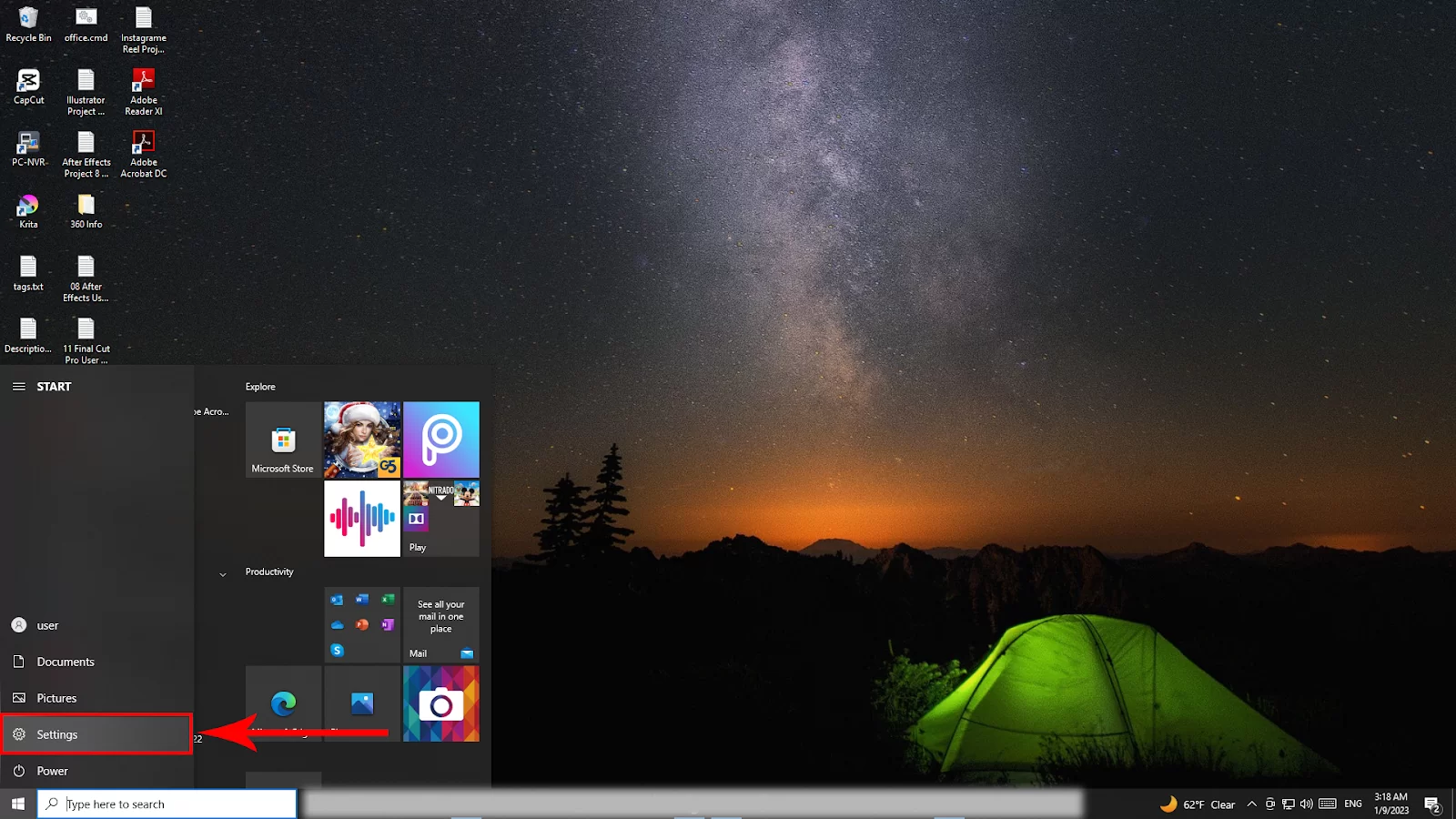
After clicking settings, you will see a settings panel will appear. Now click on Apps.
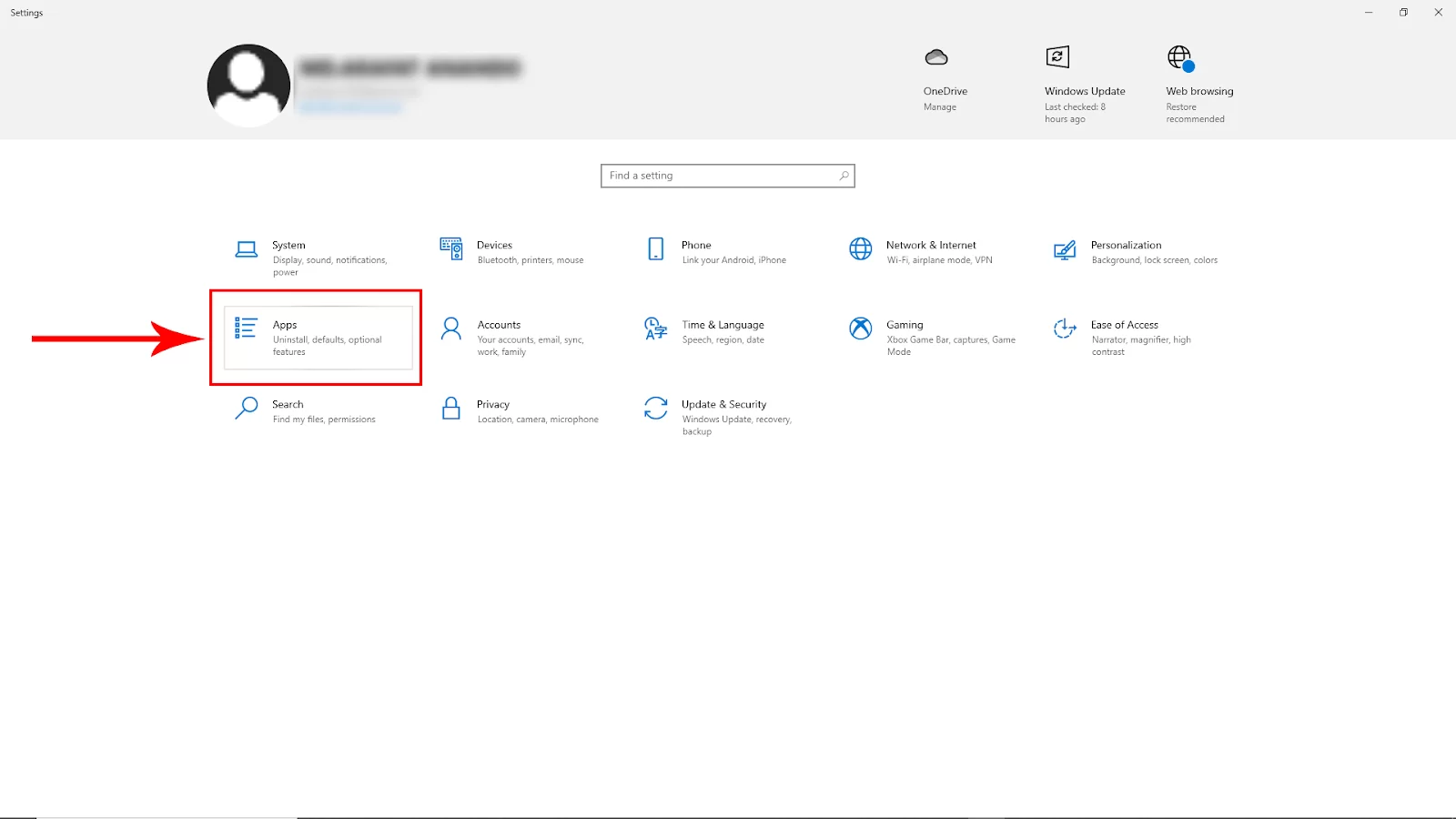
Now click on Default apps and then Scroll down and click on Choose default app by file type.
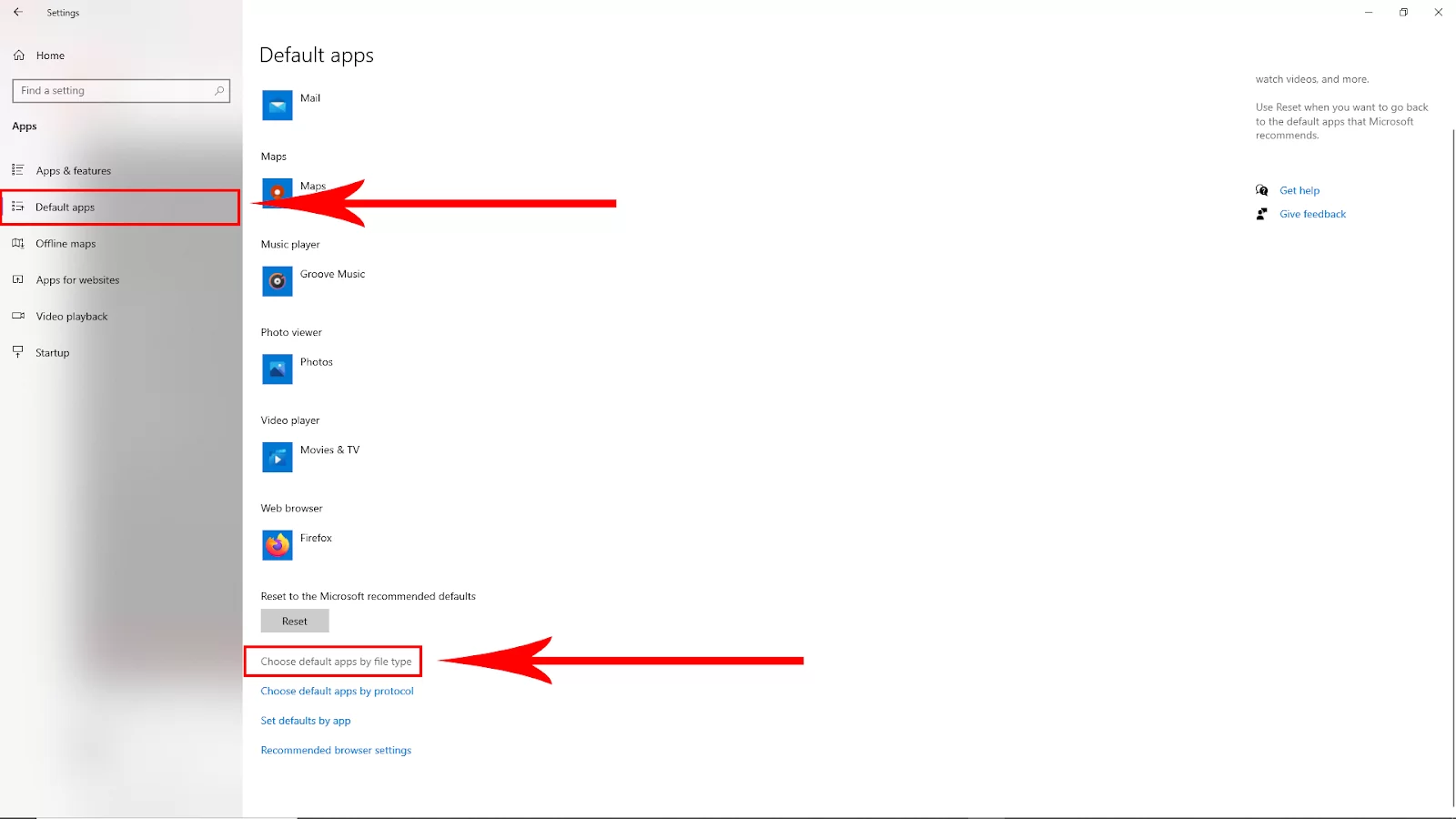
Step 2:
Now scroll down and find the pdf file format. To find easily search on the p letter file type. Now click on the default app that is used.
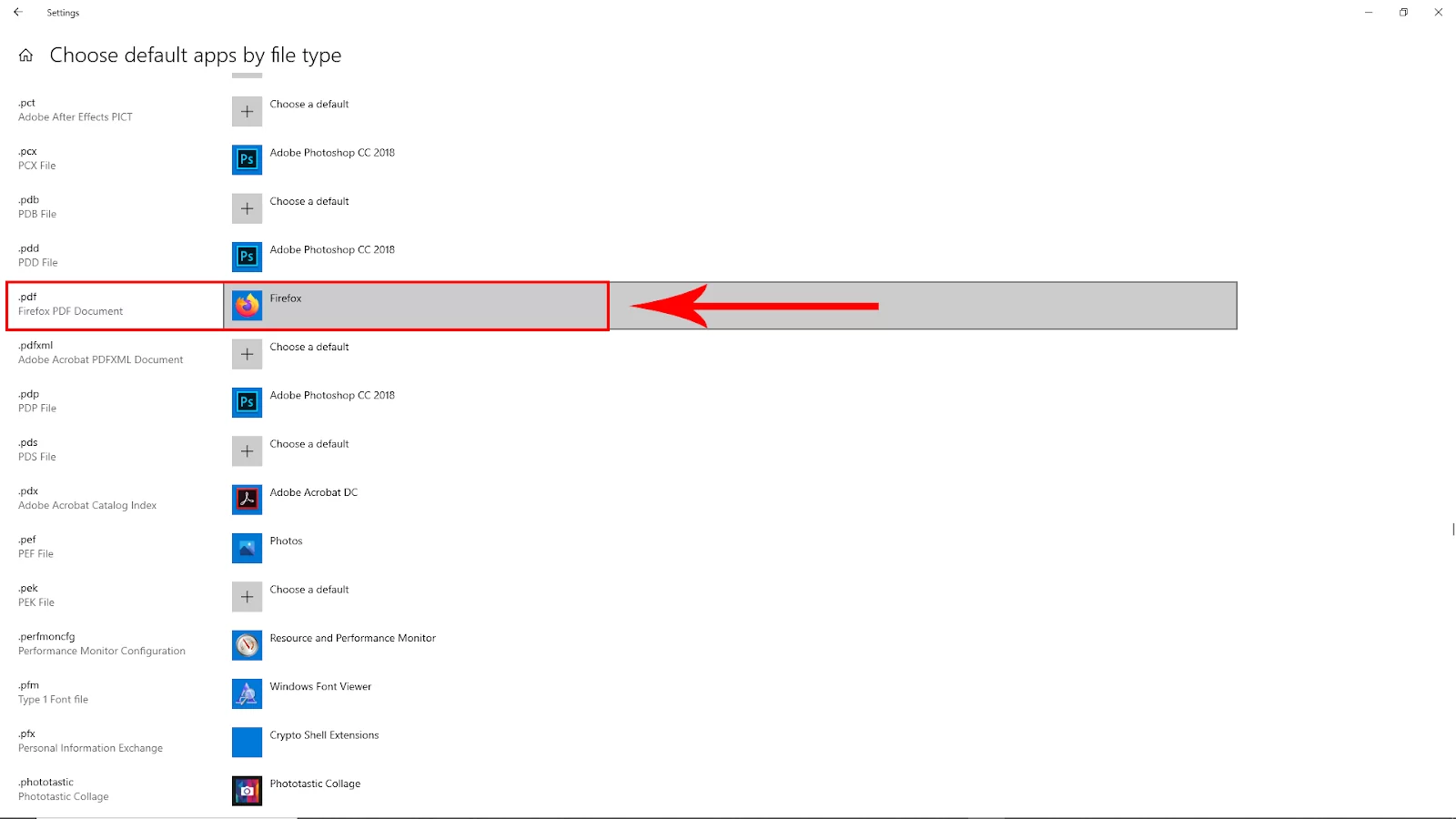
After clicking on the default app, now choose Adobe Acrobat as default. Now adobe acrobat will be the default pdf opener.
We also recommend that you check our in-depth article on how to flatten PDF in Adobe Acrobat.
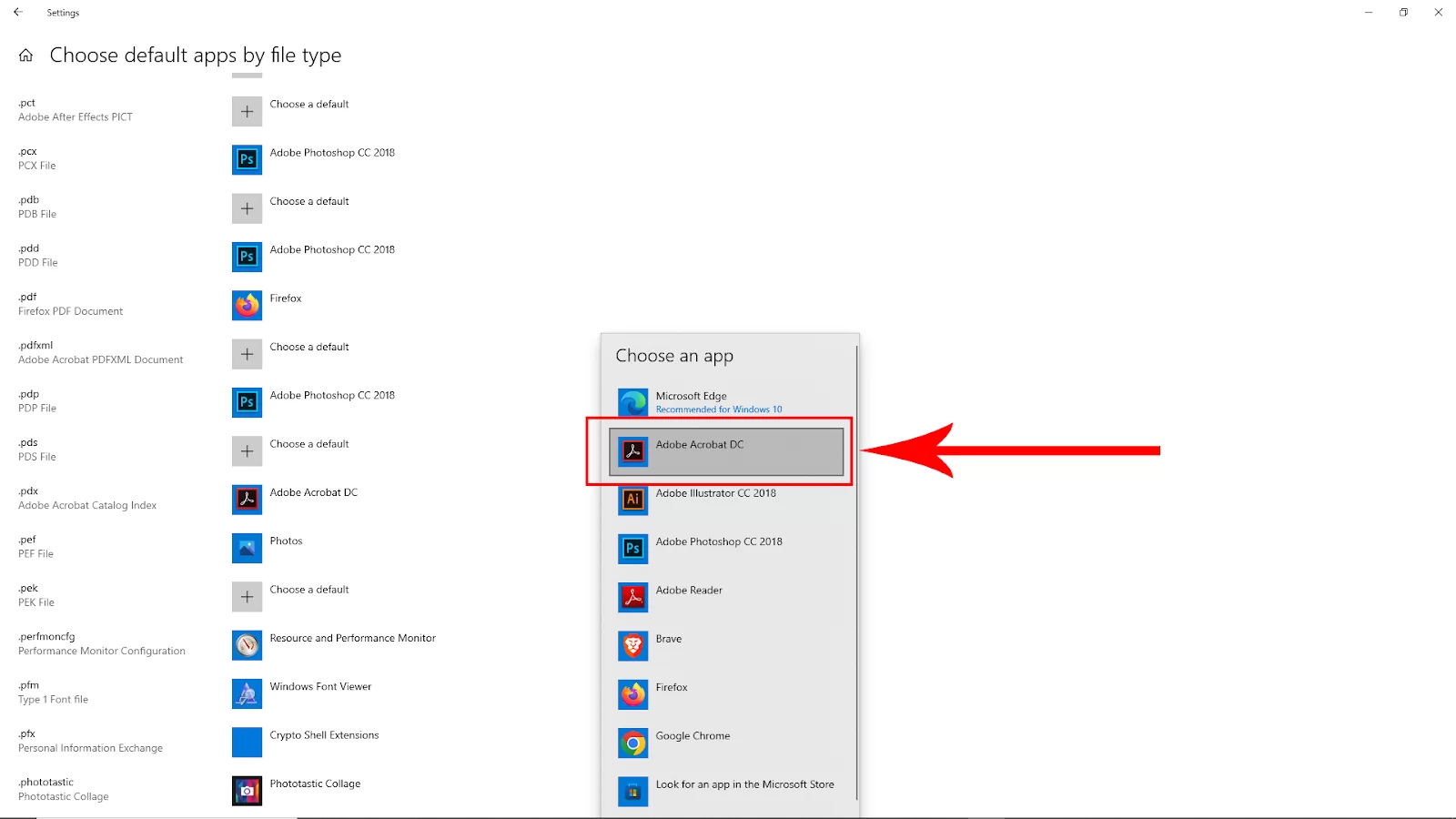
How to Make Adobe Reader Default on Mac
If you’re using a Mac, you may have noticed that Apple’s Preview is the default application for opening a variety of file types, including PDFs. While Preview is versatile, it doesn’t allow you to make changes to PDFs with editable content. To change this, you can set Adobe Acrobat Reader as the default application for opening PDF files. Here are the steps to do this:
- Single-click on a PDF file you want to open and hold the Control key. From the menu that appears, select “Get Info”
- In the “Get Info” window, click the drop-down menu for “Open With”
- Select “Adobe Reader” from the menu
- Click the “Change All” button to make this the default for all PDF files By following these steps, you can set Adobe Acrobat Reader as the default application for opening PDF files on your Mac, allowing you to make changes to PDFs with editable content.
Benefits of Using Adobe Acrobat as Your Default PDF Reader
Now that you have made Above Acrobat your default PDF reader, it is time you know what you stand to gain by doing so. In the next few paragraphs, I’ll highlight some of the advantages of using Adobe Acrobat as your default PDF reader.
- Collaboration
Using Adobe, you can review your work with a group of writers and creators. This is done using Adobe easily and less expensively. You can collaborate easily with other writers because files from a variety of applications can be converted to PDF files using Acrobat. It is no longer necessary for every employee on your crew to possess a separate copy of each other’s application software because you all can view each other’s work as long as you all have Adobe Acrobat. Additionally, it eliminates the requirement that all your personnel utilize the same computer. You can share videos in PDF files using more recent versions of Adobe Acrobat without sharing video software.
- Compatibility With Browser Format
Acrobat provides a uniform output format. Also, when you are using Adobe Acrobat, the final PDF version will display precisely what you see in it. The document retains all headings, indentations, font sizes, font styles, and illustrations. This means that you don’t have to worry about the graphics or fonts not displaying correctly on various browsers when you post a PDF file on a website.
- Customize Security Features
Security is one of the most important things for a document. There are sensitive documents that require a high level of security to ensure that they don’t stumble into the hands of the wrong person. You can configure security settings for your PDF document. You can choose whether or not someone else is permitted to change the text. There is also a level of security where only you can permit someone else to view the pictures or add comments inside the PDF document. The document can also be protected with a password, making it necessary for users to have authorization before they can see it. If you are a creator that wants to charge users a fee to access information, the security feature of Adobe Acrobat can also help you.
- Search and Find
You can easily search and find specific words when you produce a PDF file with Adobe Acrobat. For instance, if you want to find and edit the word come in your document, you can easily type the word in the search bar and all instances where come was used will be highlighted. You can click on the next icon in the toolbar to jump to the next instance of the found item.
If you enjoyed reading this, you may also like our guide on How To Delete Pages In Adobe Acrobat.