Notion’s capability to create templates is one of its most impressive features. Templates are pre-designed pages that enable you to generate new pages rapidly, with identical layouts and content. These templates are designed to simplify your life by enhancing productivity and streamlining workflow. With Notion, you can design, organize, and create pages in any format you desire.
In this article, we will provide you with a comprehensive, step-by-step guide on how to create templates in Notion.
How to Create a Custom Template in Notion
Even though the pre-designed templates offered by Notion can provide a basis for using the application, generating a personalized template is an excellent strategy for duplicating necessary content and blocks. By implementing this technique, you can copy multiple contents for your goals, tasks, and other plans with ease and efficiency.
Fortunately, initiating the creation of a customized template is a relatively easy and unambiguous process for the application. However, it is crucial to note that you can only create a template through the desktop or web app.
Keeping this in consideration, here’s our guide on creating a template in Notion, comprising an elaborate step-by-step process:
To commence the template creation process, you must first open the Notion desktop or web application on your computer and log in to your account. Once you have successfully accessed your account, navigate to the left side of your screen and locate the sidebar. Select the “Add a page” option, and assign a suitable title to the newly created page.
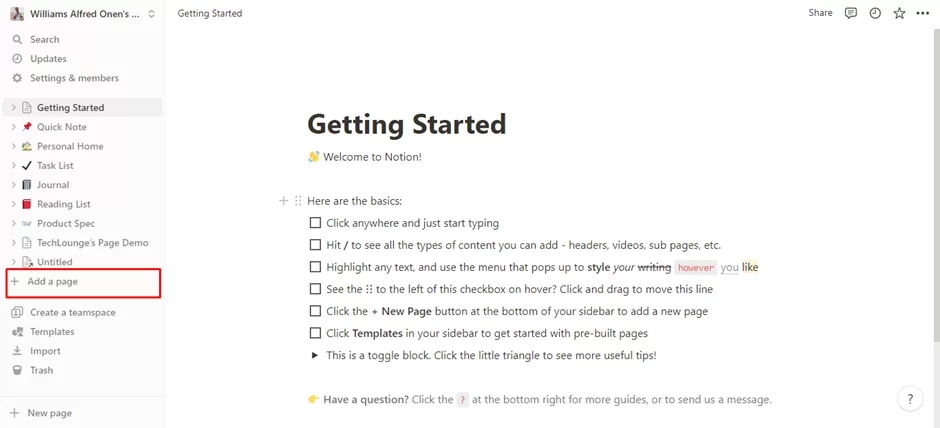
Hover the cursor on the command section of your page, and click on the plus icon to add a block. Proceed by scrolling down to the end of the menu, and select the “Template” button.

As an alternative method, you can type “/template” on the command section and press the Enter key. This will allow you to create a new template on the page. To continue, rename your newly created template by modifying the default text located in the “Button name” section.

Next, drag and drop the necessary blocks that you wish to include in your template. You have the option to add various blocks such as texts, checkboxes, lists, and any other type of block that you require. Furthermore, you can add sub-pages and replicate their contents whenever you utilize the template.
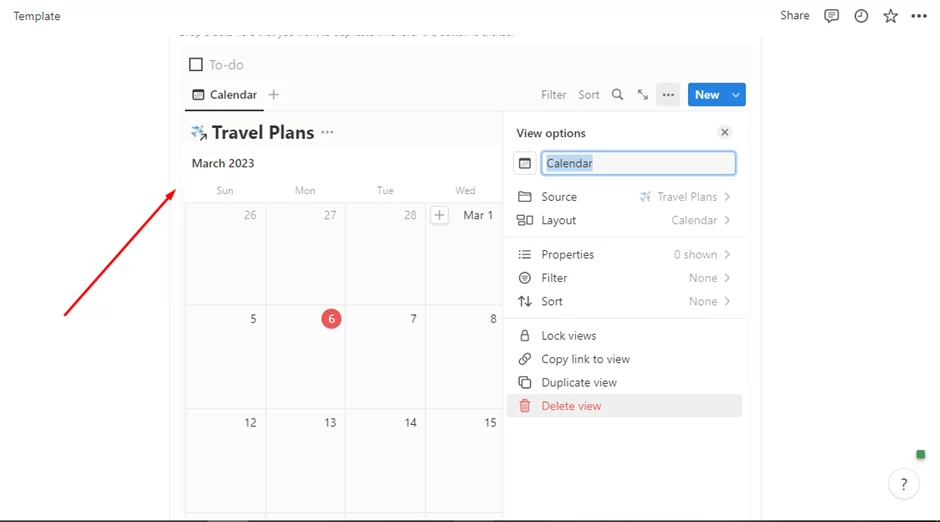
When you have finished adding all the required blocks to your template, click on the “Close” button located on the upper-right side of the configuration window.
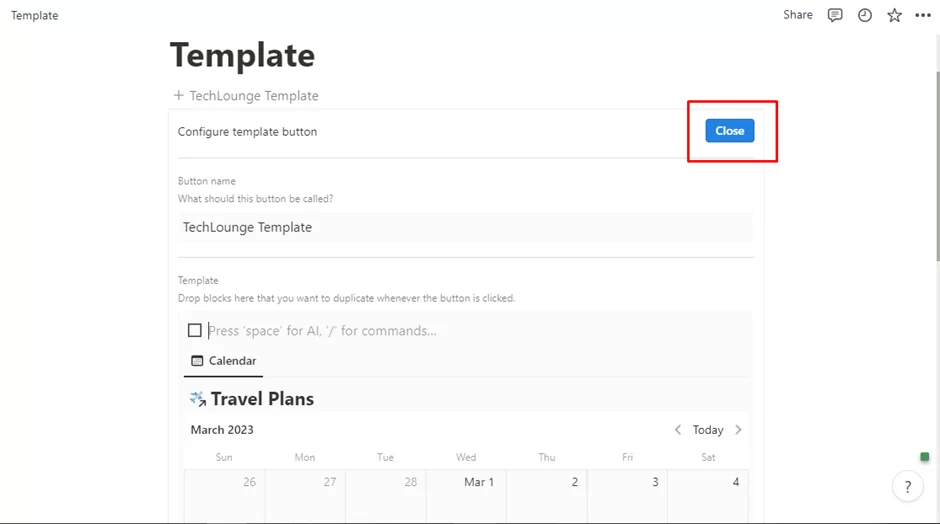
Once you’ve created your custom template on Notion, you can easily use it on the page you’re working on by clicking the duplicate button. If you need to make changes to the template, simply hover over it and click on the gear icon to access its configuration window.
This is how you create a template on the Notion desktop or web app. Unfortunately, creating a template is not possible on the mobile app, but you can still make use of the pre-existing templates provided by Notion on your pages.
See also: How to make tables and dividers in notion
Why Creating Custom Templates is Important
Creating a custom template in Notion can have several benefits, including:
- Consistency: With a custom template, you can ensure that your pages have a consistent layout, structure, and design, making it easier to organize and navigate your information.
- Time-saving: By creating a template, you can save time by avoiding repetitive work. You can create a page with all the necessary elements and then duplicate it whenever you need a similar page.
- Improved productivity: Custom templates can help you be more productive by providing a clear structure for your work. You can spend less time organizing your notes and more time focusing on the content.
- Enhanced collaboration: Custom templates can be shared with your team, making it easier to collaborate on projects. You can also ensure that everyone is on the same page by using the same template.
- Better organization: Custom templates can help you organize your information in a more efficient and intuitive way. You can create templates for different types of projects, tasks, or notes, making it easier to find what you need when you need it.
- Personalization: With a custom template, you can tailor the design and layout to your specific needs and preferences. This can make it easier to work with and more enjoyable to use.
- Scalability: Custom templates can be used for multiple projects and can be adapted as your needs change over time. This makes them a scalable solution for managing information and workflows.
Conclusion
Using templates in Notion can be a game-changer for your organization and productivity, whether you’re using them for personal or professional purposes. By following the simple steps outlined in this article, you can easily create custom templates that are tailored to your unique needs. Taking the time to set up templates can help you streamline your workflow, prioritize your tasks, and work more efficiently. Don’t hesitate to start using templates in Notion today and experience the benefits for yourself!
If you enjoyed reading this article, you will also like our in-depth guide on how to undo on notion.