Professional designers, photographers, and illustrators use Photoshop, a potent image-editing program. It can produce excellent results when used to produce and manipulate digital photographs. But it’s crucial to know how to save your work when using Photoshop. A Photoshop file can be saved using a number of methods, including Save, Save As, Export, and Save for Web.
Saving a Photoshop File
“Save” is the initial choice for saving a Photoshop file. When you want to save your edits without modifying the file name or format, you utilize this most basic method of saving a file. Simply choose Save from the File menu to save a file in this approach.
The next choice is “Save As.” Use this method to save a duplicate of your file under a new name or in a different format. Select Save As from the File menu to save a file in this approach. You can select the file’s name and format from this point on.
“Export” is the third choice. When you want to save a file in a different format for a particular reason, utilize this method. You might want to save a file as a JPEG for printing or a PNG for the web, for instance. Go to the File menu and choose Export to export a file. You can select the file’s format and settings from this point on.
How To Save Photoshop As JPEG
1. Open Photoshop and the image you wish to save.
2. select Save As under File.
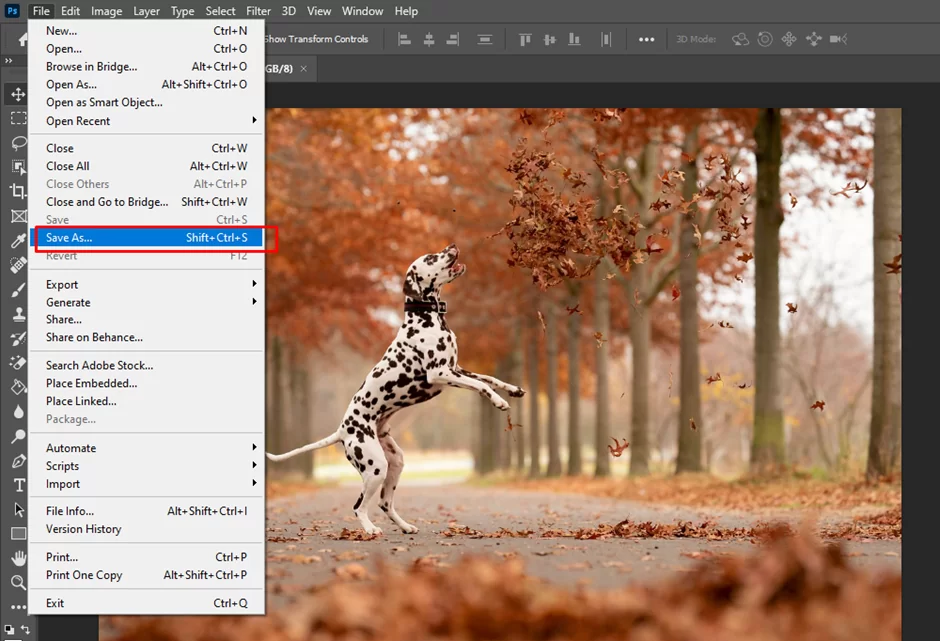
3. JPEG can be chosen from the Format drop-down menu in the Save As dialog box.
4. Click Save.
5. Pick the required quality level in the JPEG Options dialog box.
6. Select OK.
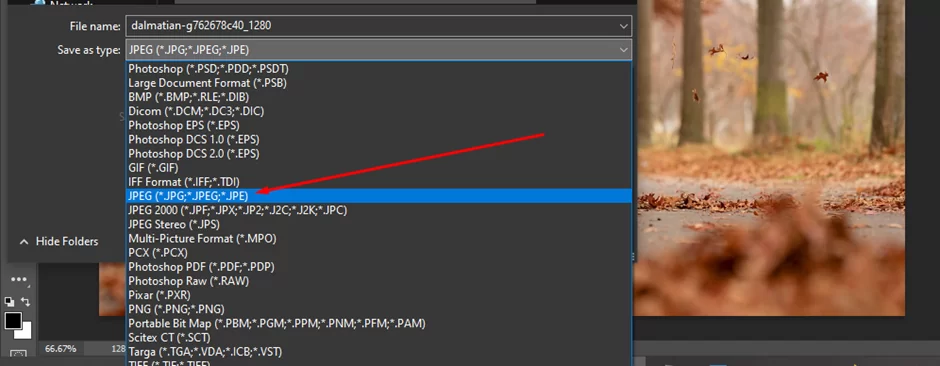
7. Now, a JPEG file will be created from your picture.
How To Save Photoshop As PDF
Open the File menu, choose Export, and then choose the PDF option to save a file in Photoshop as a PDF. The type of PDF you want to save the document as can then be chosen from there.
How To Save As PNG In Photoshop
1. Choosing File > Save As.
2. PNG can be selected from the Format menu in the Save As window.
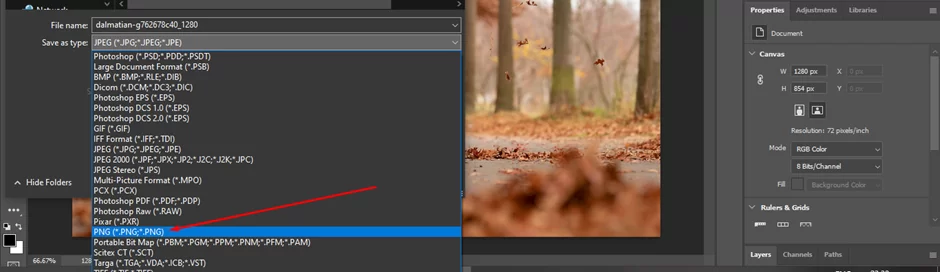
3. Choose a destination folder and type in a file name.
4. Press Save.
5. Set the options you want in the PNG Options window.
6. Select OK.
How To Save As SVG In Photoshop
1. The region you want to save as an SVG file should be selected.

2. Navigate to File > Export > Export As.
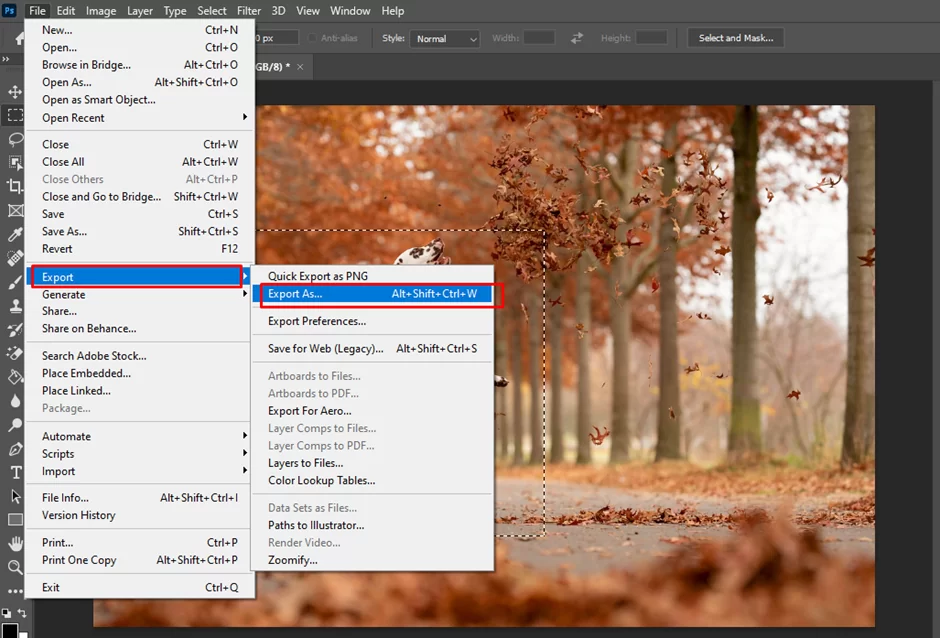
3. From the dropdown menu, select “SVG.”
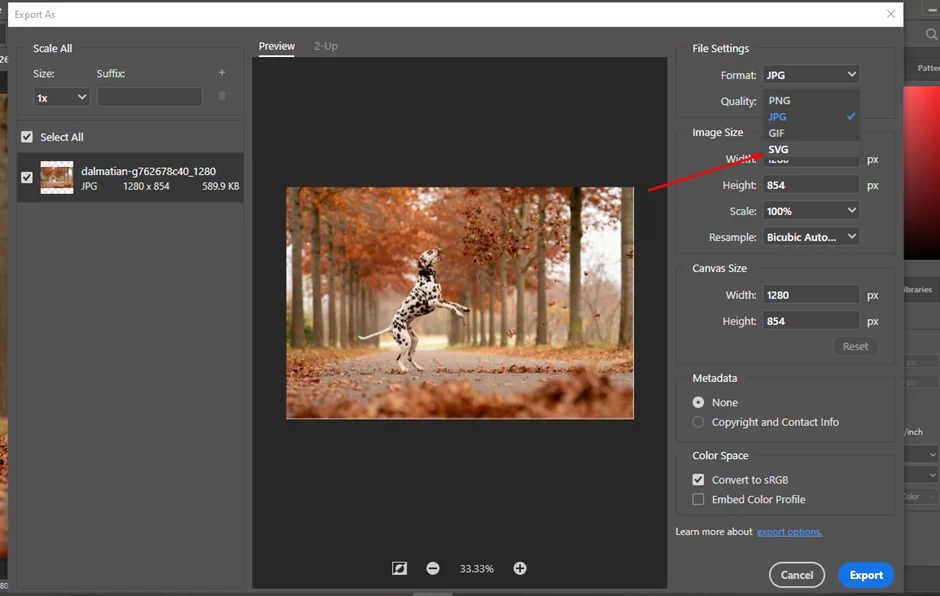
4. To save your file, click “Export.”

5. Click “Save” after entering a file name.
How To Save GIF In Photoshop
1. Launch Photoshop and open the GIF file.
2. Select Save As under File.
3. Press Save.

4. Pick the required Compression Settings in the Save Options dialog box (e.g., Maximum, Medium, or Low).
5. Select OK.
6. Click Save after naming the file.
How To Save Video In Photoshop
1. Open the video in Photoshop first before saving it.
2. To render a video, select File > Export.
3. Select the video settings you desire in the Render Video dialog.
4. Choose the folder in which you want to save the video.
5. To begin the rendering process, click the Render button.
6. The footage will be stored in the target folder once rendering is finished.
How To Save A Vector File In Photoshop
1. Open Photoshop and the vector file.
2. Choose “File” from the menu.
3. “Save As” can be chosen from the menu.
4. From the drop-down menu, select “Photoshop EPS.”

5. In the “File Name” area, enter a filename.
6. Select “Save” from the menu.
How To Save A Pattern In Photoshop
1. In Photoshop, create the pattern you want to save.
2. Select “Edit” > “Define Pattern.”

3. Select OK after naming the pattern.
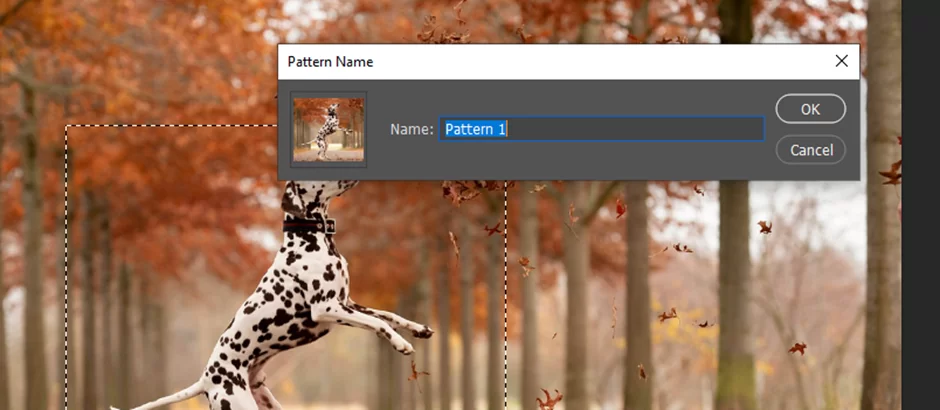
4. The pattern has now been saved to the patterns library and is available for future usage.
Conclusion
Working with Photoshop involves using the software, so learning how to save a file is crucial. A file can be saved using a variety of methods, including Save, Save As, Export, and Save for Web. Each of these choices has a different function and can be utilized to save a file in the best format for the given task.

Leave a Reply
You must be logged in to post a comment.