You have created your PDF form, or you already have one and you need to edit the form information, or just want to make the PDF a fillable form. It’s very easy to make a fillable form using Adobe Acrobat. There are 3 steps to create a fillable pdf form. For this tutorial, we will use a piece of basic customer information and make it a fillable form.
3 Steps to make Fillable PDF
Step 1:
First, Open Adobe Acrobat software and then open your pdf file. To open a file, go to File > Open and then select your pdf file from your file manager. You can use short in Win [ Ctrl + O ] or Mac [ Cmd + O ]. You can click directly to Open file on the right corner and then open your File.
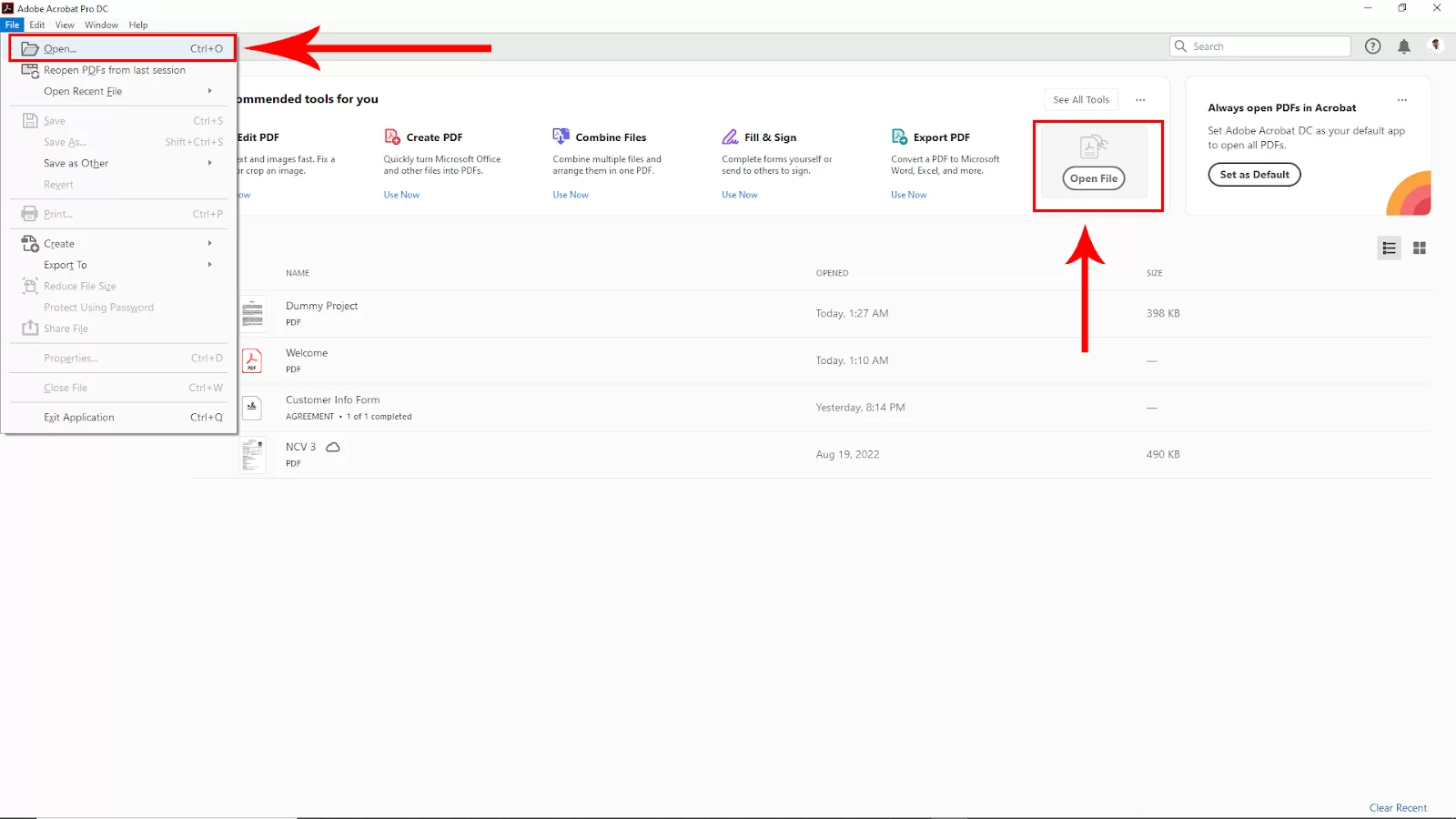
After opening the pdf file, go to Tools in the upper left corner. Click on that.
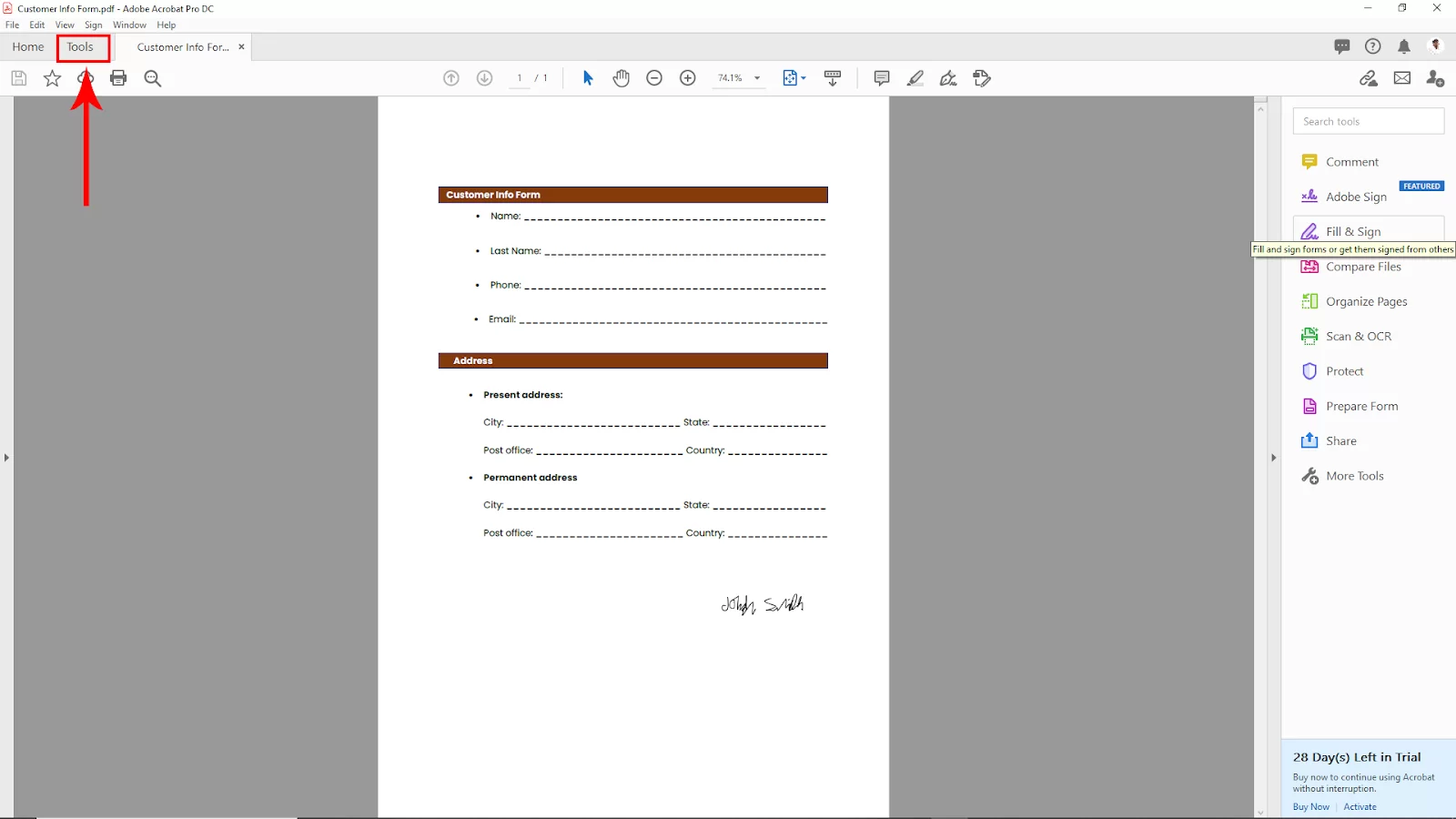
Then navigate to the Prepare Form option and click on that
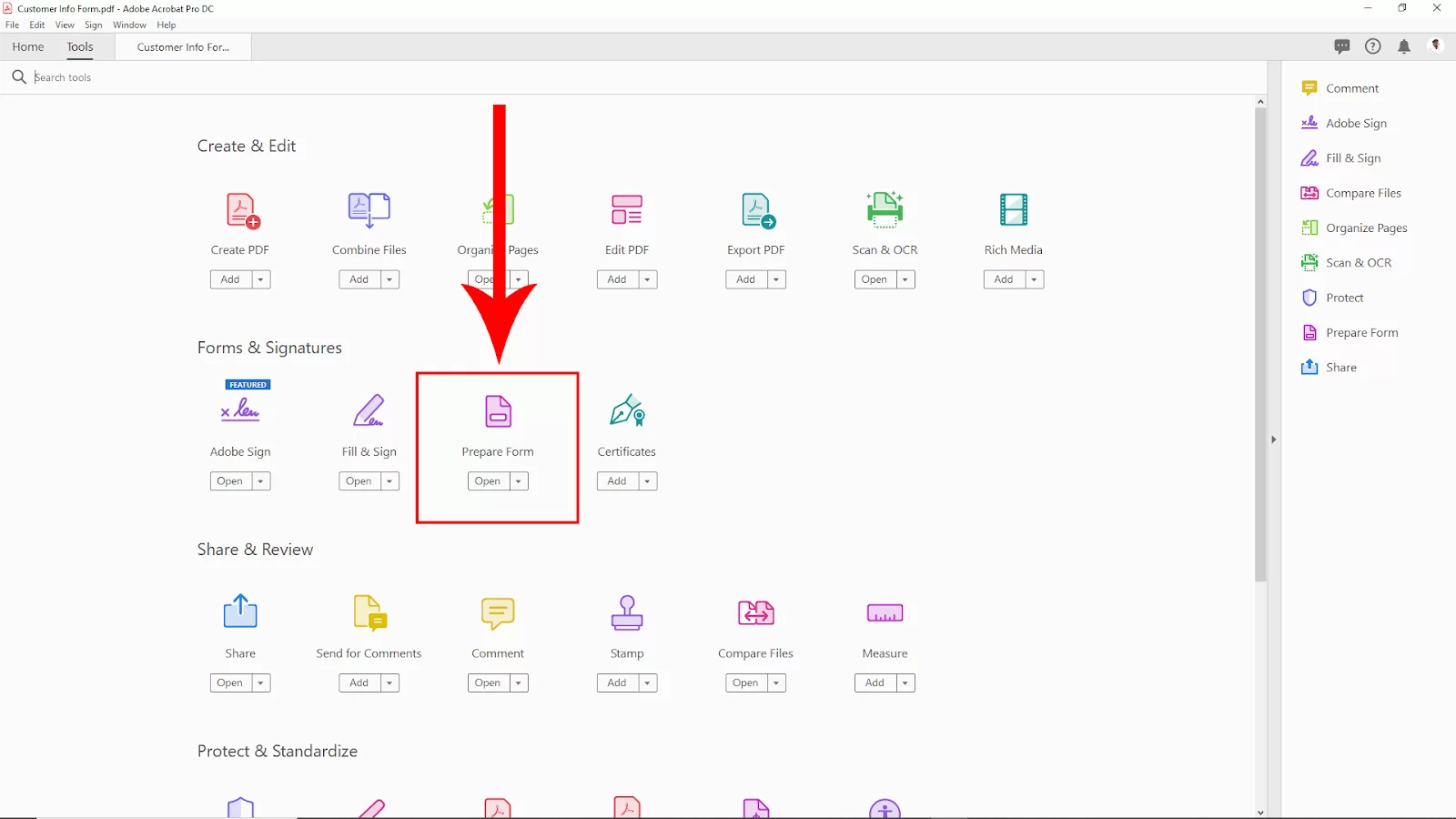
Step 2:
After clicking on the Prepare Form Option back to the page tab, you will see that your pdf is on the way to a fillable form. Now click on start. You can also change the file from here.

After Clik on Start, you will see your pdf is ready to save as a fillable pdf. Click on Preview from the upper right corner to check the preview.
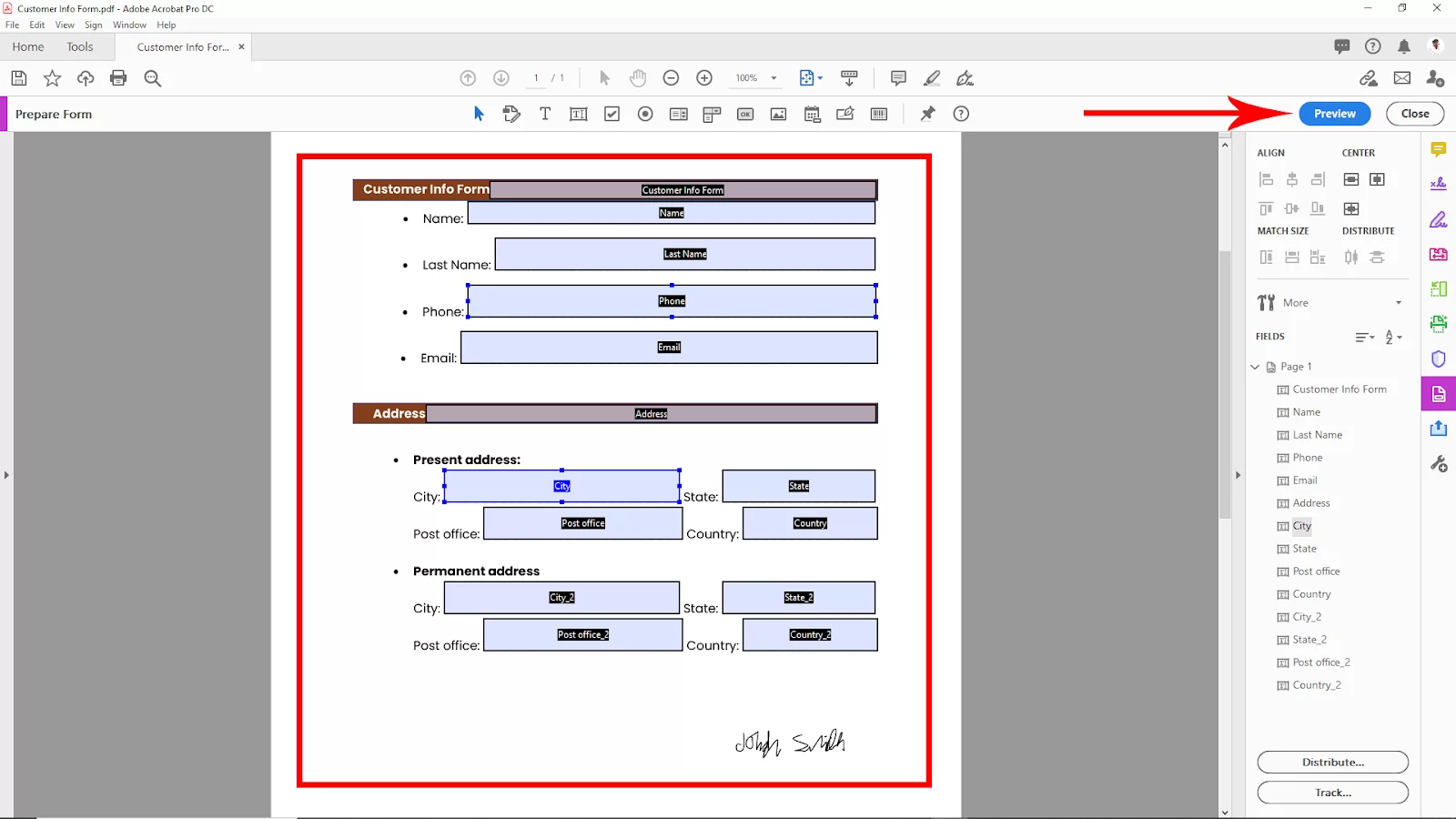
Now you can see the preview file and what it looks like as a fillable pdf. Now you can fill the empty space with text, information, etc. Now to edit something, click on Edit from the upper right corner.
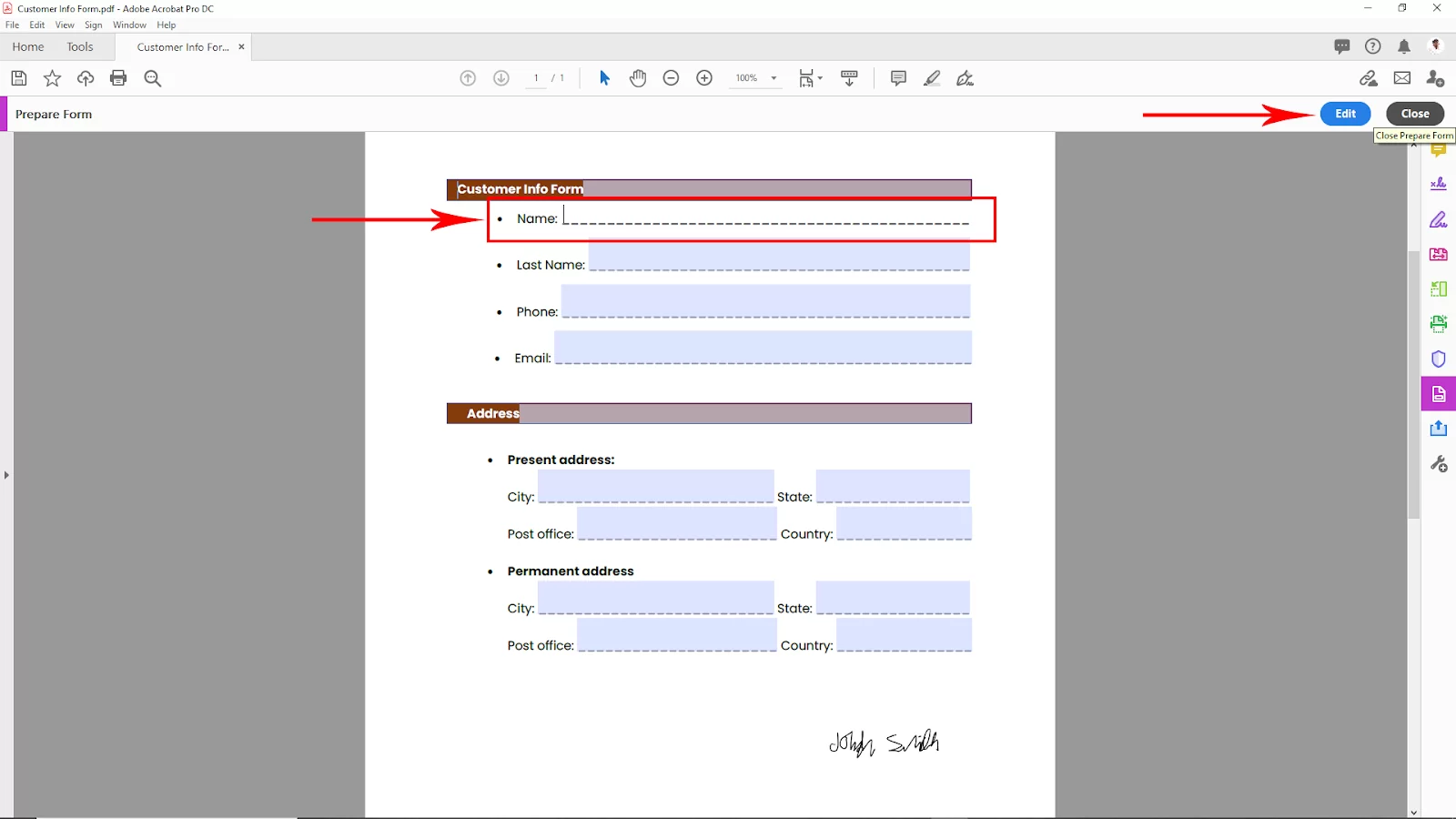
Step 3:
After checking everything, close the panel and go to File > Save as. And save it to your respective location.
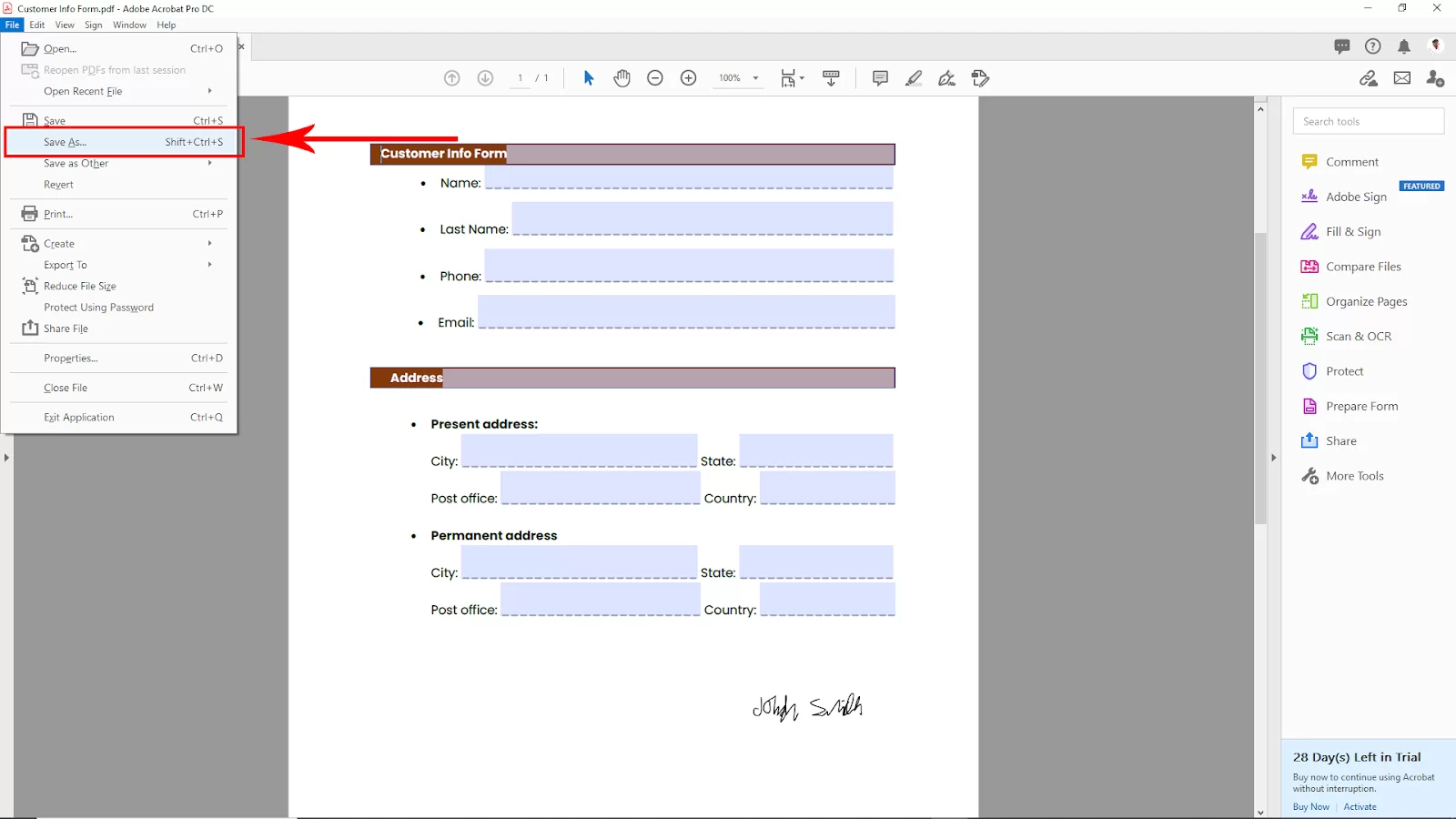
Now your fillable pdf file is ready to use. After saving your file, open it via your favorite browser, and now you can enter your text into the fillable sections.
We aalso recommend that you check our in-depth guide on how to delete pages in Adobe Acrobat.

Why are Fillable Forms Important?
The role of fillable forms cannot be underestimated. With fillable forms, a business can collect data, gather information, and get various types of feedback for their brands. These forms also work well when you need information that isn’t delicate. You may develop an order form for clients who wish to place an online order or survey marketing objectives. In any of the cases I stated, a fillable form can easily come in handy.
However, given that you may use the fillable form to gather any information you want, they are also perfect for sensitive data. Fillable forms can be used to create W-2 tax forms. Adobe Acrobat puts you in charge of giving these kinds of forms to your staff members. With a W-2 in PDF, you or your accountant can quickly, neatly, and accurately fill out the required information. W-2 forms are one instance of when fillable PDF forms are useful.
Also, with fillable forms, you don’t need to worry about missing important information because the person you are filling out the forms to will be able to review it before final submission. Even when you make mistakes in the form, you can quickly fix them without any customer complaints.
Fillable forms are also excellent for businesses or government organizations that need to gather specific information requiring more than one answer. Such forms could be the ones that the person filling it will be required to write their names, addresses, phone number, etc.
You can also check out our detailed guide on two ways to create a signature in Adobe.
Finalizing a Fillable Form
Finalizing a fillable form means that you have created it and are ready to distribute it. However, there are a few things you need to check before you send your form out.
Step 1
You need to check the restrict editing button.
Step 2
Next, check the editing restrictions check box.
Step 3
Click the editing restrictions list arrow.
Step 4
Then, select filling in forms.
Step 5
Enforce protection on the form by clicking start enforcing protection.
Step 6
Enter a password and click OK. Your document is now protected. Anyone you send it to will only be able to fill out the form but won’t be able to make any edits.