Notion is an all-in-one platform that can assist you with tasks such as creating to-do lists, taking notes, and project management. By using Notion, you can work more efficiently and stay focused on the important items while still maintaining attention to detail.
However, a potential downside is losing track of time and potentially missing important meetings or deadlines. This can happen if you have to constantly switch between different tabs and applications to find your Google Calendar.
Fortunately, Notion offers a solution to this problem. By integrating your Google Calendar with Notion, you can easily access your schedule without having to open multiple tabs in your browser. This way, you can have your schedule readily available while you work, reducing the likelihood of missed appointments or deadlines.
In this article, we’ll provide you with step-by-step instructions on how to integrate your Google Calendar with Notion.
Embedding Google Calendar Using The Embed Link
You may integrate certain calendar views in other applications using a unique link found in Google Calendars. Here’s how to locate it and configure a Google Calendar that is embedded in your Notion text.
Step 1: Enable the sharing settings for your Google Calendar
To find the list of calendars in Google Calendar, open it up in a web browser and look for the calendar list on the bottom left-hand side of the window. This is where you’ll find all the calendars that you have access to, including your personal calendar and any shared calendars.
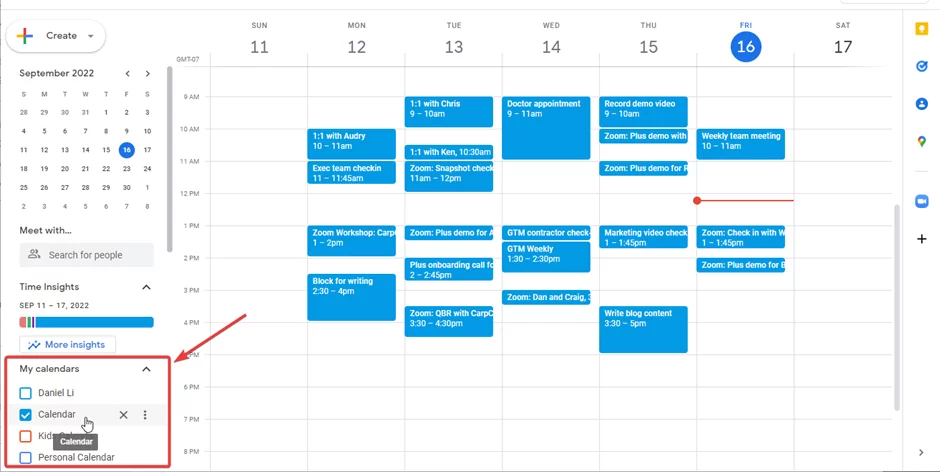
- Find the calendar you want to embed in the list of calendars on the bottom left-hand side of the Google Calendar window.
- Hover your mouse over the calendar and click the three-dot menu that appears.
- From the dropdown menu, select “Settings and sharing.”
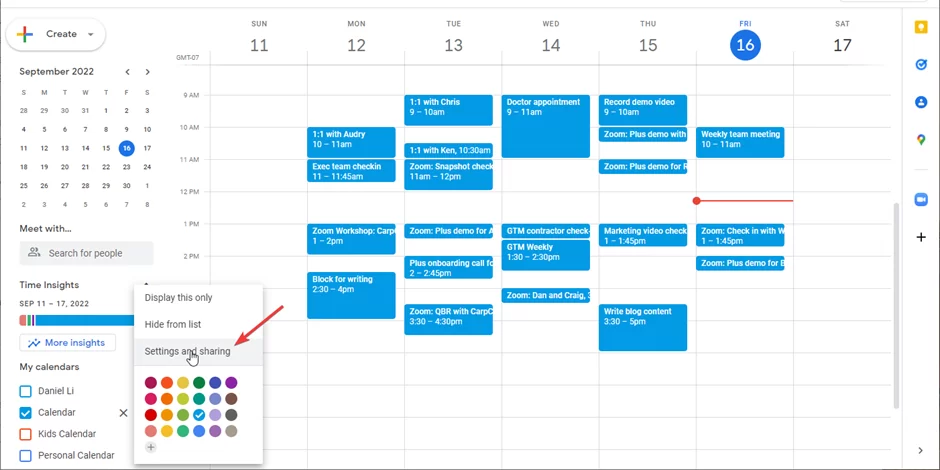
- Scroll down the settings page until you find the “Access permissions for events” section.
- Check the box next to “Make available to public”.
It is important to note that you will not be able to embed your Google Calendar in Notion using the special link method if you do not check the “Make available to public” box on the “Settings and sharing” page for the calendar you want to embed. Without this option enabled, the necessary link for embedding will not be generated and you will not be able to display your calendar in Notion.
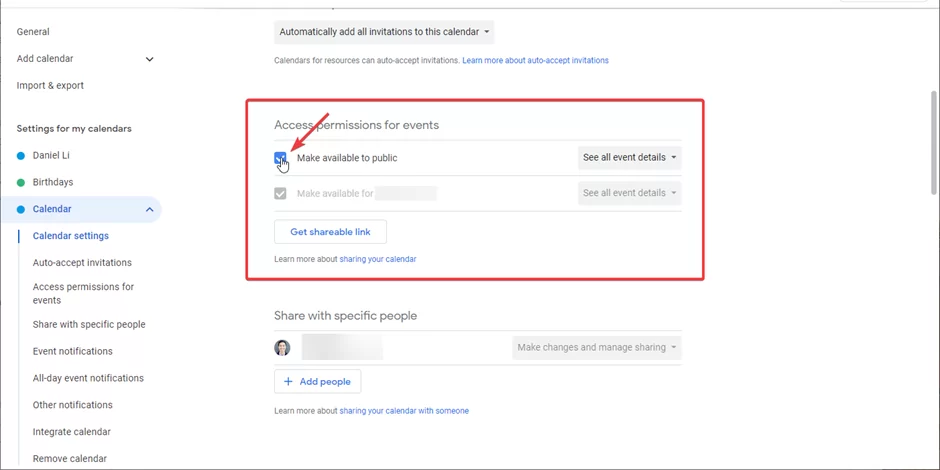
Step 2: Copy the Public URL for your Google Calendar
You must locate the Embed Link for your calendar after you have activated the sharing setting. The “Integrate calendar” area may be found by moving down the settings page until you reach it. Copy the link from the “Public URL” section to your clipboard.
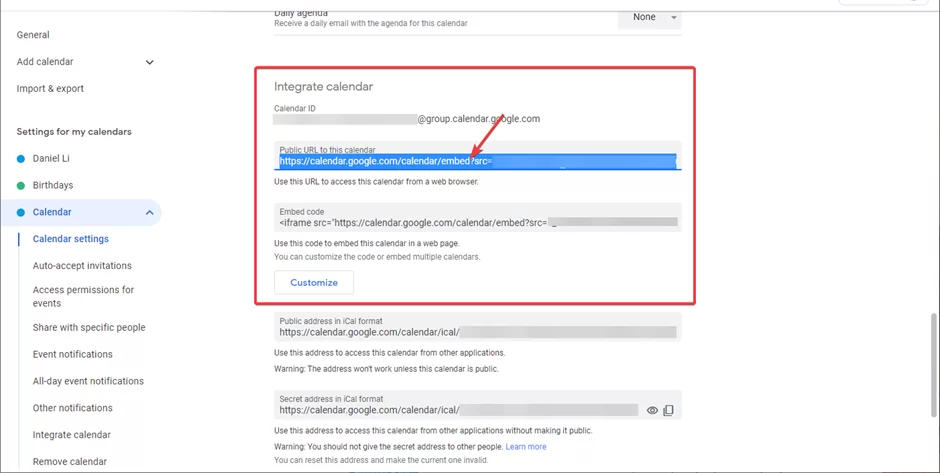
Step 3: Create an embed within Notion with the Public URL
Insert your calendar’s Public URL into a Notion page, then select “Create embed” from the drop-down menu.
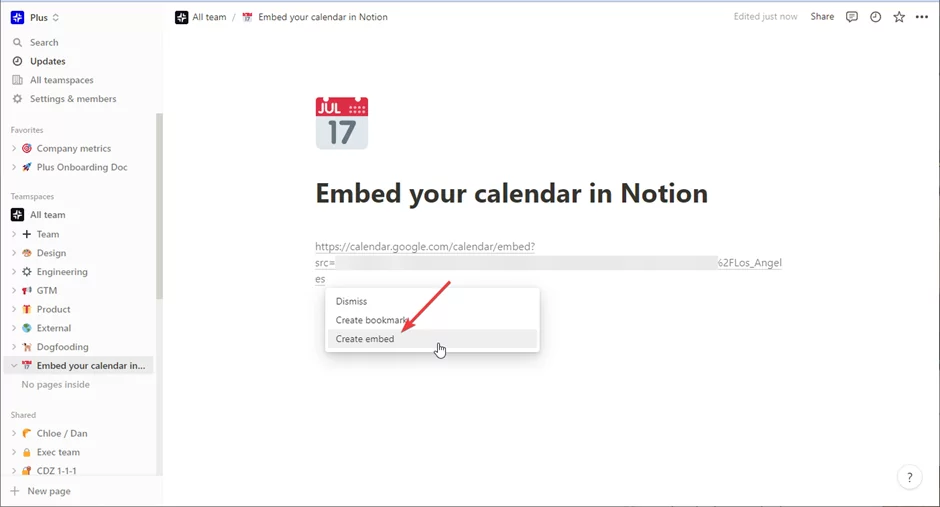
The embed will unfold and transform into a calendar after a brief interval.
Step 4: Resize and adjust settings according to your preference
Embeds in Notion load at a certain size by default. Hover over the calendar embed until handles emerge on the side and corner of your calendar if you want to change the size. Resize the embed by clicking and dragging the handles.
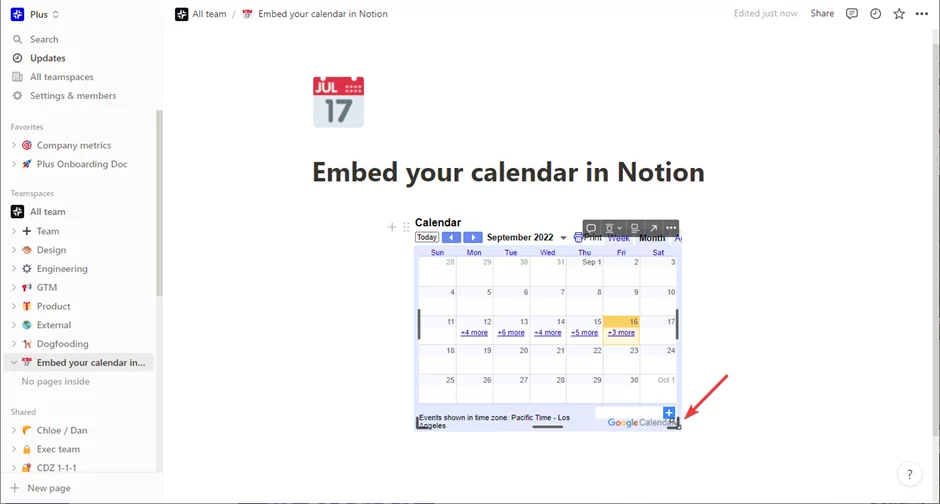
You may switch between the Week, Month, and Agenda views to alter the calendar view, or you can use the arrows to adjust the dates you are seeing.
You should be aware that when you refresh your Notion page, these modifications won’t be kept. The calendar will go back to the standard monthly display if you reload this page later.
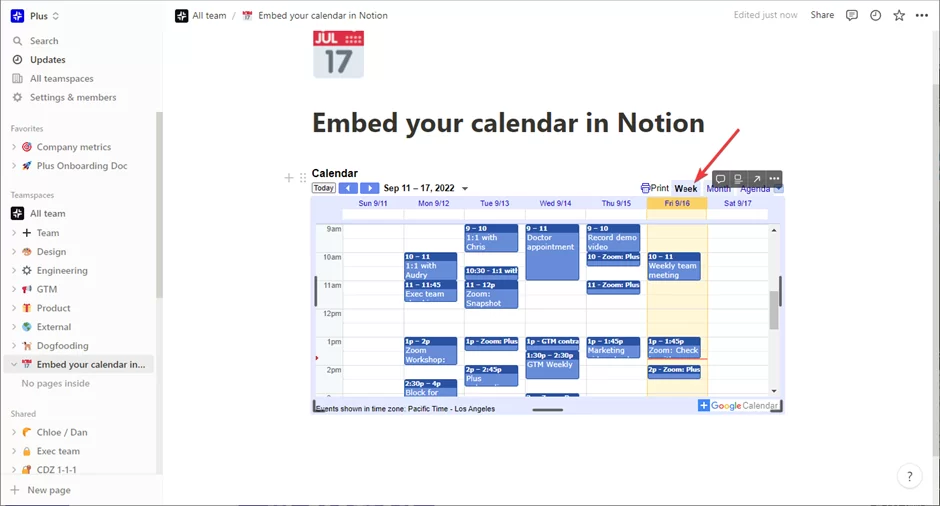
Because they constantly have to switch views when they access their Notion page, this leads to a constrained view of Google Calendar, which some users find annoying.
Also read: How to undo on Notion
Limitations of This Method
One method to see your events and meetings in Notion is by using the native Google Calendar embed solution. It has a few restrictions, unlike some other approaches.
Limitation 1: Your calendar is not editable
Create a read-only view of your Google Calendar by embedding it in Notion. You may click on an individual event to view its description and duration, but if you want to access additional details, you’ll need to go to Google Calendar.
Additionally, you won’t be able to modify existing meetings in any way, relocate them, or create new ones. Because of this, even while you can view upcoming meetings without leaving Notion, you won’t be able to modify them without switching tabs.
Limitation 2: You must make your calendar public
When you make your Google Calendar public, you receive a notification similar to this.
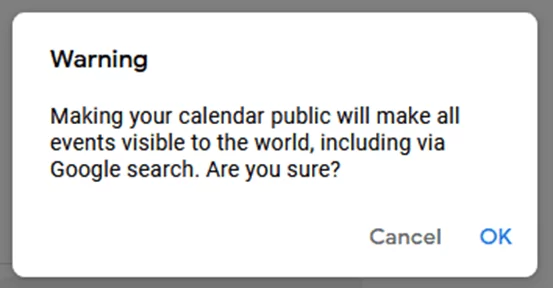
You must make your Google Calendar entirely public in order to incorporate it in Notion. Even Google searches for your meetings and events may return results.
You may also like our step-by-step guide on how to make columns on Notion.
Alternate Methods
Using third-party applications like Plus, a free tool that enables you to take live Snapshots of any program and integrate them in Notion, would be a different approach.
Unito, a no-code workflow management solution with the deepest two-way connections for some of the market’s most well-liked work applications, such as Notion and Google Calendar, is another third-party software you may employ.
Rounding Up
Notion’s integration with Google Calendar can help you stay organized and on top of your calendar. You can quickly link your Google Calendar with Notion and view all of your events and appointments in one location by following the straightforward steps described in this article. Removing the need to navigate between several apps to manage your schedule can save you time and effort.
If you liked reading this piece, you will also like our in-depth guide on how to make a template in Notion.