Updating your CSP software is the perfect way to stay current with the latest features and bug fixes. As a seasoned user of this powerful art tool, I’m here to guide you through the process of updating your software with ease and confidence. My step-by-step instructions will ensure that you can get the most out of the latest Clip Studio Paint version.
Steps to Update CSP
Open the Clip Studio Paint Official website.
Click on “Downloads” in the menu bar at the top of the screen.
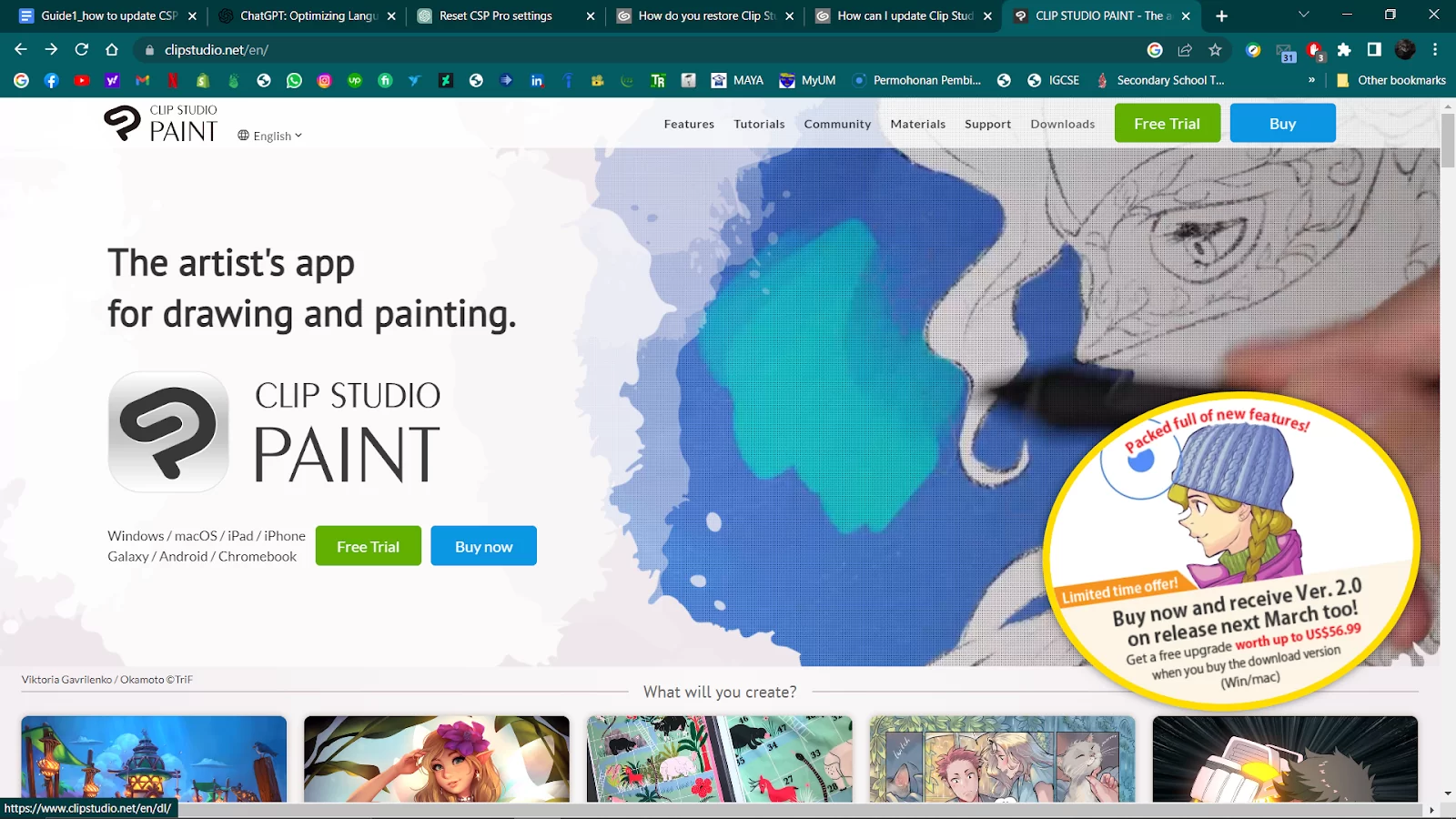
In the ‘latest version’ section, click on any version depending on your devices (for example, click ‘for Windows’ if you are using a windows laptop/PC).

Click on the downloaded file.
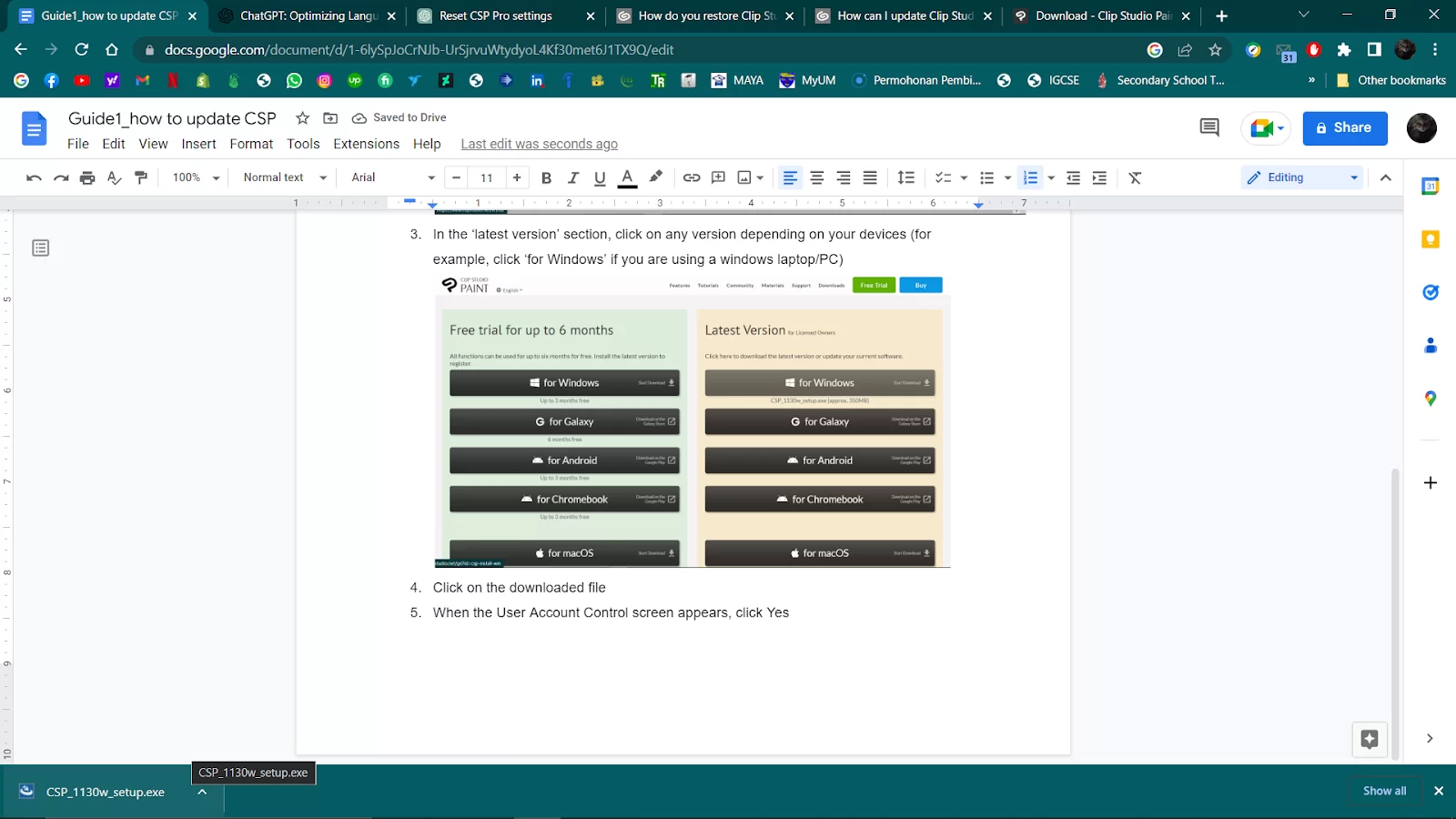
When the User Account Control screen appears, click Yes.

Click ‘Next.’
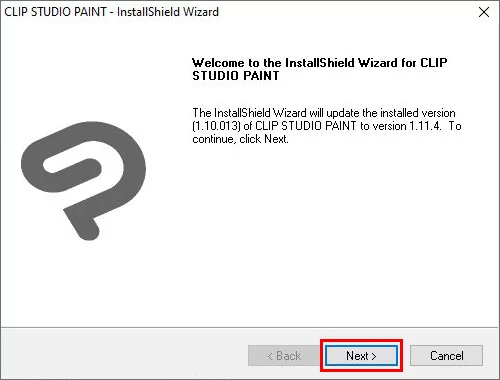
Click on the language you want to use and click ‘Next’ to start the update.
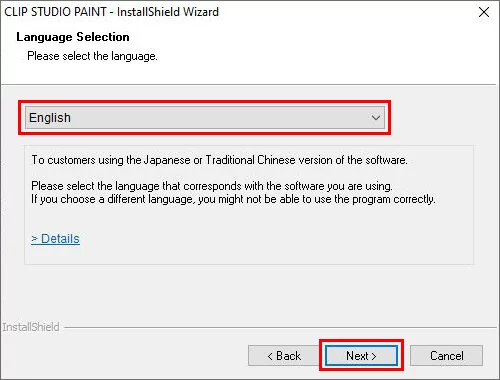
Select ‘Finish.’
We also recommend that you check our in-depth article on how to flip a layer in Clip Studio Paint.
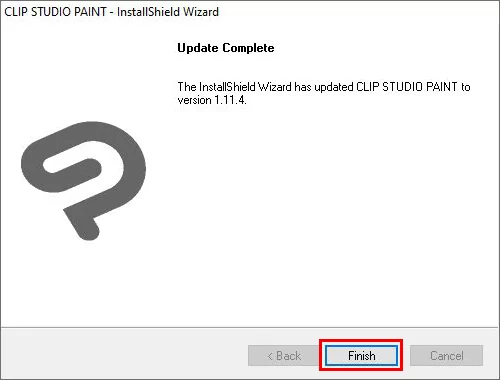
How To Troubleshoot Clip Studio Not Updating
You may be having issues updating your Clip Studio. This isn’t common to you and can be fixed easily. When an update comes up, it is like a new program. So they need to be installed separately.
So, when the new program is started using the old shortcut, it will open 1.5.4, linked to the shortcut. Also, it won’t let you install the new update.
So here is what you can do. You can start by searching for where the 1.7 was installed and making a new desktop shortcut. You will now have two versions of the program, which may take up too much space on your computer. So, when you install the newer version, delete the old one. If your program isn’t still updating, ensure that you delete all the older versions on your computer to avoid compatibility issues.
Don’t be in a hurry to delete anything yet, champ! Hold your horses. Before you delete anything, go to documents and see a folder called Celsys. Now copy that to a USB or somewhere, and then uninstall everything. Install the new update and without opening the software, go back to my documents and replace the new celsys folder with the one you had. Follow the quick steps below to uninstall the older versions.
Go to the control panel -> Programs -> Uninstall. There you go! You should not have any problems installing your new update.
You can also check out guide on how to animate in Clip Studio Paint
Alternative Method To Updating Your Clip Studio
You can also update your clip studio by following the steps below.
Step 1
Start by opening the clip studio.
Step 2
Click on the red notification for Click Studio Paint located next to the program name in the top left corner of the screen.
Step 3
To download and install the most recent update, click Update now.
It is important to remember that Clip Studio and Clip Studio Paint aren’t the same. Clip Studio allows you to read new posts and download materials. Keep in mind that when you update, all your brush tools and the arrangement of your toolbars will remain the same.
If you liked reading this piece, you will also enjoy our step-by-step guide on cropping in Clip Studio Paint.